Attribute labels – Leprecon LP-3000 Series User Manual
Page 167
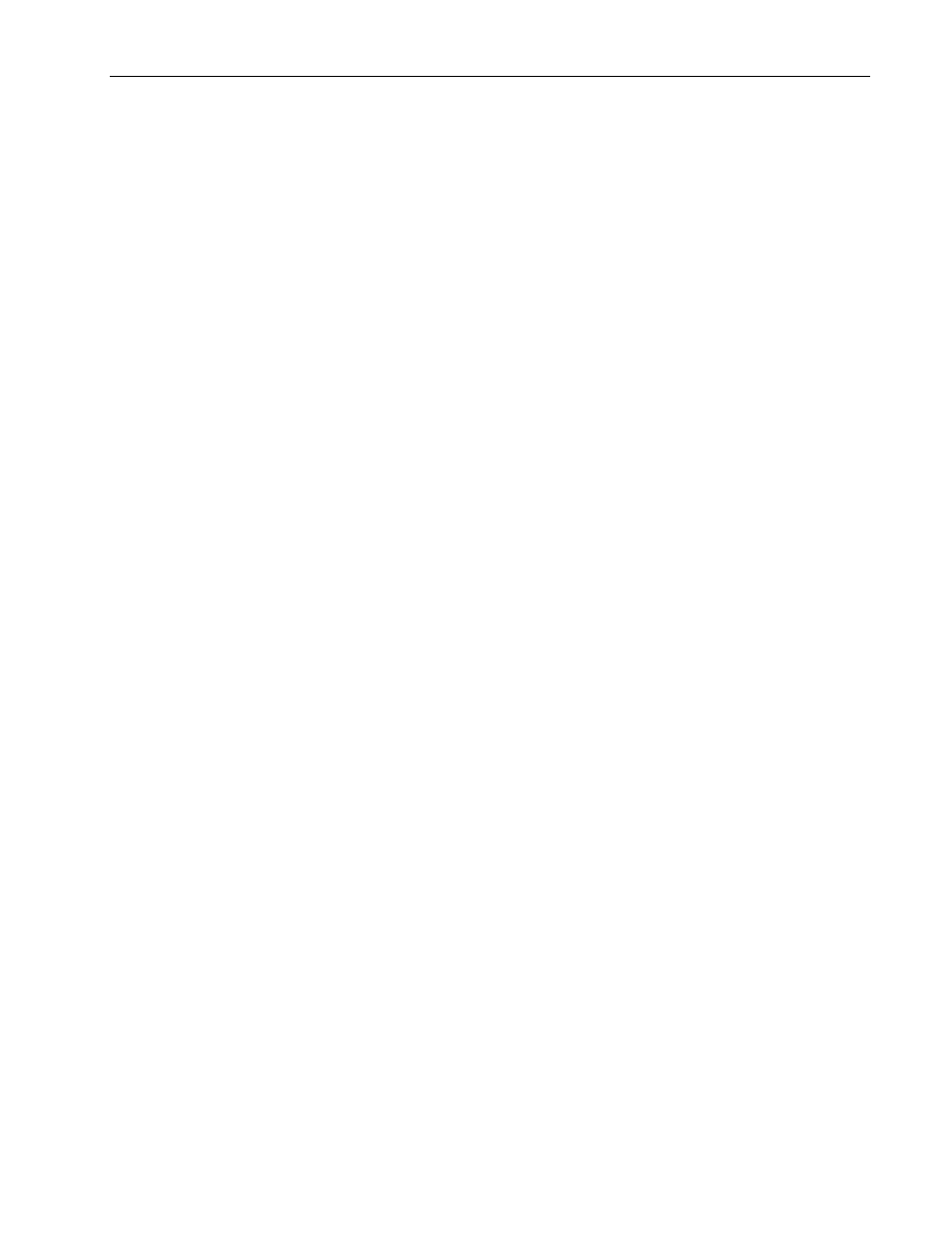
Creating and Editing Moving Light Instruments
Appendix C
163
LP-3000 Users Manual
To Edit an Instrument
1.
From the Main screen, click Setup, DMX Lines and then Device List.
The LP-3000 displays the Device List screen.
2.
If necessary, click Switch to LTP or Switch to HTP.
3.
Using the Scroll edgewheel, select the device that you want to edit.
4.
Click Edit Device.
The LP-3000 displays the Edit Fixture screen.
5.
Use the techniques described in To Create a New Conventional Device
beginning on page 157 or To Create a New Moving Light Device
beginning on page 158 to make changes to the current settings for the
instrument.
6.
When you are done, click Save.
To Delete an Instrument
1.
From the Main screen, click Setup, DMX Lines and Device List.
The LP-3000 displays the Device List screen.
2.
If necessary, click Switch to LTP or Switch to HTP.
3.
Using the Scroll edgewheel, select the device that you want to edit.
4.
Click Delete Device.
The LP-3000 deletes the device.
CAUTION: This cannot be undone.
Attribute Labels
You can use the Label screen to add labels for any user-created device.
We recommend that you use this screen only if your device has a single attribute.
Examples of single-attribute devices are a color changer or a fog machine. For
devices with more than one attribute, we strongly recommend that you follow the
procedure Creating Labels beginning on page 119.
To Add Attribute Labels to an Instrument
1.
Prior to clicking Save when you create an instrument, click Labels.
The LP-3000 displays the Labels screen.