Leprecon LP-3000 Series User Manual
Page 75
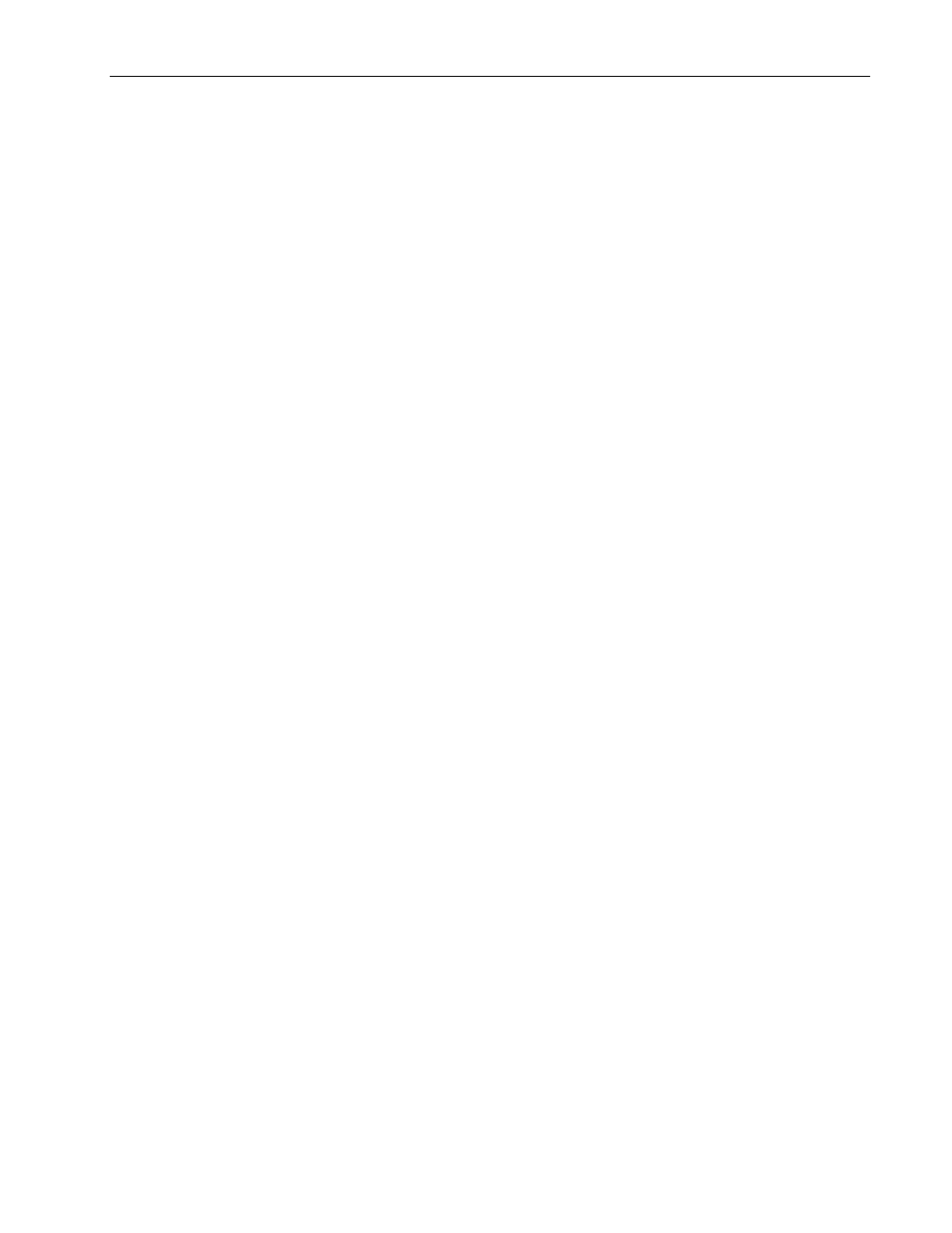
Cue Stacks
Chapter Six
71
LP-3000 Users Manual
4.
Using the Select edgewheel, activate either the Stacks column or the Steps
column.
5.
Using the manual scene faders or preset playback faders, set levels for the
step.
6.
Click Snapshot.
The LP-3000 “records” the levels of the faders and creates a new step in the
stack.
7.
Repeat steps 5 and 6 until all steps are recorded.
To Add Cues to a Stack in Off-line Mode
1.
From the Main screen, click Stack.
The LP-3000 displays the Stack Run screen.
2.
Click Stack Build.
The LP-3000 displays the Stack Builder screen.
3.
Using the Stack edgewheel, select the stack to which you want to add cues.
4.
Using the Select edgewheel, activate the Steps column.
5.
Click Add Step.
The LP-3000 displays the New Step dialog box.
6.
Enter a number for the step or accept the default and click OK.
Step numbers include two decimal places. This makes it easy to insert a
step between two existing steps. For instance, if you wanted to insert a new
step between steps 2.00 and 3.00, you could give it the number 2.50.
7.
Repeat steps 5 and 6 until all steps are recorded.
To Set Fade Times
The Stack Build screen also is used to set fade times for the stack scenes.
Fade times are important aspects of a crossfade stack.
•
Up Fade—time for the new cue to fade in.
•
Down Fade—time for the old cue to fade out.
•
Follow Time—time until the next cue.
The following illustration shows an Up Fade of six seconds, a Down Fade of three
seconds and a Follow Time of ten seconds.