Leprecon LP-3000 Series User Manual
Page 111
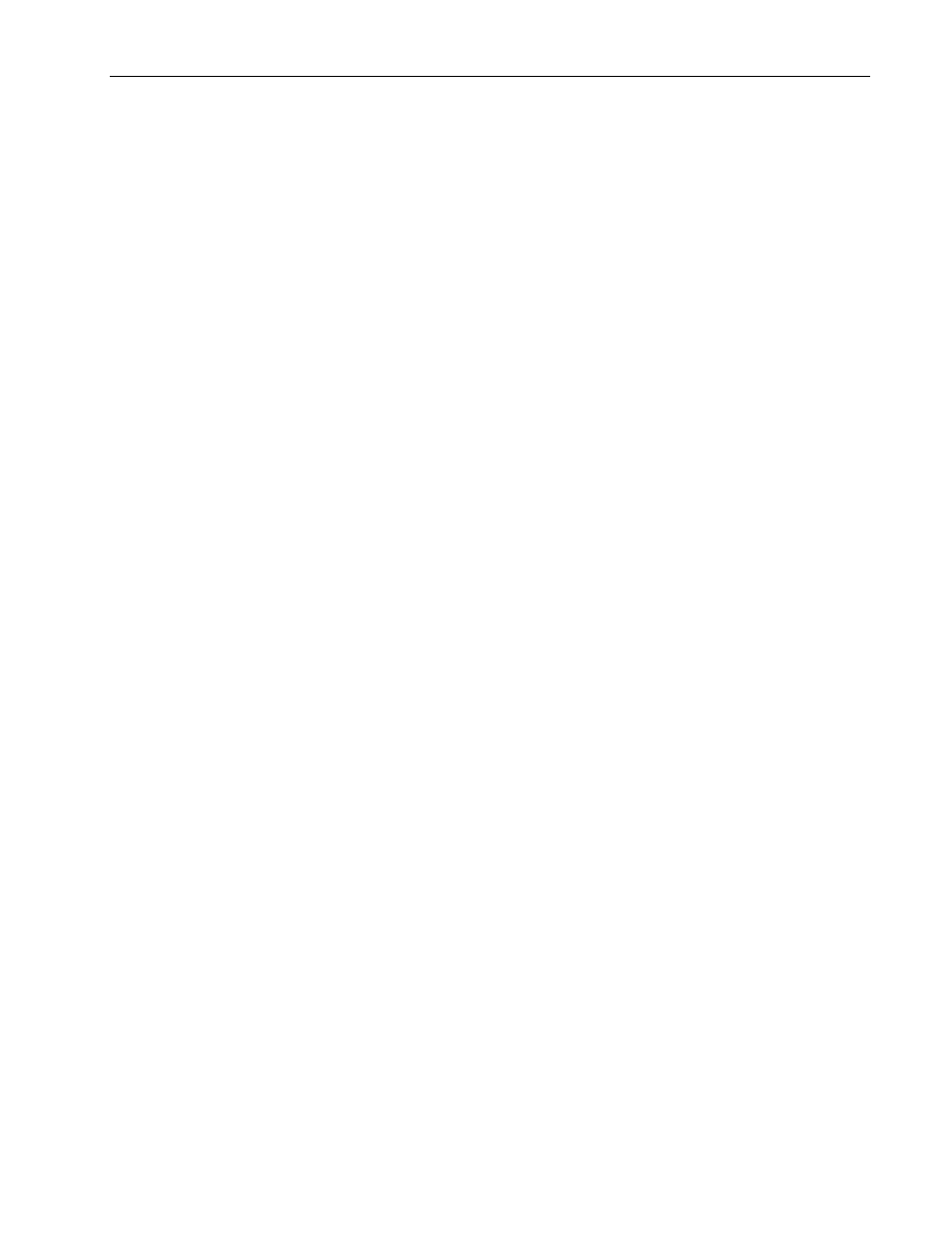
Advanced Moving Light Cue Programming
Chapter Ten
107
LP-3000 Users Manual
2.
Click Delete.
The LP-3000 deletes the cue from the show.
CAUTION: This action cannot be undone.
To Edit a Cue
1.
Open the Cue List and select the cue that you want to edit.
Follow the first three steps of the procedure To Select a Cue for Editing
beginning on page 105.
2.
Click Edit.
The LP-3000 displays the Programmer screen.
3.
Edit the cue by selecting different labels or attribute values.
4.
When you are done editing the cue, click Save to save the new settings.
To Rename a Cue
1.
Open the Cue List and select the cue that you want to rename.
Follow the first three steps of the procedure To Select a Cue for Editing
beginning on page 105.
2.
Click Rename.
The LP-3000 displays the Rename Cue dialog box.
3.
Under Cue, enter a new name for the cue.
4.
Click OK to rename the cue.
If you do not want to rename the cue, click Cancel.
To Add a Cue to Insert in a Cuelist
1.
If you are not at the Programmer screen, from the Main screen, click ML
Program.
The LP-3000 displays the Programmer screen.
2.
If desired, click ML Attributes.
The LP-3000 displays the Programmer screen for attributes.
3.
Program a cue as you normally would and add it to the cue list by pressing
the Add button for the playback.
The cue is automatically added to the end of the cuelist.
4.
Change the position of the cue in the cuelist.
Follow the procedure given in Changing Cue Order beginning on page 97.