Creating labels during attribute programming – Leprecon LP-3000 Series User Manual
Page 132
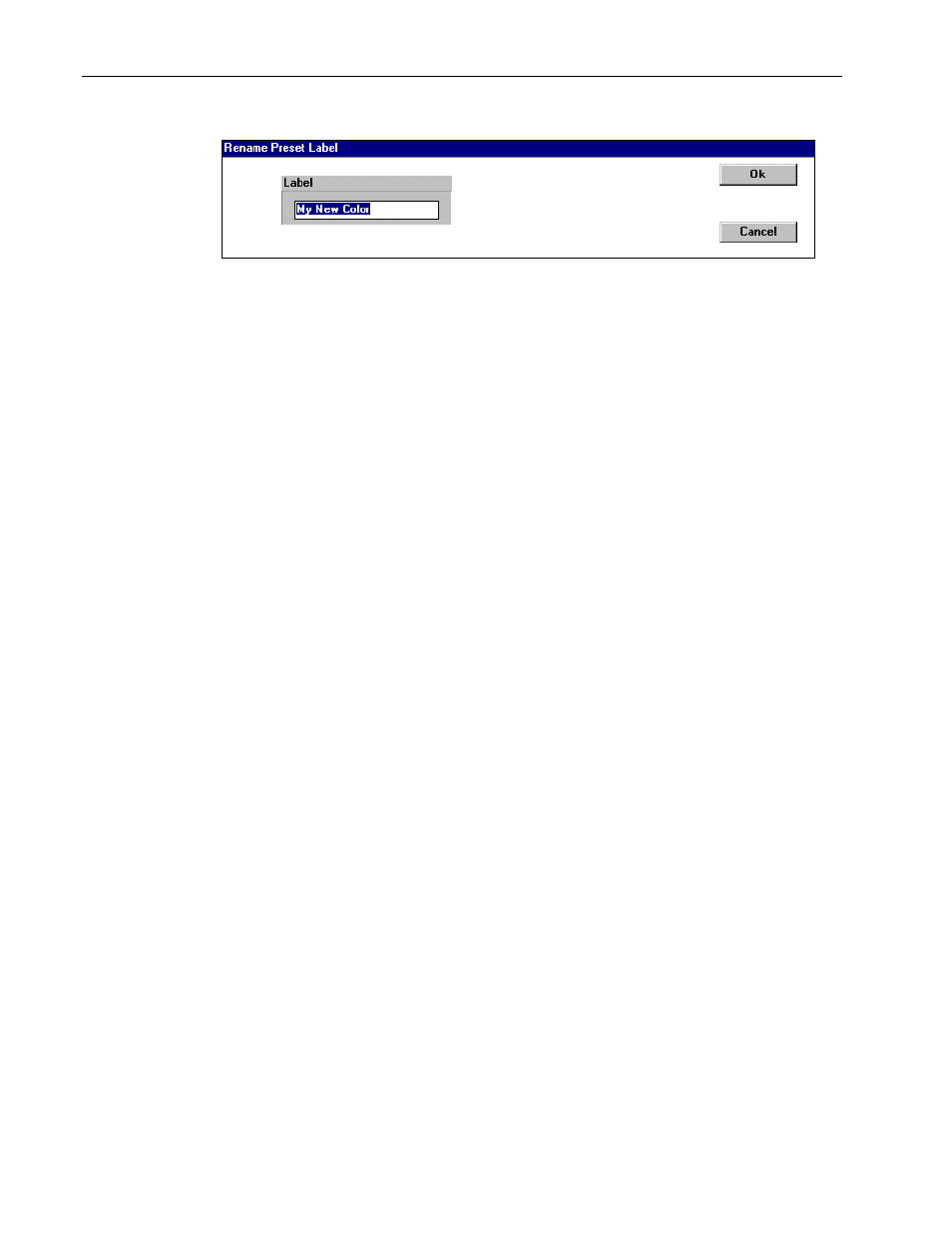
128
Chapter Twelve
Creating New Labels
LP-3000 Users Manual
6.
Enter a new name for the label and click OK.
To Delete a Label
1.
From the Main screen, click ML Program.
The LP-3000 displays the Programmer screen.
2.
Under Instruments Selected, select the instrument for which you want to
delete a label.
3.
Select the specific label that you want to delete.
4.
Click the appropriate property button.
If you selected a color label, click Color.
If you selected a beam label, click Beam.
If you selected a focus label, click Focus.
5.
Click Delete.
The LP-3000 deletes the label.
CAUTION: This action cannot be undone.
Creating Labels During Attribute Programming
There may be occasions when you are programming cues by attribute and find that
you have created a look that deserves to be saved as a label. When this is the case
you can easily save the look as one or several new labels. Note that you can only
create labels for color and beam properties when you use this procedure.
To Create a Label during Attribute Programming
1.
From the Main screen, click ML Program.
The LP-3000 displays the Programmer screen.
2.
Click ML Attributes.
The LP-3000 displays the Programmer screen for attributes.
3.
Program a cue as you normally would.
4.
Under the Save As button, click Label.
5.
Click Save As.