Leprecon LP-3000 Series User Manual
Page 20
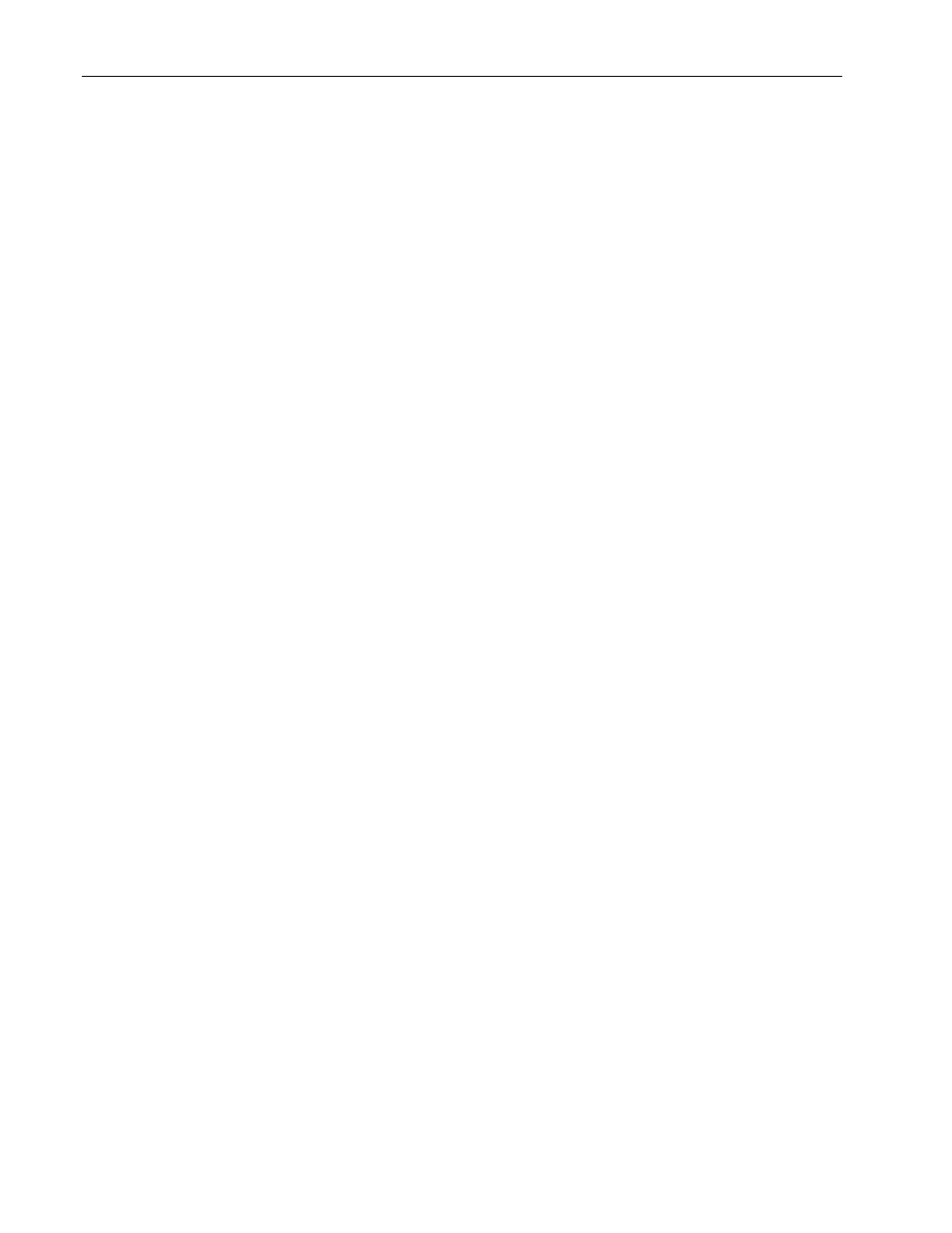
16
Chapter One
Manual Console Operation
LP-3000 Users Manual
LEDs in the Add Enable and Solo Enable switches indicate which mode is enabled
(if any).
Important notes about Bump buttons:
1.
Solo and Add buttons operate independently of the Master fader level.
2.
The manual scene fader Bump buttons are unaffected by the Wide mode
control. In other words, the Bump buttons control only one channel each,
even in Two-Scene preset mode.
3.
The Add and Solo levels can be adjusted via the front panel display. See
Options beginning on page 41 for information regarding setting these
levels. The default level is 100%.
Blackout Switch
The Blackout switch has the same effect as bringing down the Master fader and is
handy for blacking out the entire stage suddenly. The Blackout switch affects only
those functions that are controlled by the Master fader; it will not affect channels
that are bumped. Blackout is a toggle switch; pressing it once blacks out the board
and pressing it a second time returns the board to normal operation. An LED in the
Blackout switch indicates its status. When Blackout is active this LED flashes.
Output LED Indicators
Levels being sent to the stage from the LP-3000 are indicated by the green LEDs in
the Bump switches located below each manual scene fader. The LEDs are not
affected by the Wide switch. In other words, the LEDs reflect the intensity for only
one channel each, even in Two-Scene preset mode.
In addition to showing output status, the LEDs are used to preview the contents of a
preset before bringing it up on stage.
The LEDs are also used while editing scenes to represent relative levels of the
channels as the edit is being performed. Details on these features are included in
Chapter 4: Presets beginning on page 47.
To Operate the LP-3000 as a Manual Console
1.
Set all X and Y channel faders to zero.
2.
Verify that the Preset Master fader is also set to zero.
Although the Preset Master is not used for manual console operation, if it is
not set to zero, it could adversely affect your scenes.
3.
Set both X and Y Crossfaders fully downward (Y scene position).
4.
Bring the Master fader up to full.
No stage lights will be on.
5.
Set the values for the first scene using the X faders (top row).
6.
Push the X and Y Crossfaders fully upward (the X position).
The X scene will light the stage.