NETGEAR MS510TXPP 8 Port Gigabit PoE Managed Switch User Manual
Page 100
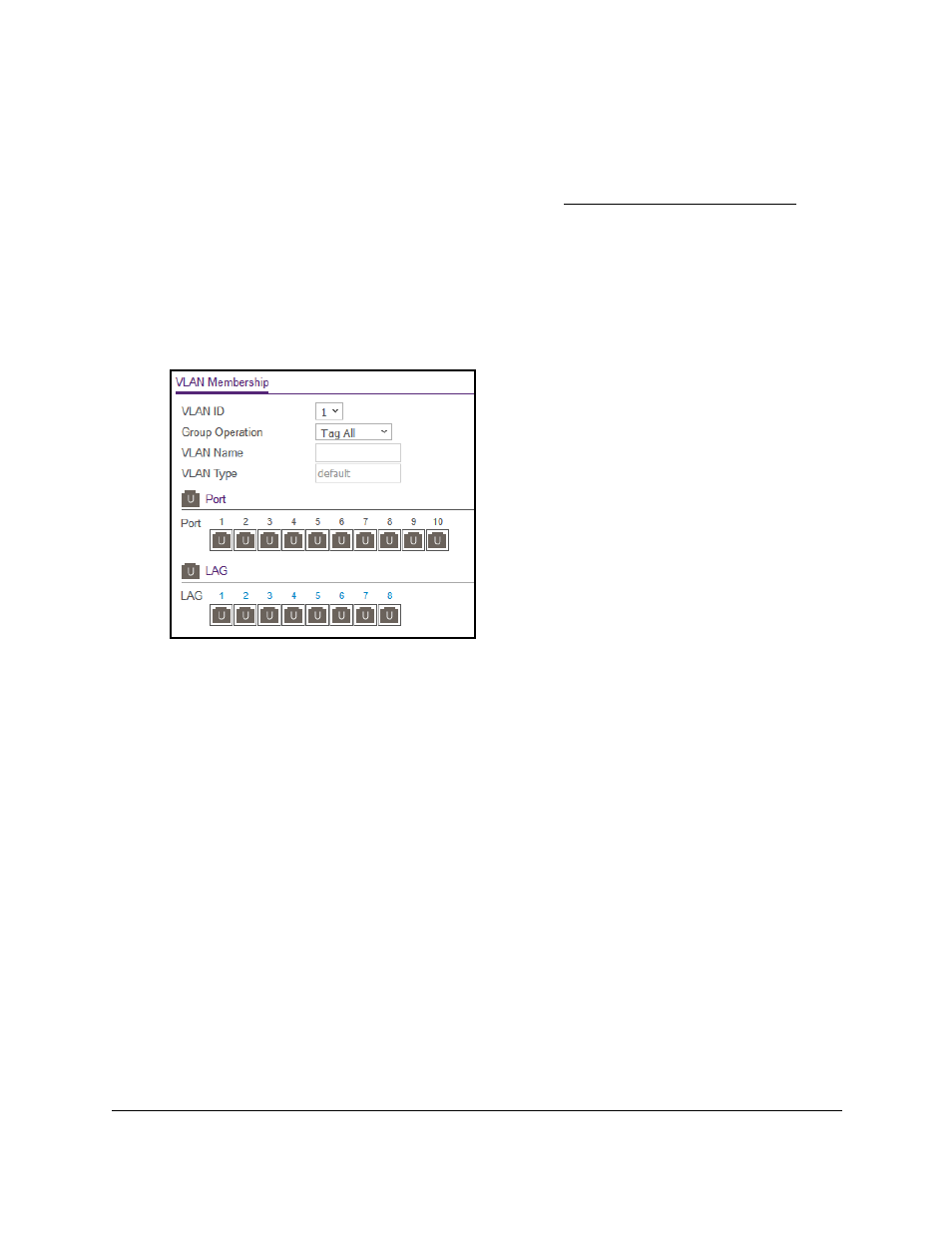
Smart Managed Pro Switches MS510TX and MS510TXPP
Configure Switching
User Manual
100
2.
Launch a web browser.
3.
In the address field of your web browser, enter the IP address of the switch.
If you do not know the IP address of the switch, see
The login window opens.
4.
Enter the switch’s password in the
Password
field.
The default password is
password
.
The System Information page displays.
5.
Select
Switching > VLAN > Advanced > VLAN Membership
.
6.
In the
VLAN ID
menu, select the VLAN ID.
7.
In the
Group Operation
menu, select one of the following options, which applies to all ports
in the VLAN:
•
Tag All
. For all ports that are members of the VLAN, all egress packets are tagged.
•
Untag All
. For all ports that are members of the VLAN, tags are removed from all
egress packets.
•
Remove All
. All ports that were dynamically registered through GVRP are removed
from the VLAN.
8.
In the Ports table, click each port once, twice, or three times to configure one of the following
modes or reset the port to the default settings:
•
T (Tagged)
. Select the ports on which all frames transmitted for this VLAN are tagged.
The ports that are selected are included in the VLAN.
•
U (Untagged)
. Select the ports on which all frames transmitted for this VLAN are
untagged. The ports that are selected are included in the VLAN.
By default, the selection is blank, which means that the port is excluded from the VLAN
but can be dynamically registered (autodetected) in the VLAN through GVRP.
9.
In the LAG table, click each LAG once, twice, or three times to configure one of the following
modes or reset the LAG to the default settings: