Generate technical support information – NETGEAR MS510TXPP 8 Port Gigabit PoE Managed Switch User Manual
Page 331
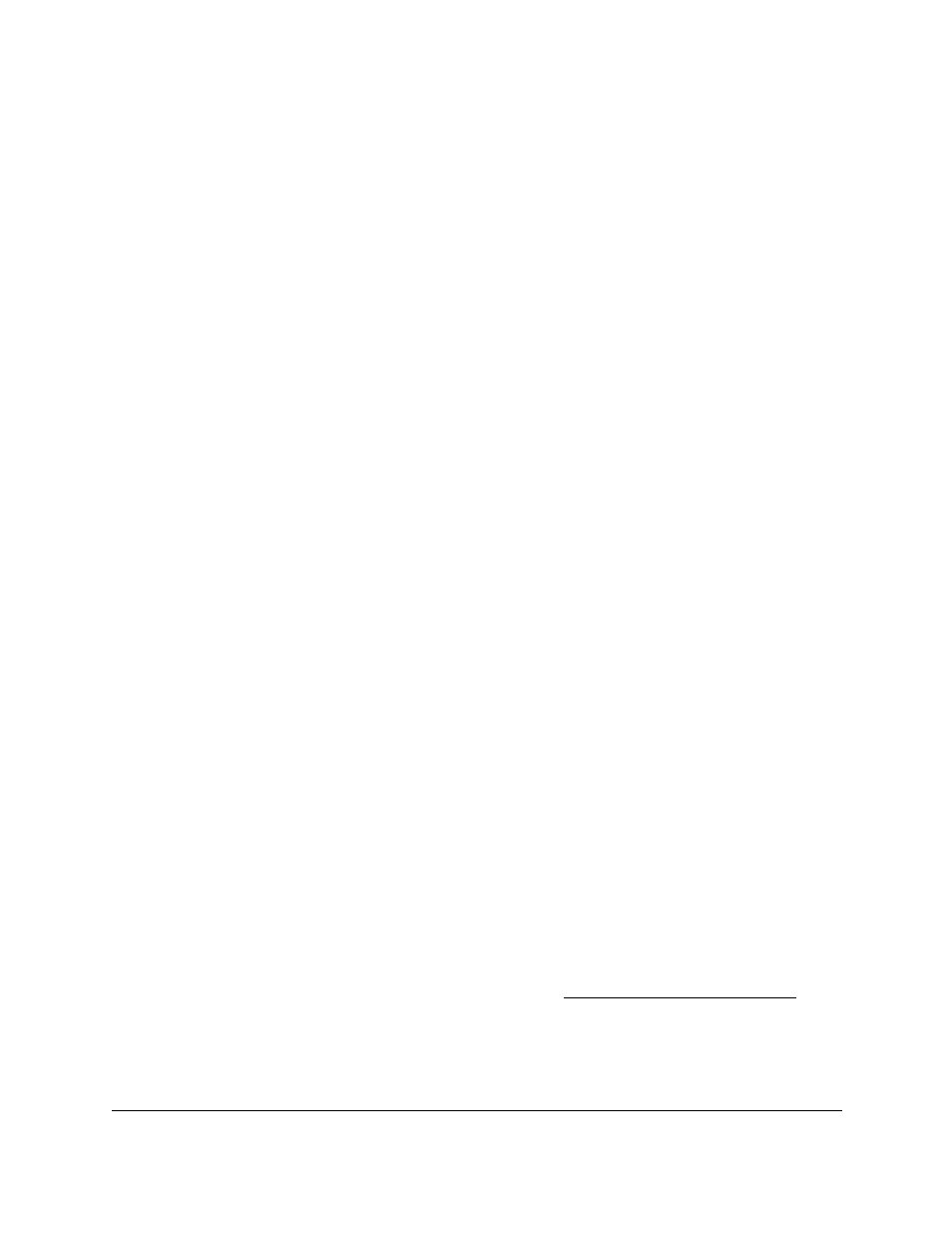
Smart Managed Pro Switches MS510TX and MS510TXPP
Maintain the Switch and Perform
Troubleshooting
User Manual
331
9.
In the
InitTTL
field, enter the initial TTL to be used.
The range is 1 to 255. The default value is 1.
10.
In the
MaxFail
field, enter the maximum number of failures allowed in the session.
The range is 0 to 255. The default value is 5.
11.
In the
Interval(secs)
field, enter the time between probes in seconds.
The range is 1 to 60. The default value is 0.
12.
In the
Port
field, enter the UDP destination port for the probe packets.
The range is 1–65535. The default value is 33434.
13.
In the
Size
field, enter the size of the probe packets.
The range is 64 to 1472. The default value is 64.
14.
Click the
Apply
button.
A traceroute request is sent to the specified IPv6 address or host name. The results are
displayed below the configurable data in the Results field.
If a reply to the traceroute is received, a message similar to the following one is
displayed:
1 a:b:c:d:e:f:g 9869 usec 9775 usec 10584 usec
2 0:0:0:0:0:0:0:0 0 usec * 0 usec * 0 usec *
Hop Count = p Last TTL = q Test attempt = r Test Success = s.
Generate Technical Support Information
The technical support information consists of a list with multiple show commands that provide
a broad view of the switch configuration status, as well as the protocol-level status. This
information can be used for debug purposes, when multiple configuration and information
items are required. You can collect device information with one operation and provide it to
technical support engineers.
To generate technical support information:
1.
Connect your computer to the same network as the switch.
You can use a WiFi or wired connection to connect your computer to the network, or
connect directly to a switch that is off-network using an Ethernet cable.
2.
Launch a web browser.
3.
In the address field of your web browser, enter the IP address of the switch.
If you do not know the IP address of the switch, see
The login window opens.
4.
Enter the switch’s password in the
Password
field.
The default password is
password
.