Configure rules for an extended ip acl – NETGEAR MS510TXPP 8 Port Gigabit PoE Managed Switch User Manual
Page 278
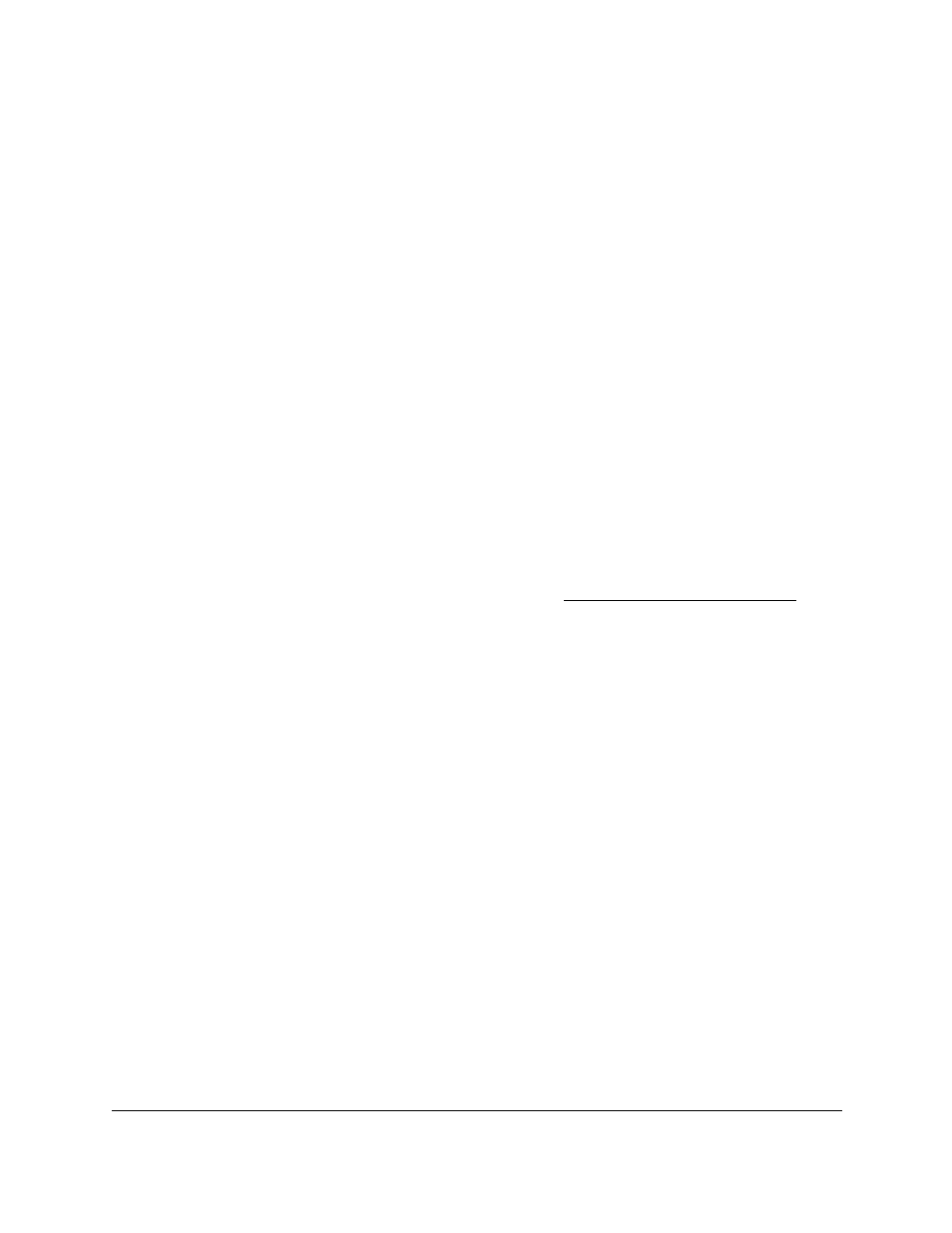
Smart Managed Pro Switches MS510TX and MS510TXPP
Manage Device Security
User Manual
278
5.
Select
Security > ACL > Advanced > IP Rules
.
The IP Rules page displays.
6.
From the
ACL ID
menu, select the ACL that includes the rule that you want to modify.
7.
In the Basic ACL Rule Table, click the rule.
The rule is a hyperlink. The Standard ACL Rule Configuration (1-99) page displays.
8.
Modify the basic IP ACL rule criteria.
9.
Click the
Apply
button.
Your settings are saved.
Delete a Basic IP ACL RUle
To delete a basic IP ACL rule:
1.
Connect your computer to the same network as the switch.
You can use a WiFi or wired connection to connect your computer to the network, or
connect directly to a switch that is off-network using an Ethernet cable.
2.
Launch a web browser.
3.
In the address field of your web browser, enter the IP address of the switch.
If you do not know the IP address of the switch, see
The login window opens.
4.
Enter the switch’s password in the
Password
field.
The default password is
password
.
The System Information page displays.
5.
Select
Security > ACL > Advanced > IP Rules
.
The IP Rules page displays.
6.
From the
ACL ID
menu, select the ACL that includes the rule that you want to modify.
7.
In the Basic ACL Rule Table, select the check box for the rule.
8.
Click the
Delete
button.
The rule is removed.
Configure Rules for an Extended IP ACL
Use the IP Extended Rules
page to define rules for IP-based extended ACLs. The access list
definition includes rules that specify whether traffic matching the criteria is forwarded
normally or discarded.