Configure ip acl interface bindings – NETGEAR MS510TXPP 8 Port Gigabit PoE Managed Switch User Manual
Page 288
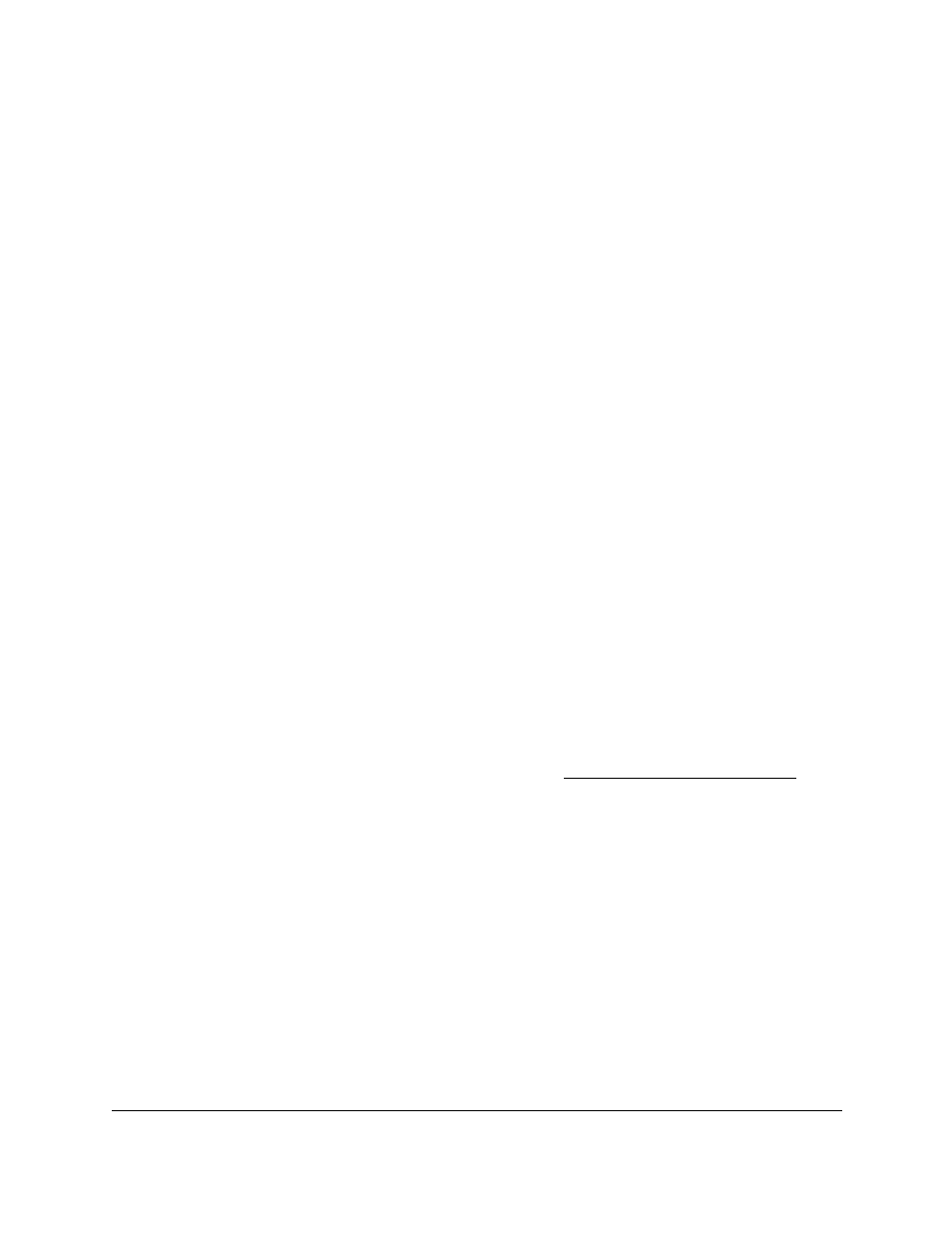
Smart Managed Pro Switches MS510TX and MS510TXPP
Manage Device Security
User Manual
288
4.
Enter the switch’s password in the
Password
field.
The default password is
password
.
The System Information page displays.
5.
Select
Security > ACL > Advanced > IPv6 Rules
.
The IPv6 Rules page displays.
6.
From the
ACL Name
menu, select the ACL that includes the rule that you want to delete.
7.
In the IPv6 ACL Rules Table, select the check box for the rule.
8.
Click the
Delete
button.
The rule is removed.
Configure IP ACL Interface Bindings
When an ACL is bound to an interface, all the rules that are defined are applied to the
selected interface. Use the IP Binding Configuration page to assign ACL lists to ACL priorities
and interfaces.
If resources on the switch are insufficient, an attempt to bind an ACL to an interface fails. You
cannot bind an IPv4 ACL and an IPv6 ACL to the same interface.
To bind an IP ACL to one or more interfaces:
1.
Connect your computer to the same network as the switch.
You can use a WiFi or wired connection to connect your computer to the network, or
connect directly to a switch that is off-network using an Ethernet cable.
2.
Launch a web browser.
3.
In the address field of your web browser, enter the IP address of the switch.
If you do not know the IP address of the switch, see
The login window opens.
4.
Enter the switch’s password in the
Password
field.
The default password is
password
.
The System Information page displays.
5.
Select
Security > ACL > Advanced > IP Binding Configuration
.