NETGEAR MS510TXPP 8 Port Gigabit PoE Managed Switch User Manual
Page 129
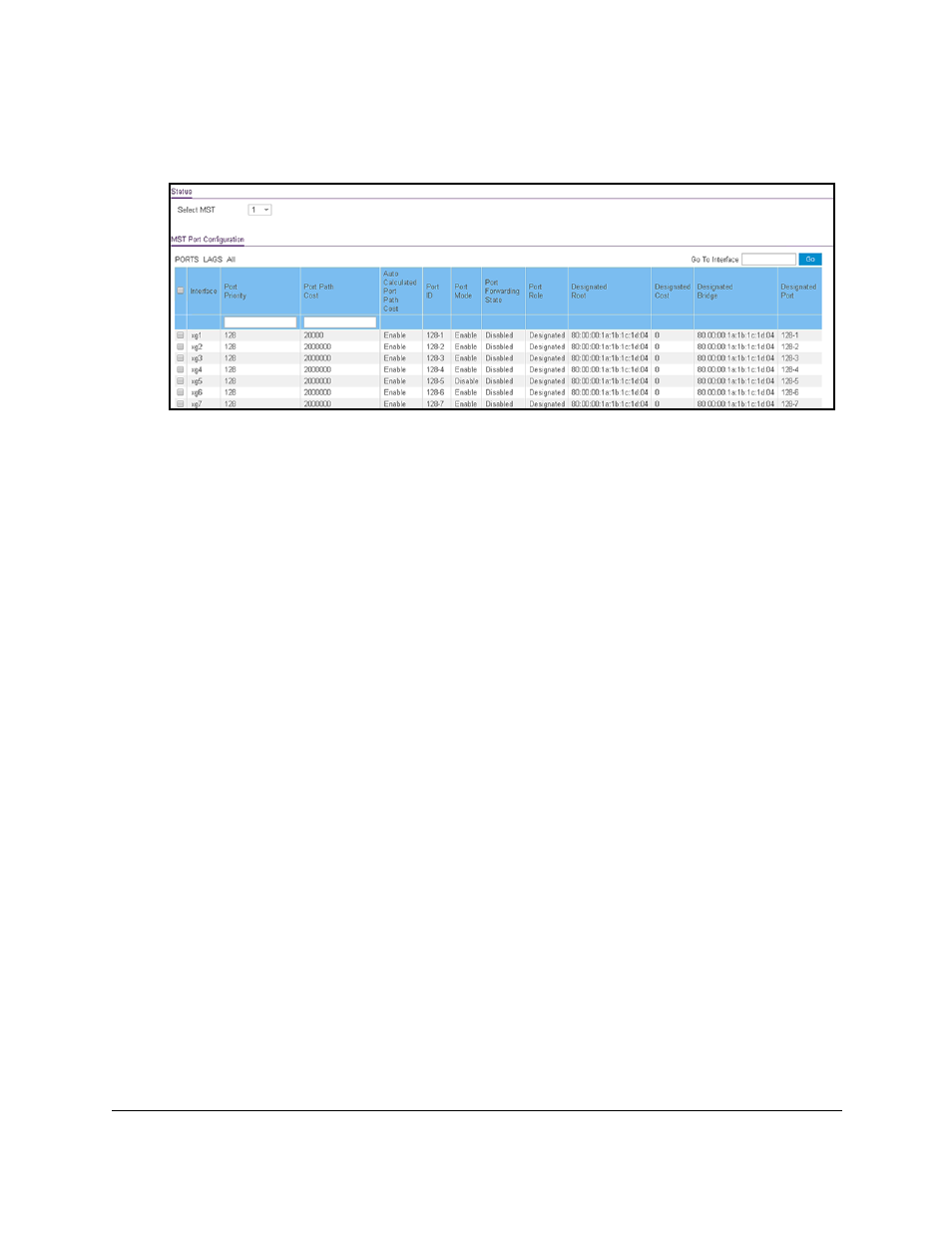
Smart Managed Pro Switches MS510TX and MS510TXPP
Configure Switching
User Manual
129
The System Information page displays.
5.
Select
Switching > STP > Advanced > MST Port Configuration
.
6.
In the
MST Select
menu, select the MST instance.
7.
Select which type of interfaces display onscreen:
•
To display physical ports only, click the
PORTS
link.
•
To display LAGs only, click the
LAGS
link.
•
To display both physical ports and LAGs, click the
All
link.
8.
Select one or more interfaces by taking one of the following actions:
•
To configure a single interface, select the check box associated with the interface, or
type the interface number in the
Go To Interface
field and click the
Go
button.
•
To configure multiple interfaces with the same settings, select the check box
associated with each interface.
•
To configure all interfaces with the same settings, select the check box in the heading
row.
9.
Configure the MST values for the selected interfaces:
•
Port Priority
. Specify the priority for the interfaces. The port priority is set in multiples
of 16. The range is 0–240. The default setting is 128.
•
Port Path Cost
. Specify the path cost for the interfaces. The range is 0–200000000.
The default setting is 2000000. If you enter 0, the switch recalculates the path cost.
10.
Click the
Apply
button.
Your settings are saved.
11.
To restart the STP migration process (that is, force renegotiation with neighboring switches
for the selected interfaces), click the
Activate Protocol Migration
button.