NETGEAR MS510TXPP 8 Port Gigabit PoE Managed Switch User Manual
Page 61
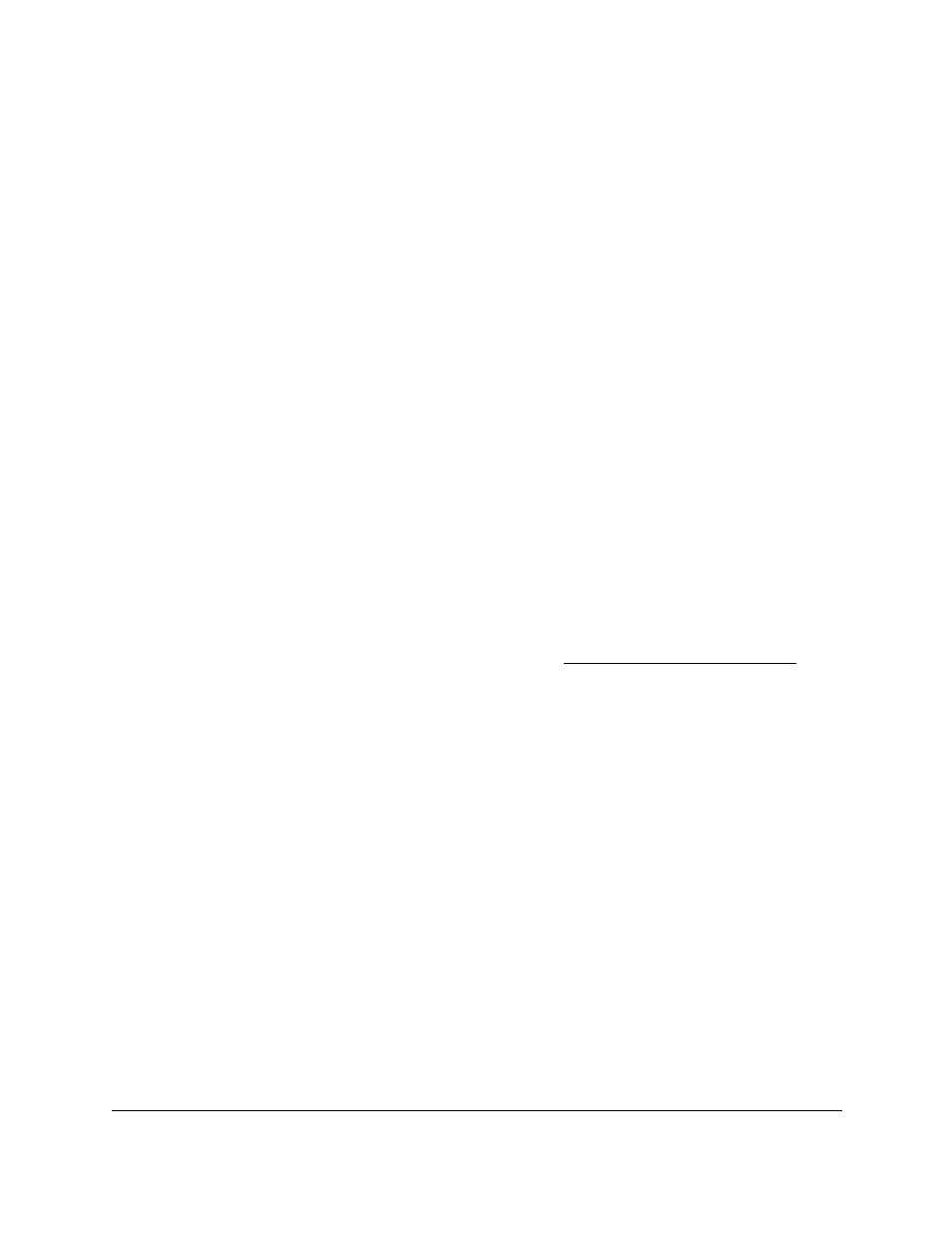
Smart Managed Pro Switches MS510TX and MS510TXPP
Configure System Information
User Manual
61
192.168.1.0 through 192.168.1.255 (inclusive) is allowed access. To allow access from
only one station, use a management station IP mask value of 255.255.255.255, and use
that machine’s IP address for client address.
8.
In the
Community String
field, specify a community name.
9.
From the
Access Mode
menu, select the access level for this community, which is either
Read/Write
or
Read Only
.
10.
From the
Status
menu, select to enable or disable the community.
If you select
Enable
, the community name must be unique among all valid community
names or the set requests are rejected. If you select
Disable
, the community name
becomes invalid.
11.
Click the
Add
button.
The selected community is added.
Modify an Existing SNMP Community
To modify an existing SNMP community:
1.
Connect your computer to the same network as the switch.
You can use a WiFi or wired connection to connect your computer to the network, or
connect directly to a switch that is off-network using an Ethernet cable.
2.
Launch a web browser.
3.
In the address field of your web browser, enter the IP address of the switch.
If you do not know the IP address of the switch, see
The login window opens.
4.
Enter the switch’s password in the
Password
field.
The default password is
password
.
The System Information page displays.
5.
Select
System > SNMP > SNMPv1/v2 > Community Configuration
.
The Community Configuration page displays.
6.
Select the check box for the community.
7.
Update the desired fields.
8.
Click the
Apply
button.
Your settings are saved.
Delete an SNMP Community
To delete an SNMP community:
1.
Connect your computer to the same network as the switch.