Configure garp ports – NETGEAR MS510TXPP 8 Port Gigabit PoE Managed Switch User Manual
Page 110
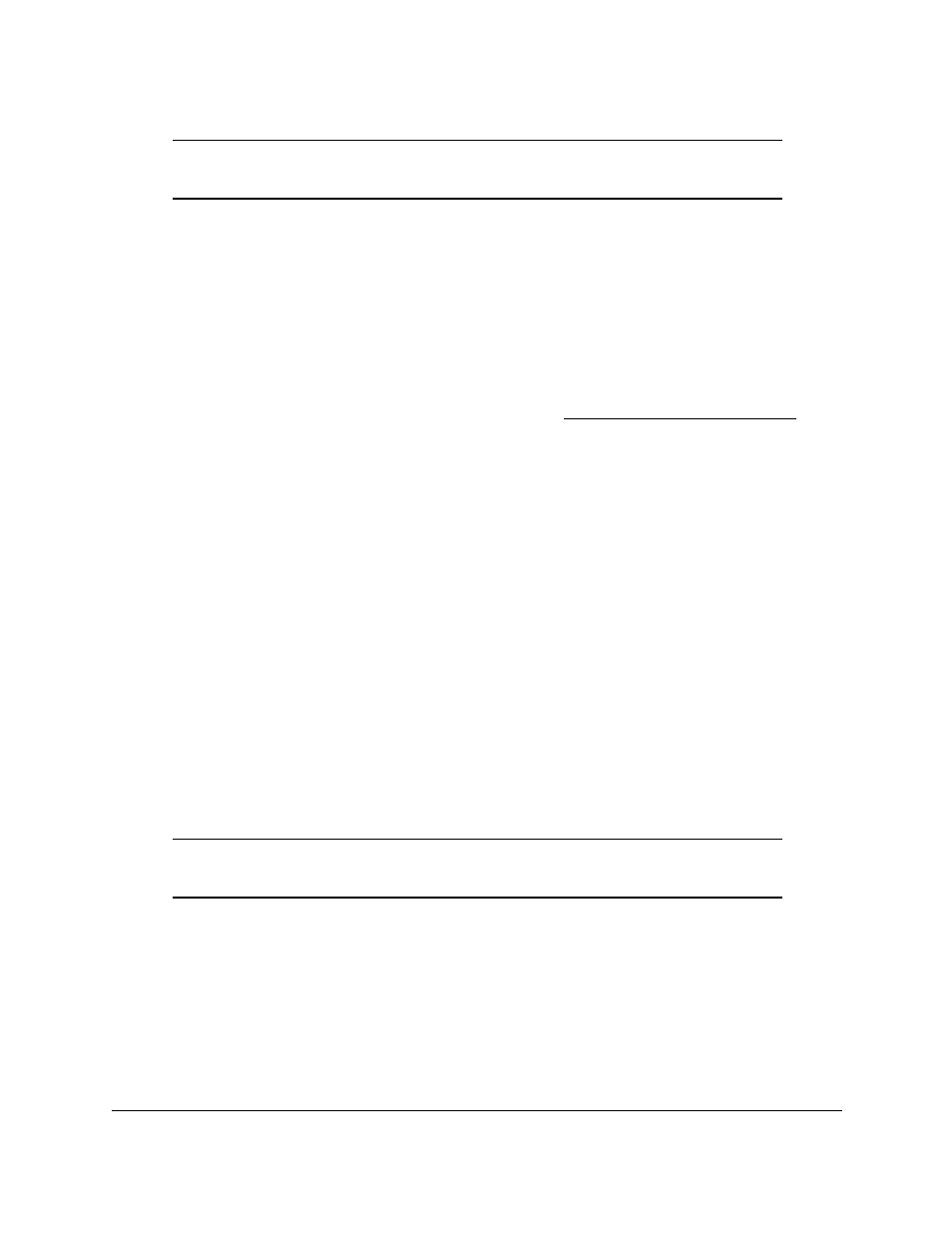
Smart Managed Pro Switches MS510TX and MS510TXPP
Configure Switching
User Manual
110
Note:
It can take up to 10 seconds for GARP configuration changes to take
effect.
To configure GARP switch settings:
1.
Connect your computer to the same network as the switch.
You can use a WiFi or wired connection to connect your computer to the network, or
connect directly to a switch that is off-network using an Ethernet cable.
2.
Launch a web browser.
3.
In the address field of your web browser, enter the IP address of the switch.
If you do not know the IP address of the switch, see
The login window opens.
4.
Enter the switch’s password in the
Password
field.
The default password is
password
.
The System Information page displays.
5.
Select
Switching
> VLAN > Advanced > GARP Switch Configuration
.
The GARP Switch Configuration page displays.
6.
Select the GVRP Mode
Disable
or
Enabl
e radio button.
This selects the GARP VLAN registration protocol administrative mode for the switch.
The default is Disable.
7.
Click the
Apply
button.
Your settings are saved.
Configure GARP Ports
Note:
It can take up to 10 seconds for GARP configuration changes to take
effect.
To configure GARP ports:
1.
Connect your computer to the same network as the switch.
You can use a WiFi or wired connection to connect your computer to the network, or
connect directly to a switch that is off-network using an Ethernet cable.
2.
Launch a web browser.
3.
In the address field of your web browser, enter the IP address of the switch.