NETGEAR MS510TXPP 8 Port Gigabit PoE Managed Switch User Manual
Page 193
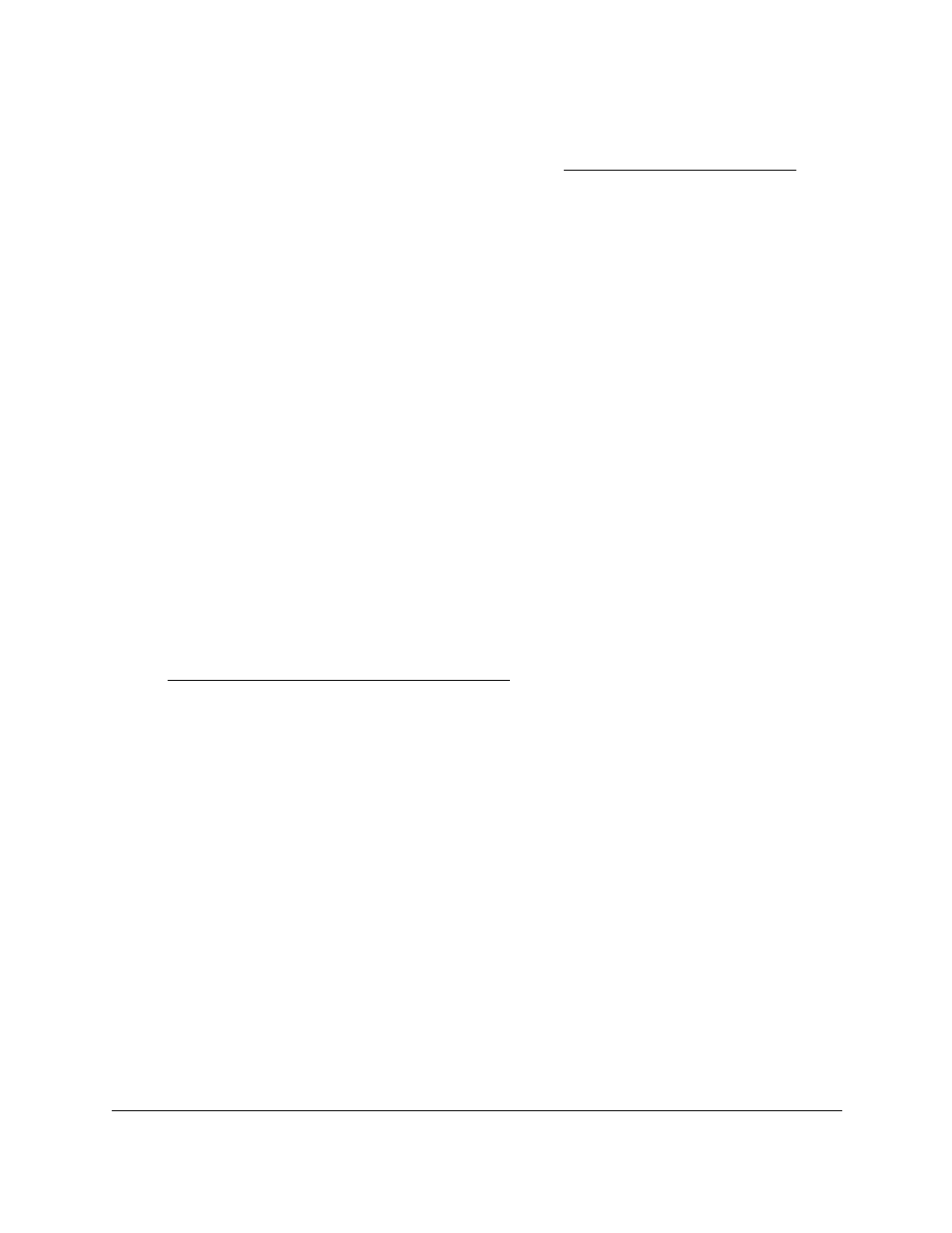
Smart Managed Pro Switches MS510TX and MS510TXPP
Configure Quality of Service
User Manual
193
3.
In the address field of your web browser, enter the IP address of the switch.
If you do not know the IP address of the switch, see
The login window opens.
4.
Enter the switch’s password in the
Password
field.
The default password is
password
.
The System Information page displays.
5.
Select
QoS > CoS > Advanced > CoS Interface Configuration
.
The CoS Interface Configuration page displays.
6.
Select which type of interfaces display onscreen:
•
To display physical ports only, click the
PORTS
link.
•
To display LAGs only, click the
LAGS
link.
•
To display both physical ports and LAGs, click the
All
link.
7.
Select one or more interfaces by taking one of the following actions:
•
To configure a single interface, select the check box associated with the interface, or
type the interface number in the
Go To Interface
field and click the
Go
button.
•
To configure multiple interfaces with the same settings, select the check box
associated with each interface.
•
To configure all interfaces with the same settings, select the check box in the heading
row.
The Interface Trust Mode column display the globally configured trust mode (see
Configure Global CoS Settings on page
). This mode is the same for all interfaces.
8.
The
Interface Trust Mode
field displays whether the selected interfaces trust a particular
packet marking when the packet enters the port. The data for all the ports is taken from the
Global Trust Mode. To set this for a specific port, select one of the following values:
•
Untrusted
. Do not trust any CoS packet marking at ingress.
•
802.1p
. The eight priority tags that are specified in IEEE 802.1p are p0 to p7. The
QoS setting lets you map each of the eight priority levels to one of four internal
hardware priority queues.This is the default setting.
•
DSCP.
The six most significant bits of the DiffServ field are called the Differentiated
Services Code Point (DSCP) bits.
9.
In the
Interface Shaping Rate
field, specify the maximum bandwidth allowed.
This specification is typically used to shape the outbound transmission rate in this range
of 64–10000000 Kbps. The shaping rate (Kb) value is the value of the interface shaping
rate configured. The default value is 0. The value 0 means that the maximum is unlimited.
10.
In the
Interface Ingress Rate Limit
field, specify the ingress rate allowed.
The range is 100 to 10000000 Kbps. The default value is 0. The value 0 means that the
maximum is unlimited.
11.
Click the
Apply
button.