Lldp-med port settings – NETGEAR MS510TXPP 8 Port Gigabit PoE Managed Switch User Manual
Page 71
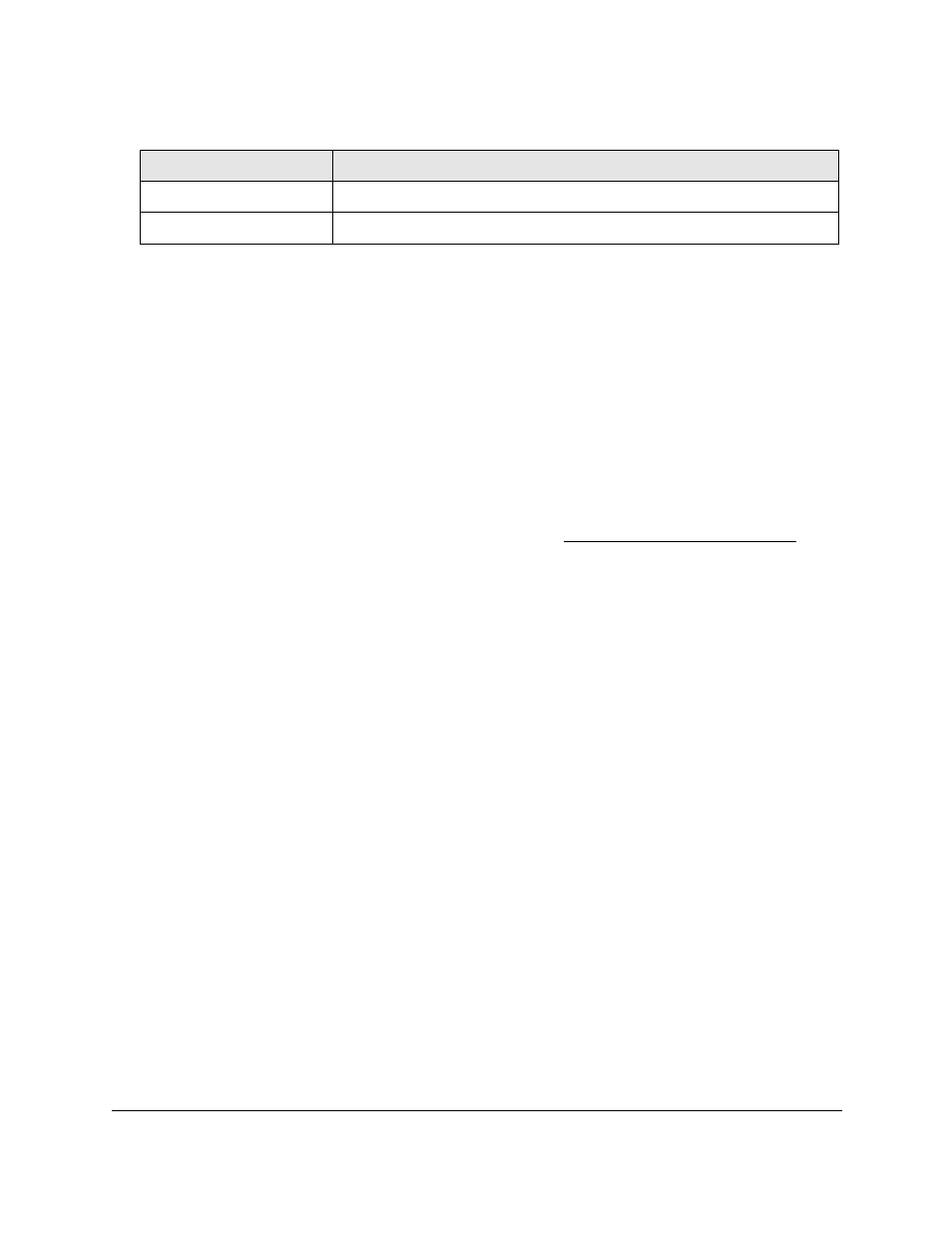
Smart Managed Pro Switches MS510TX and MS510TXPP
Configure System Information
User Manual
71
LLDP-MED Port Settings
Use this page to enable LLDP-MED mode on an interface and configure its properties.
To configure LLDP-MED settings for a port:
1.
Connect your computer to the same network as the switch.
You can use a WiFi or wired connection to connect your computer to the network, or
connect directly to a switch that is off-network using an Ethernet cable.
2.
Launch a web browser.
3.
In the address field of your web browser, enter the IP address of the switch.
If you do not know the IP address of the switch, see
The login window opens.
4.
Enter the switch’s password in the
Password
field.
The default password is
password
.
The System Information page displays.
5.
Select
System > LLDP > Advanced > LLDP-MED Port Settings
.
The LLDP-MED Port Settings page displays.
6.
From the
Port
menu, select the port to configure.
7.
Use the following menus to enable or disable the following LLDP-MED settings for the
selected port:
•
LLDP-MED Status
. The administrative status of LLDP-MED on the interface. When
LLDP-MED is enabled, the transmit and receive function of LLDP is effectively
enabled on the interface.
•
Notification
. When enabled, the port sends a topology change notification if a device
is connected or removed.
•
Transmit Optional TLVs
. When enabled, the port transmits the following optional
TLVs in the LLDP PDU frames:
-
MED Capabilities
-
Location Identification
-
Extended Power via MDI: PSE
-
Extended Power via MDI: PD
-
Inventory
User Priority
The priority associated with the policy.
DSCP
The DSCP associated with a particular policy type.
Table 18. LLDP-MED network policy information (continued)
Field
Description