NETGEAR MS510TXPP 8 Port Gigabit PoE Managed Switch User Manual
Page 308
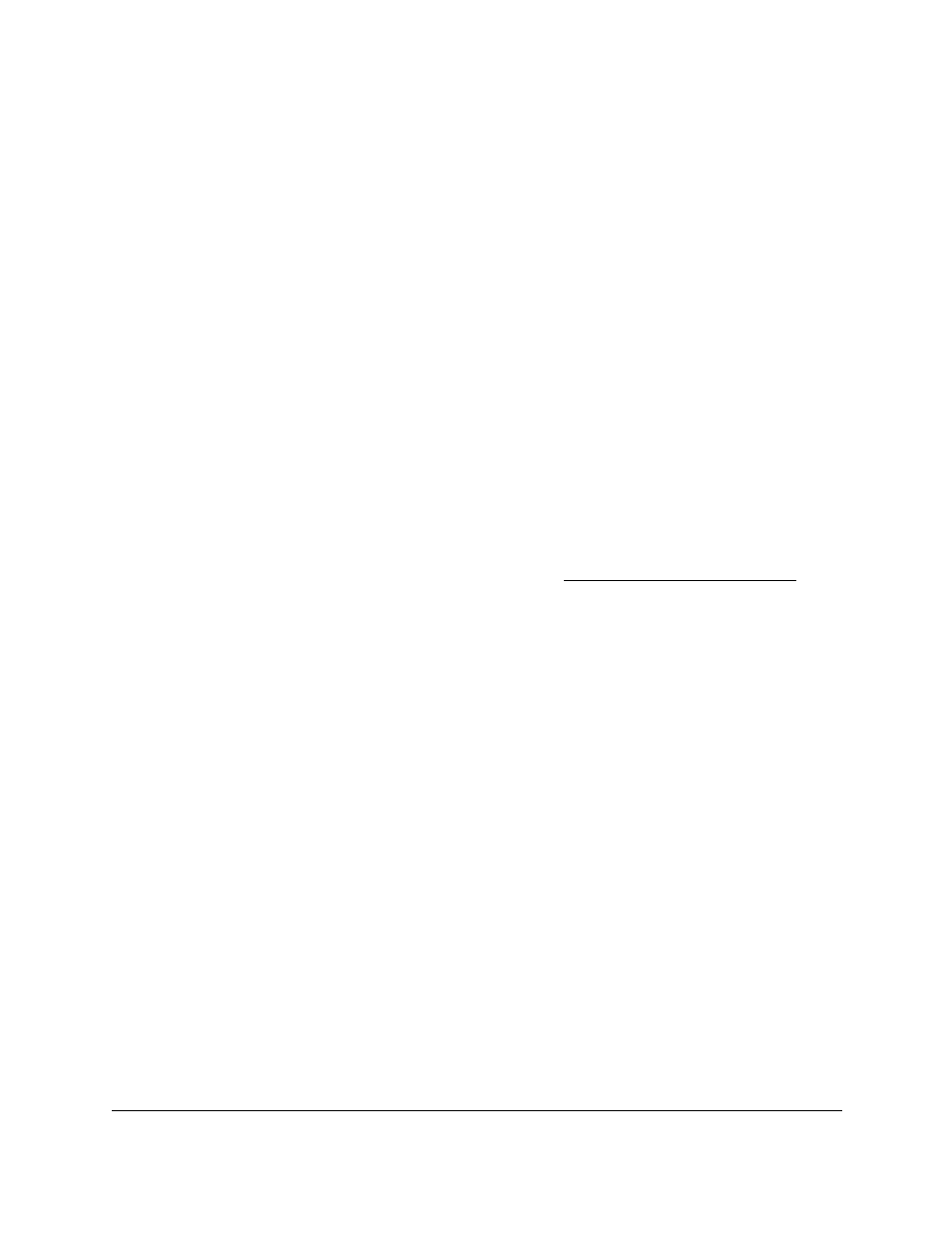
Smart Managed Pro Switches MS510TX and MS510TXPP
Monitor the System
User Manual
308
-
Error
. A device error occurred, such as a port being offline.
-
Warning
. The lowest level of a device warning.
-
Notice
. Provides the network administrators with device information.
-
Informational
. Provides device information.
-
Debug
. Provides detailed information about the log.
7.
Click the
Add
button.
The Status field in the Server Configuration table shows whether the remote logging host
is enabled, which it is by default.
Modify the Settings for a Remote Syslog Host
To modify the settings for a remote syslog host:
1.
Connect your computer to the same network as the switch.
You can use a WiFi or wired connection to connect your computer to the network, or
connect directly to a switch that is off-network using an Ethernet cable.
2.
Launch a web browser.
3.
In the address field of your web browser, enter the IP address of the switch.
If you do not know the IP address of the switch, see
The login window opens.
4.
Enter the switch’s password in the
Password
field.
The default password is
password
.
The System Information page displays.
5.
Select
Monitoring > Logs > Server Log
.
The Server Configuration page displays.
6.
Select the check box that is associated with the host.
7.
Change the information as needed.
8.
Click the
Apply
button.
Your settings are saved.
Delete the Settings for a Remote Syslog Host
To delete the settings for a remote syslog host:
1.
Connect your computer to the same network as the switch.
You can use a WiFi or wired connection to connect your computer to the network, or
connect directly to a switch that is off-network using an Ethernet cable.
2.
Launch a web browser.
3.
In the address field of your web browser, enter the IP address of the switch.