Manage the certificate – NETGEAR MS510TXPP 8 Port Gigabit PoE Managed Switch User Manual
Page 234
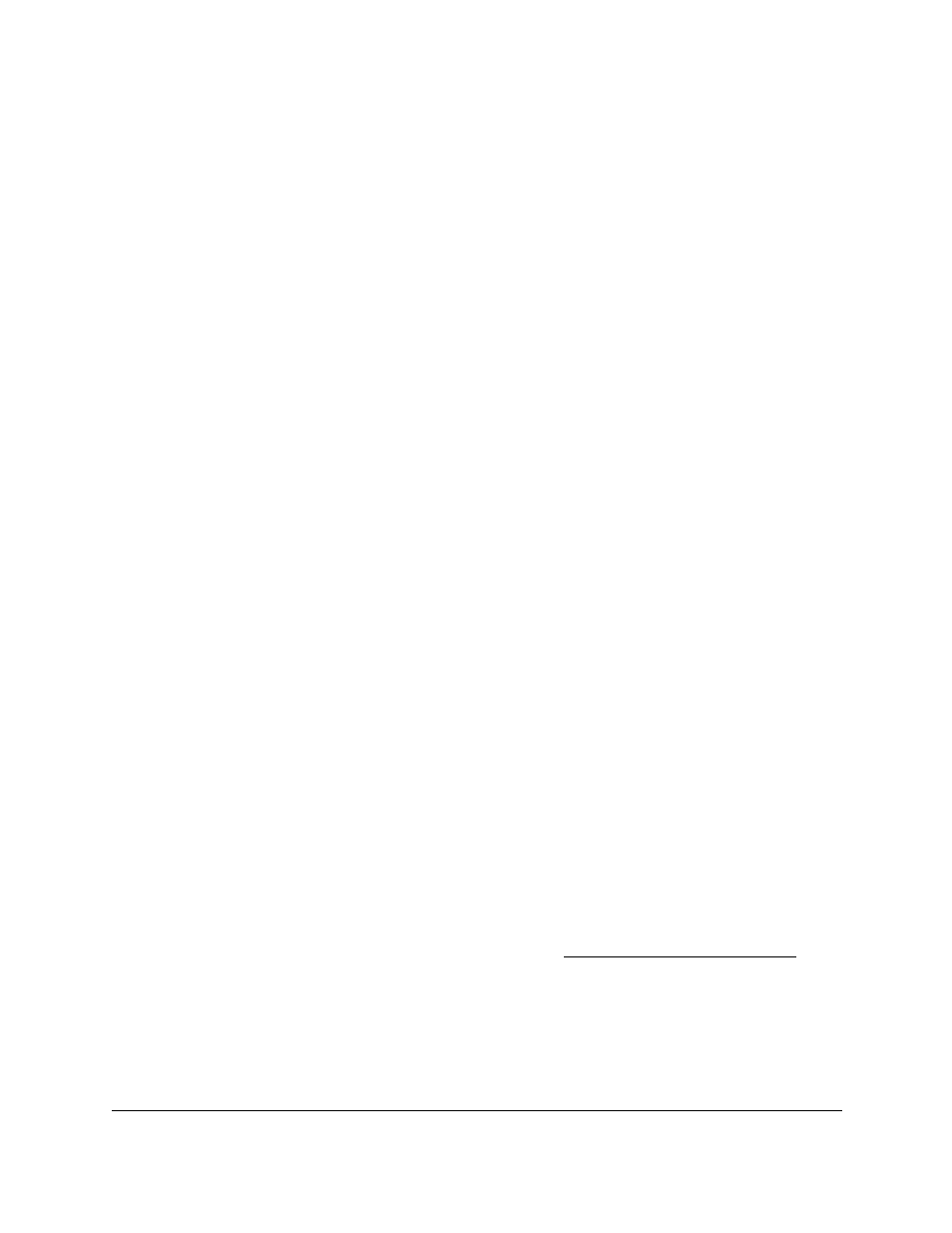
Smart Managed Pro Switches MS510TX and MS510TXPP
Manage Device Security
User Manual
234
5.
Select
Security > Access > HTTPS > HTTPS Configuration
.
The HTTPS Configuration page displays.
6.
Select the HTTPS Admin Mode
Enable
or
Disable
radio button.
This enables or disables the administrative mode of secure HTTP (HTTPS). The
configured value is displayed. The default value is Disable. You can download SSL
certificates only when the HTTPS admin mode is disabled. HTTPS admin mode can be
enabled only if a certificate is present on the device.
7.
In the
HTTPS Port
field, enter the HTTPS port number.
The value must be in the range of 1 to 65535. Port 443 is the default value. The
configured value is displayed.
8.
In the
HTTPS Session Soft Timeout (Minutes)
field, enter the inactivity time-out for HTTPS
sessions.
The value must be in the range of 1 to 60 minutes. The default value is 10 minutes.
9.
Click the
Apply
button.
Your settings are saved.
The Maximum Number of HTTPS Sessions field shows the maximum number of HTTPS
sessions that can exist at the same time, which is 2 sessions. This number is not
configurable.
Manage the Certificate
Use the Certificate Management page to manage the certificate. The switch can contain a
single certificate (or set of certificates.)
Generate a Certificate
To generate a certificate:
1.
Connect your computer to the same network as the switch.
You can use a WiFi or wired connection to connect your computer to the network, or
connect directly to a switch that is off-network using an Ethernet cable.
2.
Launch a web browser.
3.
In the address field of your web browser, enter the IP address of the switch.
If you do not know the IP address of the switch, see
The login window opens.
4.
Enter the switch’s password in the
Password
field.
The default password is
password
.
The System Information page displays.