View the trap logs – NETGEAR MS510TXPP 8 Port Gigabit PoE Managed Switch User Manual
Page 309
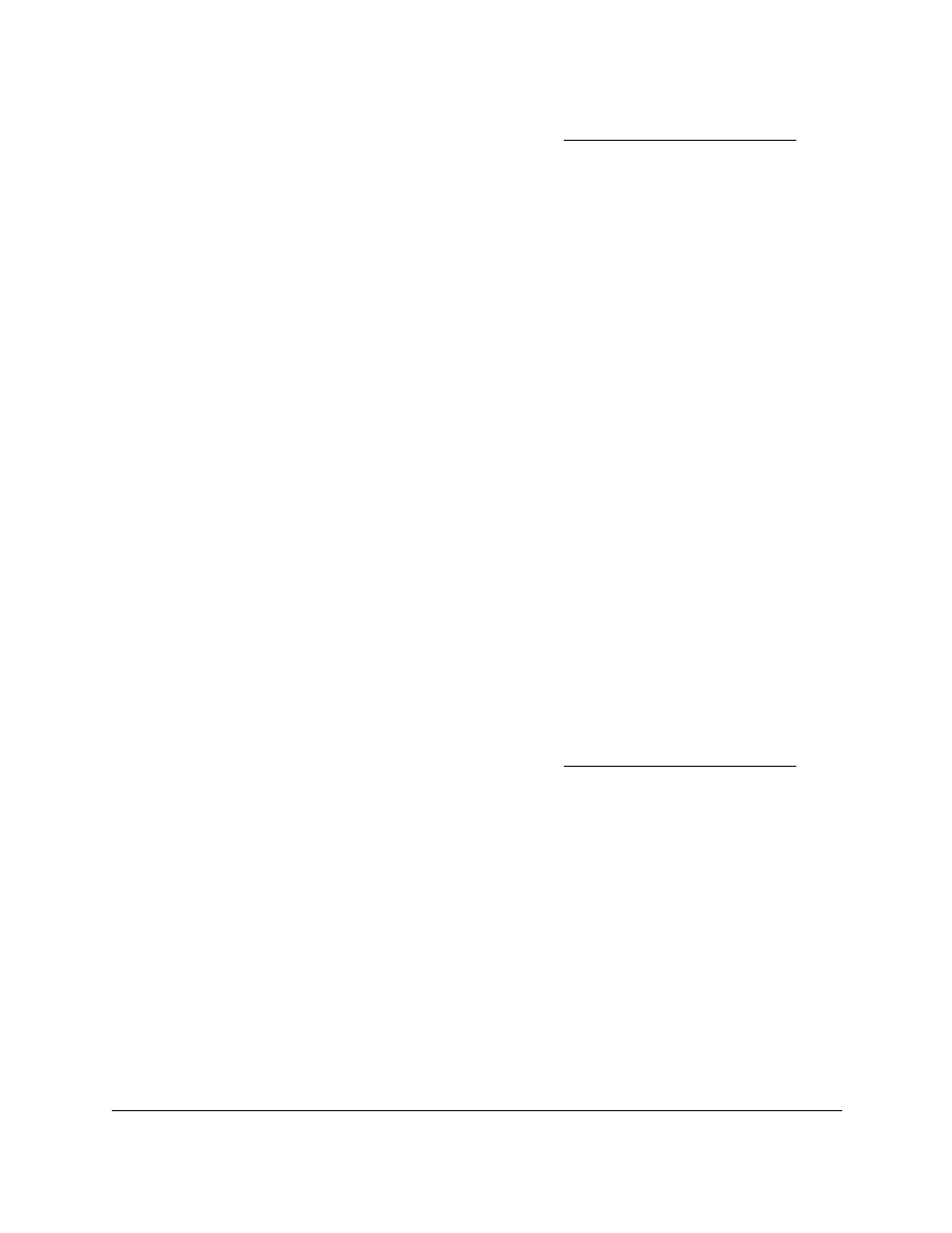
Smart Managed Pro Switches MS510TX and MS510TXPP
Monitor the System
User Manual
309
If you do not know the IP address of the switch, see
The login window opens.
4.
Enter the switch’s password in the
Password
field.
The default password is
password
.
The System Information page displays.
5.
Select
Monitoring > Logs > Server Log
.
The Server Configuration page displays.
6.
Select the check box that is associated with the host.
7.
Click the
Delete
button.
The host is removed.
View the Trap Logs
Use the Trap Logs page to view information about the SNMP traps generated on the switch.
The information can be retrieved as a file.
The page also displays information about the traps that were sent.
View the trap logs and clear the counters:
1.
Connect your computer to the same network as the switch.
You can use a WiFi or wired connection to connect your computer to the network, or
connect directly to a switch that is off-network using an Ethernet cable.
2.
Launch a web browser.
3.
In the address field of your web browser, enter the IP address of the switch.
If you do not know the IP address of the switch, see
The login window opens.
4.
Enter the switch’s password in the
Password
field.
The default password is
password
.
The System Information page displays.
5.
Select
Monitoring > Logs > Trap Logs
.
The Trap Logs page displays.
The page shows the number of traps that occurred since the switch last rebooted.
6.
To refresh the page with the latest information about the switch, click the
Refresh
button.