NETGEAR MS510TXPP 8 Port Gigabit PoE Managed Switch User Manual
Page 115
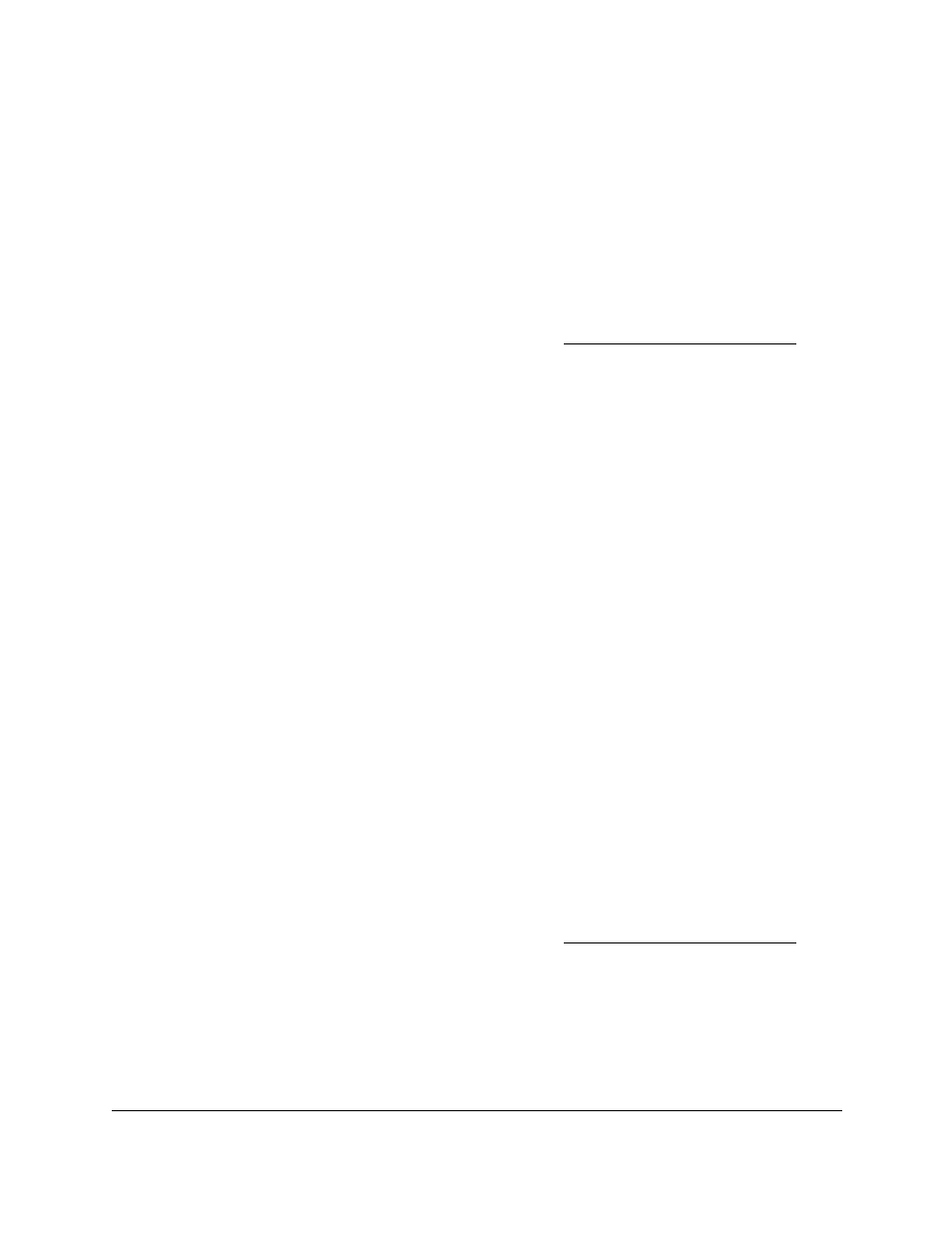
Smart Managed Pro Switches MS510TX and MS510TXPP
Configure Switching
User Manual
115
Add VoIP OUI Prefixes
To add VoIP OUI prefixes to the OUI table:
1.
Connect your computer to the same network as the switch.
You can use a WiFi or wired connection to connect your computer to the network, or
connect directly to a switch that is off-network using an Ethernet cable.
2.
Launch a web browser.
3.
In the address field of your web browser, enter the IP address of the switch.
If you do not know the IP address of the switch, see
The login window opens.
4.
Enter the switch’s password in the
Password
field.
The default password is
password
.
The System Information page displays.
5.
Select
Switching > Voice VLAN > Advanced > OUI
.
The OUI page displays.
6.
In the
Telephony OUI(s)
field, specify the VoIP OUI prefix to be added in the format
AA:BB:CC.
7.
In the
Description
field, enter the description for the OUI.
The maximum length of description is 32 characters.
8.
Click the
Add
button.
The telephony OUI entry is added.
Delete One or More OUI Prefixes From the OUI Table
To delete one or more OUI prefixes from the OUI table:
1.
Connect your computer to the same network as the switch.
You can use a WiFi or wired connection to connect your computer to the network, or
connect directly to a switch that is off-network using an Ethernet cable.
2.
Launch a web browser.
3.
In the address field of your web browser, enter the IP address of the switch.
If you do not know the IP address of the switch, see
The login window opens.
4.
Enter the switch’s password in the
Password
field.
The default password is
password
.
The System Information page displays.
5.
Select
Switching > Voice VLAN > Advanced > OUI
.