NETGEAR MS510TXPP 8 Port Gigabit PoE Managed Switch User Manual
Page 208
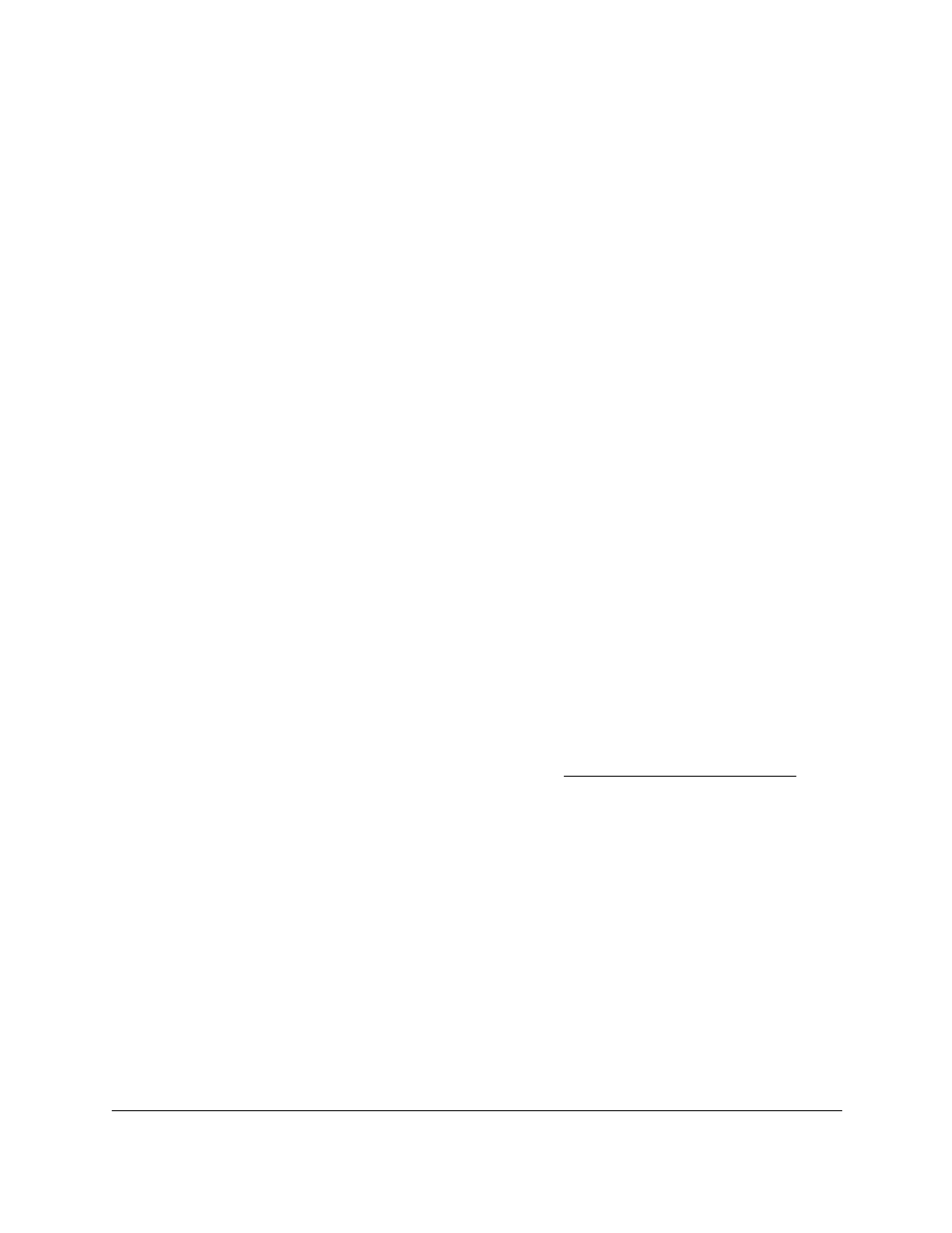
Smart Managed Pro Switches MS510TX and MS510TXPP
Configure Quality of Service
User Manual
208
•
Source L4 Port
. Select this check box to require a packet’s TCP/UDP source port to
match the specified protocol, which you must select from the menu. If you select
Other
from the menu, you can enter a source port number.
•
Destination Prefix/Length
. Select this check box to require a packet’s destination
prefix and prefix length to match the specified source IPv6 prefix and prefix length.
The prefix must always be specified with the prefix length. The prefix can be in the
hexadecimal range from 0 to FFFF:FFFF:FFFF:FFFF:FFFF:FFFF:FFFF:FFFF and
the prefix length can be in the range from 0 to 128.
•
Destination L4 Port
. Select this check box to require a packet’s TCP/UDP destination
port to match the specified protocol, which you must select from the menu. If you
select
Other
from the menu, you can enter a destination port number.
•
IP DSCP
. Select this check box to require the packet’s IP DiffServ Code Point (DSCP)
value to match the specified IP DSCP keyword code, which you must select from the
menu. If you select
Other
from the menu, you can enter an IP DSCP value from 0 to
63. The DSCP value is defined as the high-order 6 bits of the Service Type octet in
the IP header.
12.
Click the
Apply
button.
Your settings are saved.
Change the Criteria for an Existing IPv6 DiffServ Class
To change the criteria for an existing IPv6 DiffServ class:
1.
Connect your computer to the same network as the switch.
You can use a WiFi or wired connection to connect your computer to the network, or
connect directly to a switch that is off-network using an Ethernet cable.
2.
Launch a web browser.
3.
In the address field of your web browser, enter the IP address of the switch.
If you do not know the IP address of the switch, see
The login window opens.
4.
Enter the switch’s password in the
Password
field.
The default password is
password
.
The System Information page displays.
5.
Select
QoS > DiffServ > Advanced > IPv6 Class Configuration
.
The IPv6 Class Name page displays.
6.
Click the class name, which is a hyperlink.
The page on which you can change the class configuration displays.
7.
Change the class configuration as needed.
8.
Click the
Apply
button.