Vlan routing configuration – NETGEAR MS510TXPP 8 Port Gigabit PoE Managed Switch User Manual
Page 165
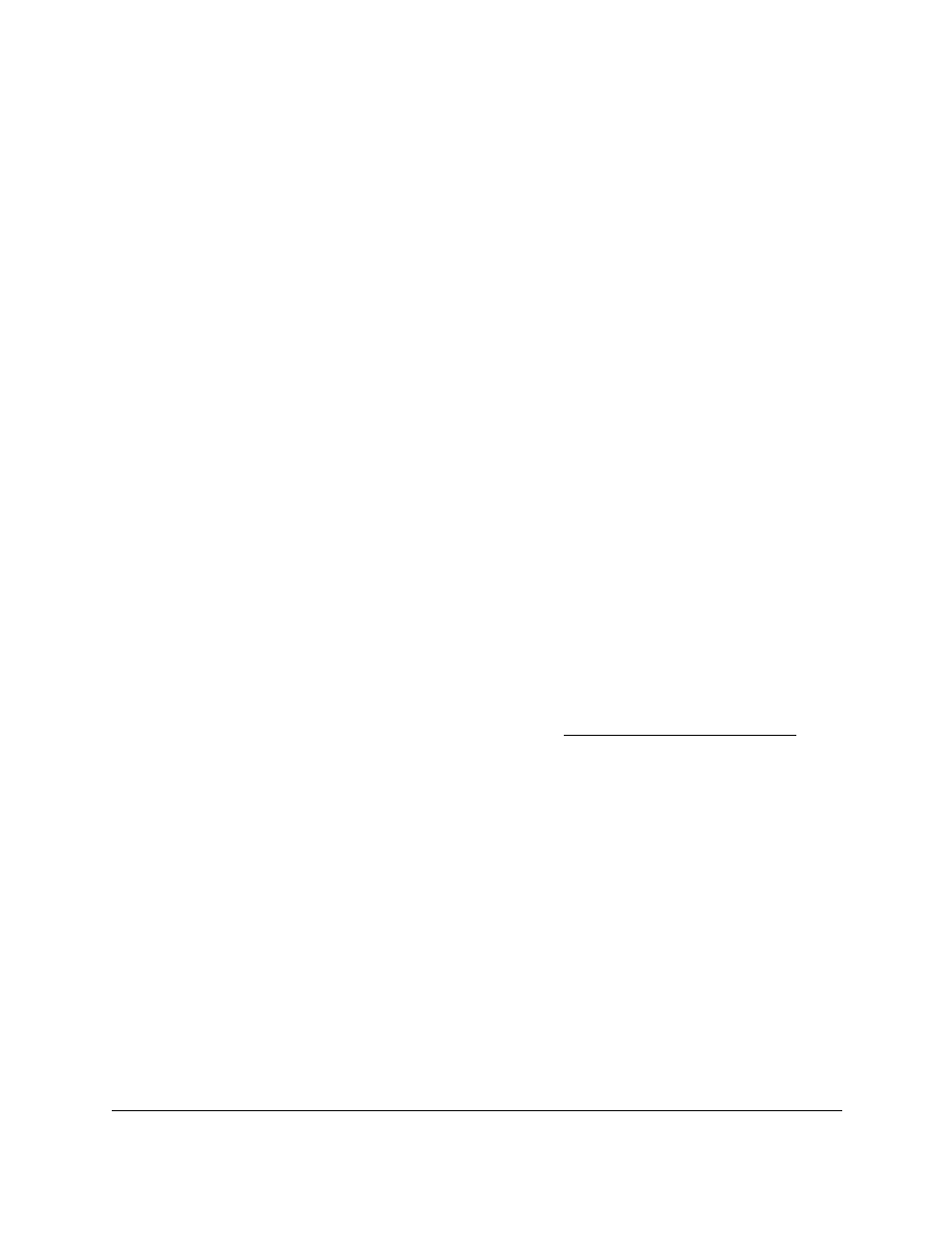
Smart Managed Pro Switches MS510TX and MS510TXPP
Configure Routing
User Manual
165
•
U (Untagged)
. Select the ports on which all frames transmitted for this VLAN are
untagged. The ports that are selected are included in the VLAN.
By default, the selection is blank, which means that the port is excluded from the VLAN
but can be dynamically registered (autodetected) in the VLAN through GVRP.
10.
In the LAG table, click each LAG once, twice, or three times to configure one of the following
modes or reset the LAG to the default settings:
•
T (Tagged)
. Select the LAGs on which all frames transmitted for this VLAN are
tagged. The LAGs that are selected are included in the VLAN.
•
U (Untagged)
. Select the LAGs on which all frames transmitted for this VLAN are
untagged. The LAGs that are selected are included in the VLAN.
By default, the selection is blank, which means that the LAG is excluded from the VLAN
but can be dynamically registered (autodetected) in the VLAN through GVRP.
11.
Click the
Apply
button.
Your settings are saved.
VLAN Routing Configuration
To configure VLAN routing:
1.
Connect your computer to the same network as the switch.
You can use a WiFi or wired connection to connect your computer to the network, or
connect directly to a switch that is off-network using an Ethernet cable.
2.
Launch a web browser.
3.
In the address field of your web browser, enter the IP address of the switch.
If you do not know the IP address of the switch, see
The login window opens.
4.
Enter the switch’s password in the
Password
field.
The default password is
password
.
The System Information page displays.
5.
Select
Routing
> VLAN > VLAN Routing Configuration
.
The VLAN Routing Configuration page displays.
6.
From the
VLAN ID
menu, select the VLAN.
This menu displays the IDs of all VLANs that are configured on the switch.
7.
In the
IP Address
field, enter the IP address to be configured for the VLAN routing interface.
8.
In the
Subnet Mask
field, enter the subnet mask to be configured for the VLAN routing
interface.
9.
Click the
Add
button.