View and configure the switch management settings – NETGEAR MS510TXPP 8 Port Gigabit PoE Managed Switch User Manual
Page 26
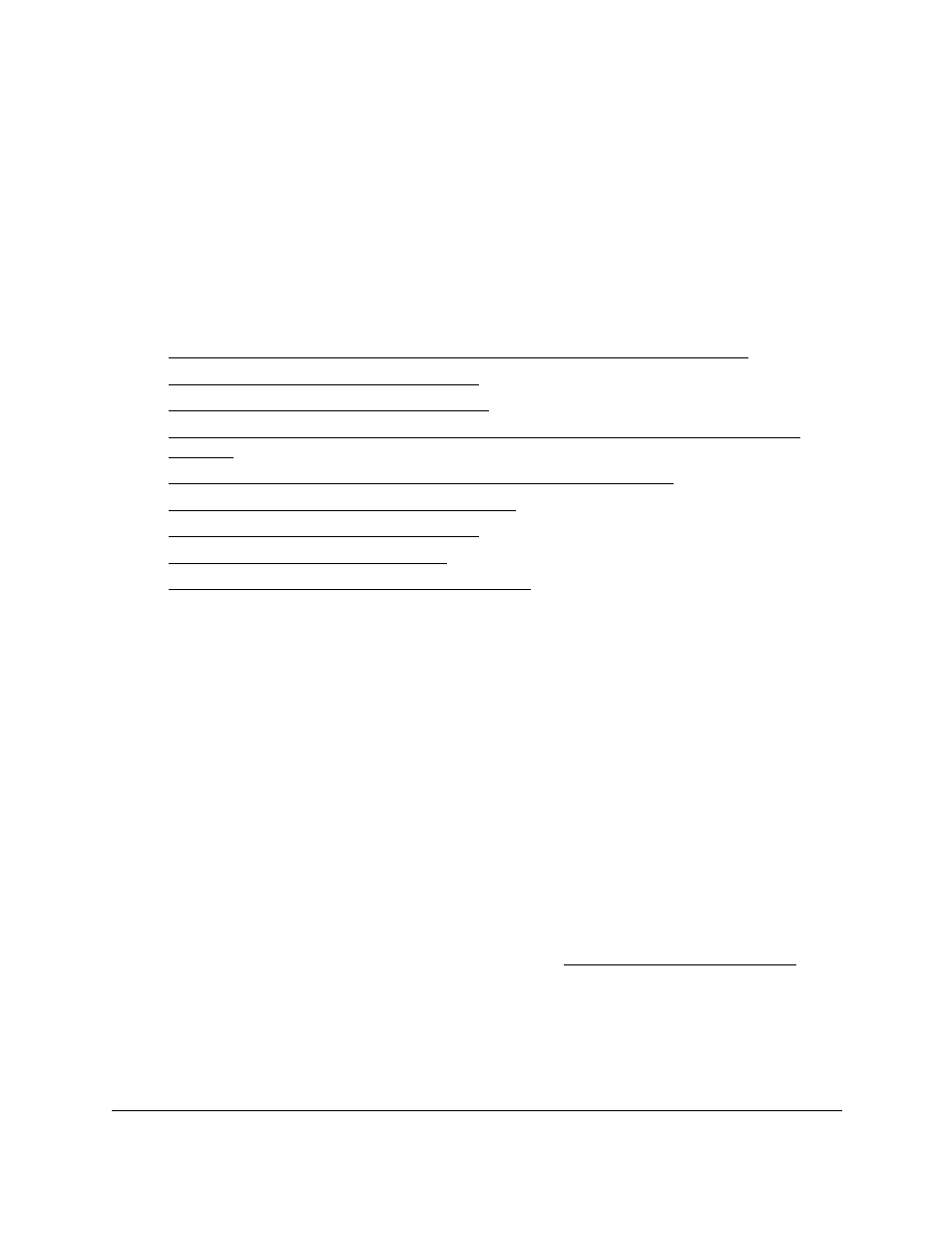
Smart Managed Pro Switches MS510TX and MS510TXPP
Configure System Information
User Manual
26
View and Configure the Switch
Management Settings
This section describes how to display the switch status and specify some basic switch
information, such as the management interface IP address, system clock settings, and DNS
information. From the
System > Management
menu, you can access pages that are
described in the following sections:
•
View or Define System Information and View Software Versions on page
•
View the System CPU Status on page
•
View USB Device Information on page
•
Configure the IPv4 Address for the Network Interface and Management VLAN on
•
Configure the IPv6 Address for the Network Interface on page
•
View the IPv6 Network Neighbor on page
•
Configure the Time Settings on page
•
Configure DNS Settings on page
•
Configure Green Ethernet Settings on page
View or Define System Information and View Software
Versions
When you log in, the System Information page displays. Use this page to configure and view
general device information such as system name, location, and contact, general system
temperature, temperatures of the fans, and boot and software versions.
To view or define system information and view software versions:
1.
Connect your computer to the same network as the switch.
You can use a WiFi or wired connection to connect your computer to the network, or
connect directly to a switch that is off-network using an Ethernet cable.
2.
Launch a web browser.
3.
In the address field of your web browser, enter the IP address of the switch.
If you do not know the IP address of the switch, see
The login window opens.
4.
Enter the switch’s password in the
Password
field.
The default password is
password
.
The System Information page displays.