NETGEAR MS510TXPP 8 Port Gigabit PoE Managed Switch User Manual
Page 239
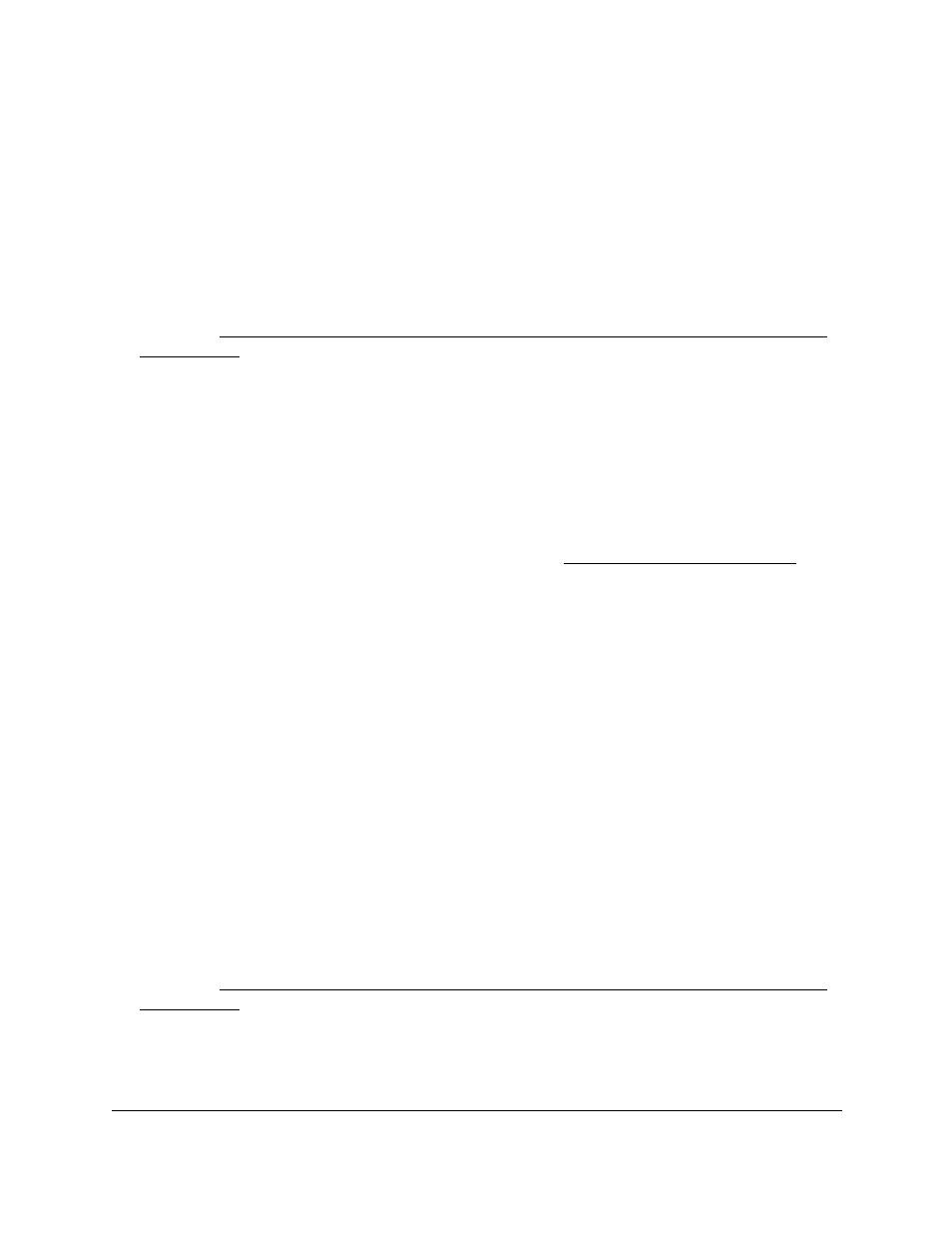
Smart Managed Pro Switches MS510TX and MS510TXPP
Manage Device Security
User Manual
239
are ignored. For example, if a source IP 10.10.10.10 is configured with priority 1 to
permit, and source IP 10.10.10.10 is configured with priority 2 to deny, then access is
permitted if the profile is active, and the second rule is ignored.
11.
Click the
Add
button.
The access rule is added.
Change an Access Rule
You can change an access rule only when the associated access profile is in a deactivated
state (see
Activate or Deactivate an Access Control Profile and View the Profile Summary
To change an access rule for an access profile:
1.
Connect your computer to the same network as the switch.
You can use a WiFi or wired connection to connect your computer to the network, or
connect directly to a switch that is off-network using an Ethernet cable.
2.
Launch a web browser.
3.
In the address field of your web browser, enter the IP address of the switch.
If you do not know the IP address of the switch, see
The login window opens.
4.
Enter the switch’s password in the
Password
field.
The default password is
password
.
The System Information page displays.
5.
Select
Security > Access > Access Control > Access Rule Configuration
.
The Access Rule Configuration page displays.
6.
Select the check box for the access rule.
The settings display in the fields in the table heading.
7.
Change the settings as needed.
8.
Click the
Apply
button.
Your settings are saved.
Remove an Access Rule
You can remove an access rule only when the associated access profile is in a deactivated
state (see
Activate or Deactivate an Access Control Profile and View the Profile Summary
To remove one or more access rules for an access profile:
1.
Connect your computer to the same network as the switch.