Diffserv example configuration – NETGEAR MS510TXPP 8 Port Gigabit PoE Managed Switch User Manual
Page 341
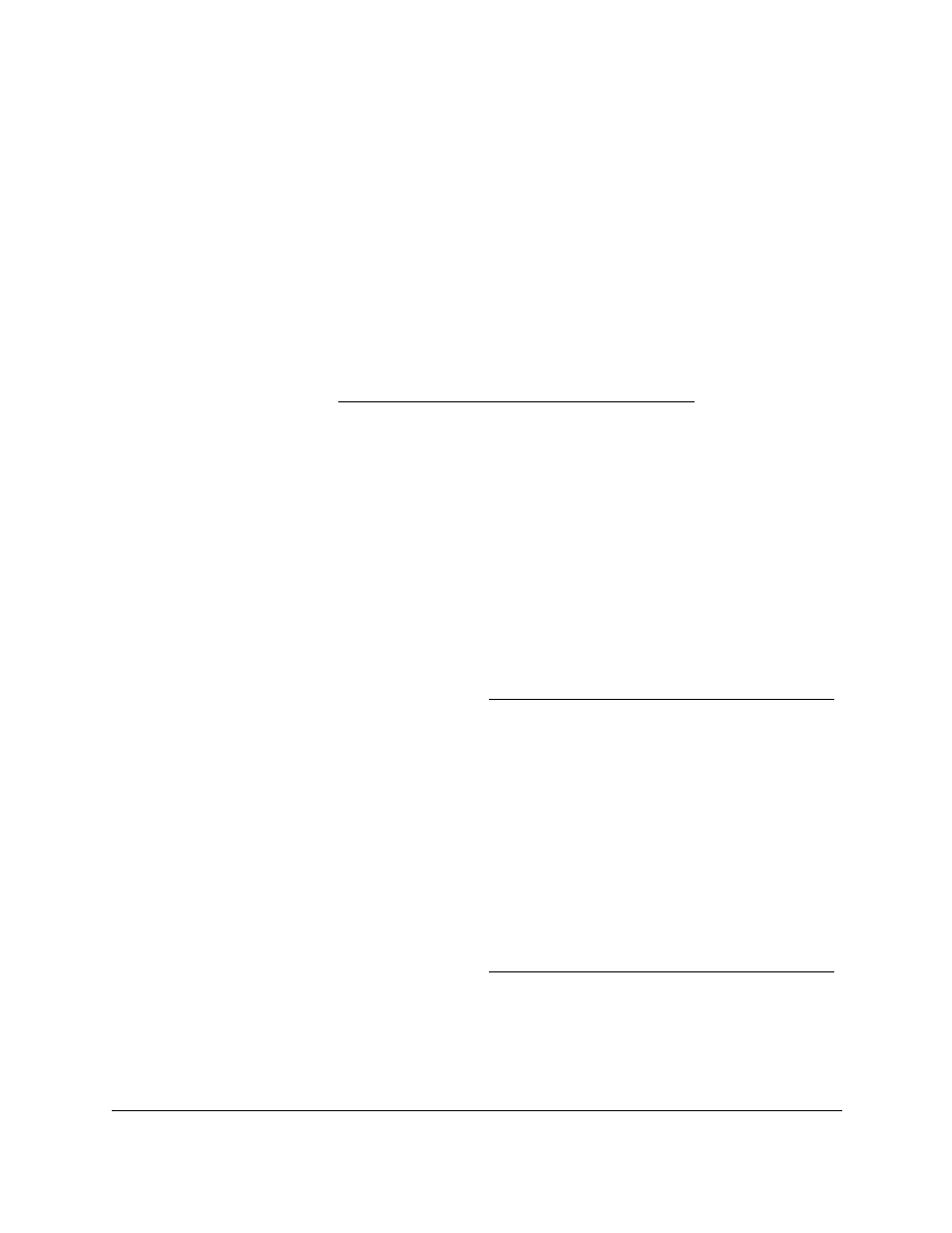
Smart Managed Pro Switches MS510TX and MS510TXPP
Configuration Examples
User Manual
341
•
Mark DSCP
. The packet DSCP is marked or remarked and forwarded.
•
Send
. The packet is forwarded without DiffServ modification.
•
Color mode awareness
. Policing in the DiffServ feature uses either color blind or color
aware mode. Color blind mode ignores the coloration (marking) of the incoming packet.
Color aware mode takes into consideration the current packet marking when the switch
determines the policing outcome. An auxiliary traffic class is used in conjunction with the
policing definition to specify a value for one of the 802.1p, IP DSCP, or IP precedence
fields designating the incoming color value to be used as the conforming color. You can
also specify the color of traffic that exceeds the threshold.
•
Counting
. Updating octet and packet statistics to keep track of data handling along traffic
paths within DiffServ. In this DiffServ feature, counters are not explicitly configured by the
user, but are designed into the system based on the DiffServ policy being created. For
more information, see
Monitor the Switch and the Ports on page
.
•
Assigning QoS Queue
. Directs a traffic stream to the specified QoS queue. This allows a
traffic classifier to specify which one of the supported hardware queues are used for
handling packets belonging to the class.
DiffServ Example Configuration
To create a DiffServ class and policy and attach them to a switch interface, follow these
steps:
1.
On the QoS Class Configuration page, create a new class with the following settings:
•
Class Name
. Class1
•
Class Type
. All
For more information about this page, see
Configure IPv4 DiffServ Classes on page
.
2.
Click the
Class1
hyperlink to view the DiffServ Class Configuration page for this class.
3.
Configure the following settings for Class1:
•
Protocol Type
. UDP
•
Source IP Address
. 192.12.1.0.
•
Source Mask
. 255.255.255.0.
•
Source L4 Port
. Other, and enter 4567 as the source port value.
•
Destination IP Address
. 192.12.2.0.
•
Destination Mask
. 255.255.255.0.
•
Destination L4 Port
. Other, and enter 4568 as the destination port value.
For more information about this page, see
Configure IPv4 DiffServ Classes on page
.
4.
Click the
Apply
button.
5.
On the Policy Configuration page, create a new policy with the following settings:
•
Policy Selector
. Policy1
•
Member Class
. Class1