Configure the global dhcp snooping settings – NETGEAR MS510TXPP 8 Port Gigabit PoE Managed Switch User Manual
Page 78
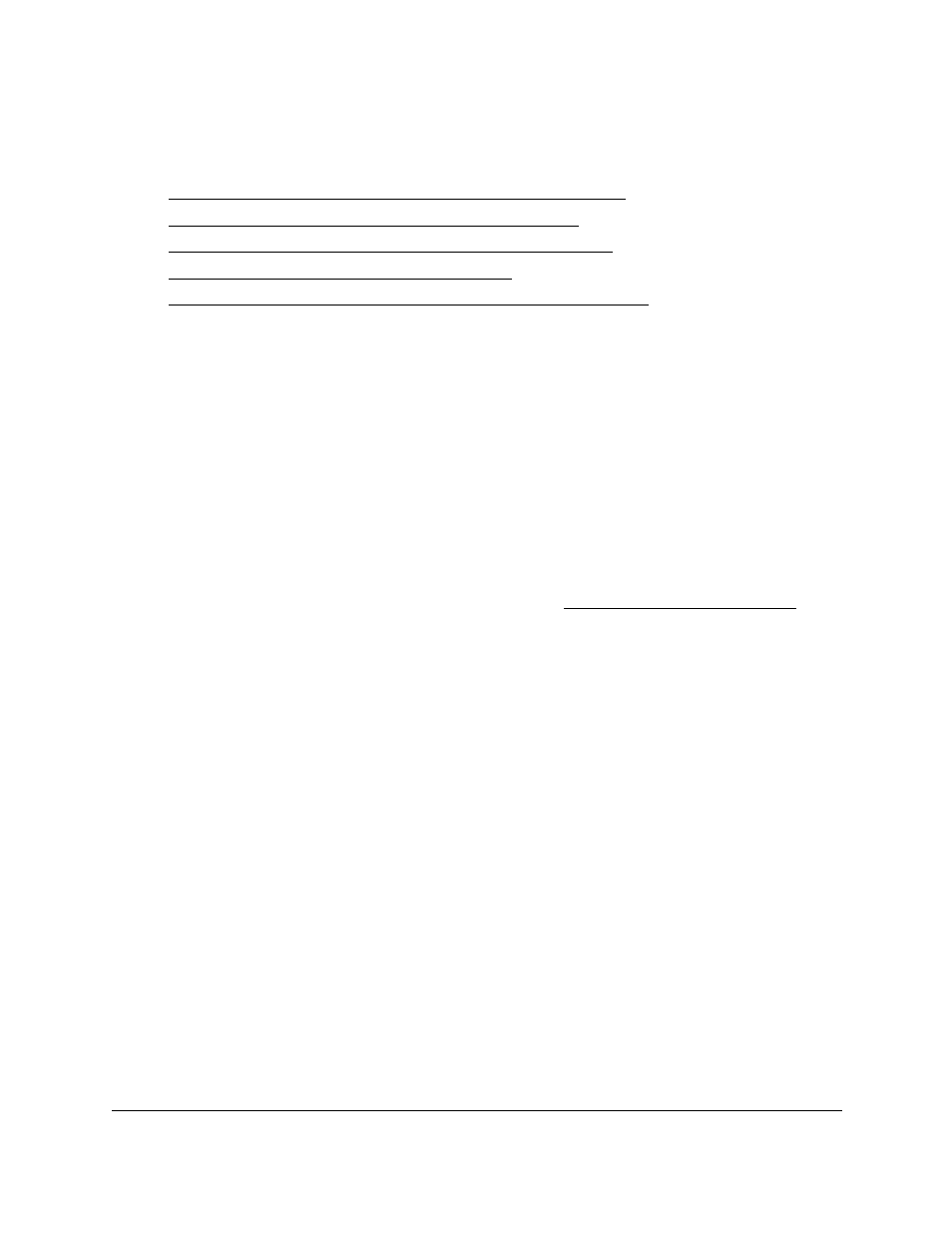
Smart Managed Pro Switches MS510TX and MS510TXPP
Configure System Information
User Manual
78
From the
System > Services
menu, you can access pages that are described in the
following sections:
•
Configure the Global DHCP Snooping Settings on page
•
Enable DHCP for All Interfaces in a VLAN on page
•
Configure DHCP Snooping Interface Settings on page
•
Configure Static DHCP Bindings on page
•
Configure the DHCP Snooping Persistent Settings on page
Configure the Global DHCP Snooping Settings
Use this page to view and configure the global settings for DHCP snooping.
To configure the global DHCP snooping settings:
1.
Connect your computer to the same network as the switch.
You can use a WiFi or wired connection to connect your computer to the network, or
connect directly to a switch that is off-network using an Ethernet cable.
2.
Launch a web browser.
3.
In the address field of your web browser, enter the IP address of the switch.
If you do not know the IP address of the switch, see
The login window opens.
4.
Enter the switch’s password in the
Password
field.
The default password is
password
.
The System Information page displays.
5.
Select
System
> Services > DHCP Snooping > Global Configuration
.
The DHCP Snooping Global Configuration page displays.
6.
Select the DHCP Snooping Mode
Enable
radio button.
7.
To enable the verification of the sender’s MAC address for DHCP snooping, select the MAC
Address Validation
Enable
radio button.
When MAC address validation is enabled, the device checks packets that are received on
an untrusted interface to verify that the MAC address and the DHCP client hardware
address match. If the addresses do not match, the device drops the packet.
8.
Click the
Apply
button.
Your settings are saved.