Configure lldp – NETGEAR MS510TXPP 8 Port Gigabit PoE Managed Switch User Manual
Page 66
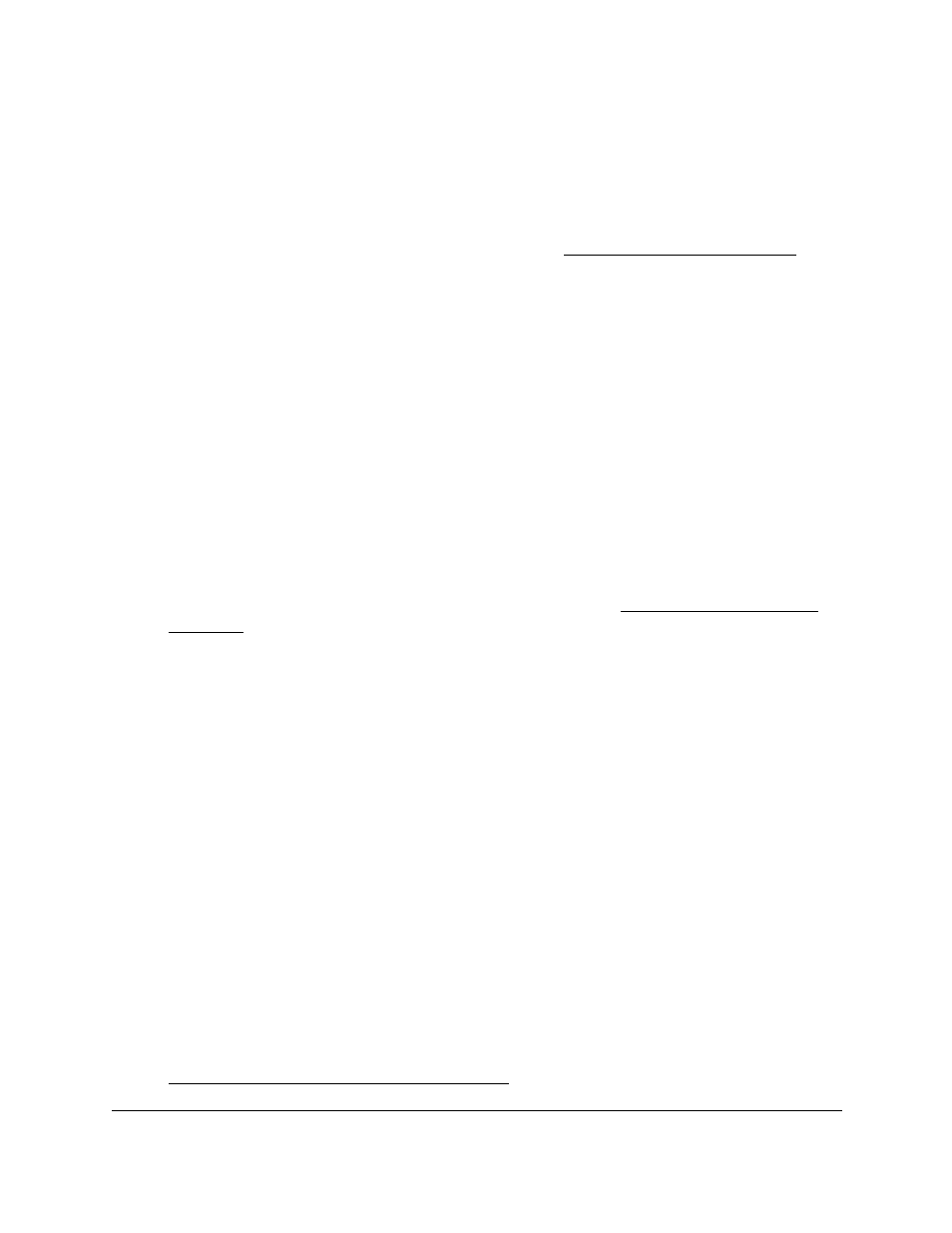
Smart Managed Pro Switches MS510TX and MS510TXPP
Configure System Information
User Manual
66
You can use a WiFi or wired connection to connect your computer to the network, or
connect directly to a switch that is off-network using an Ethernet cable.
2.
Launch a web browser.
3.
In the address field of your web browser, enter the IP address of the switch.
If you do not know the IP address of the switch, see
The login window opens.
4.
Enter the switch’s password in the
Password
field.
The default password is
password
.
The System Information page displays.
5.
Select
System > SNMP > SNMPv3 > User Configuration
.
The User Configuration page displays.
The SNMPv3 Access Mode field is a read-only field that shows the access privileges for
the user account. Access for the admin account is always Read/Write. Access for all
other accounts is Read Only.
6.
To enable authentication, select an Authentication Protocol radio button.
You can select the
MD5
radio button or the
SHA
radio button. With either of these
options, the user login password is used as SNMPv3 authentication password. For
information about how to configure the login password, see
.
7.
To enable encryption, do the following:
a.
Select the Encryption Protocol
DES
radio button to encrypt SNMPv3 packets using
the DES encryption protocol.
b.
In the
Encryption key
field, enter an encryption code of eight or more alphanumeric
characters.
8.
Click the
Apply
button.
Your settings are saved.
Configure LLDP
The IEEE 802.1AB-defined standard, Link Layer Discovery Protocol (LLDP), allows stations
on an 802 LAN to advertise major capabilities and physical descriptions. This information is
viewed by a network manager to identify system topology and detect bad configurations on
the LAN.
From the
System > LLDP > Advanced
menu, you can access pages that are described in
the following sections:
•