Configure auto-video – NETGEAR MS510TXPP 8 Port Gigabit PoE Managed Switch User Manual
Page 134
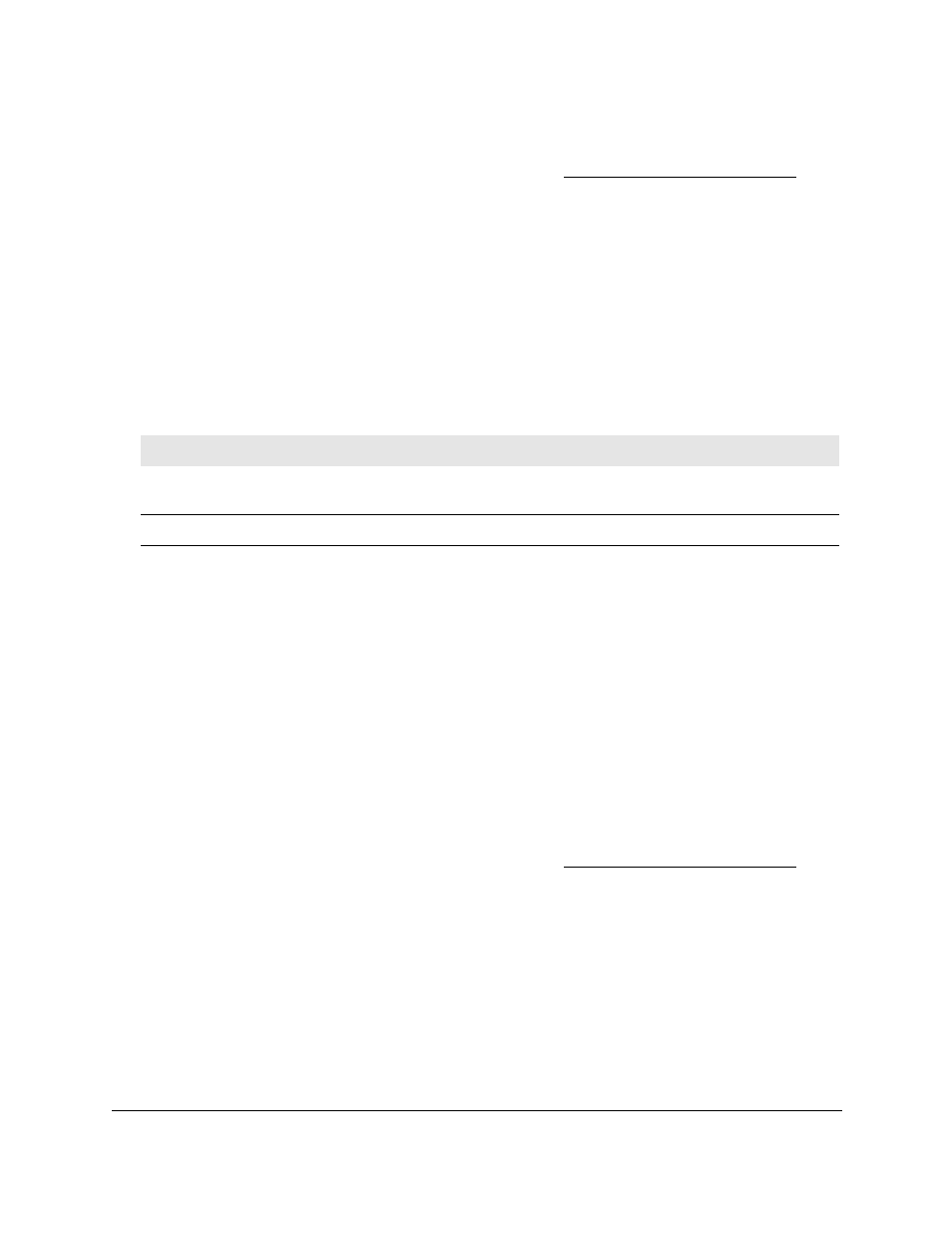
Smart Managed Pro Switches MS510TX and MS510TXPP
Configure Switching
User Manual
134
3.
In the address field of your web browser, enter the IP address of the switch.
If you do not know the IP address of the switch, see
The login window opens.
4.
Enter the switch’s password in the
Password
field.
The default password is
password
.
The System Information page displays.
5.
Select
Switching > Multicast > MFDB > MFDB Statistics
.
The MFDB Statistics page displays.
The following table describes the MFDB statistics fields.
Table 35. MFDB statistics information
Field
Description
Max MFDB Table Entries
The maximum number of entries that the Multicast Forwarding Database
table can hold.
Current Entries
The current number of entries in the Multicast Forwarding Database table.
Configure Auto-Video
If the switch supports devices or applications running multicast traffic, the Auto-Video feature
simplifies IGMP snooping querier configuration, such as video surveillance cameras.
To configure auto-video settings:
1.
Connect your computer to the same network as the switch.
You can use a WiFi or wired connection to connect your computer to the network, or
connect directly to a switch that is off-network using an Ethernet cable.
2.
Launch a web browser.
3.
In the address field of your web browser, enter the IP address of the switch.
If you do not know the IP address of the switch, see
The login window opens.
4.
Enter the switch’s password in the
Password
field.
The default password is
password
.
The System Information page displays.
5.
Select
Switching
> Multicast > Auto-Video
.
The Auto-Video Configuration page displays.
6.
Select one of the following radio buttons: