NETGEAR MS510TXPP 8 Port Gigabit PoE Managed Switch User Manual
Page 39
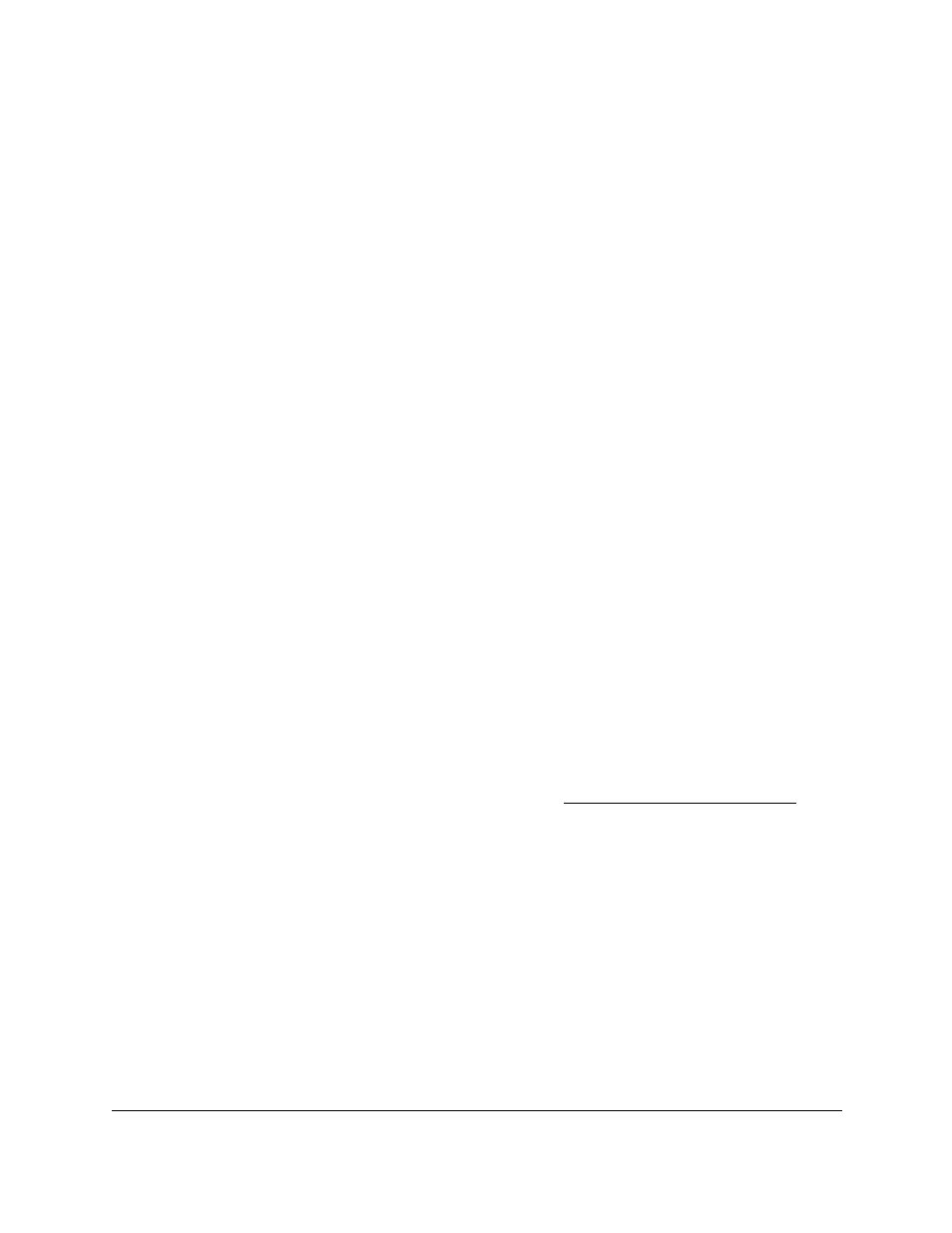
Smart Managed Pro Switches MS510TX and MS510TXPP
Configure System Information
User Manual
39
The Time Configuration page displays.
6.
Select the Clock Source
SNTP
radio button.
The
Date
and
Time
fields are disabled because the switch receives the date and time
from the network.
7.
From the
Time Zone Offset
menu, select the number of hours that the time zone in which
the switch is located differs from the Coordinated Universal Time (UTC).
The time zone can affect the display of the current system time. The default value is UTC
0:00.
Note:
When you use SNTP/NTP time servers to update the switch’s clock,
the time data received from the server is based on the UTC 0:00, which
is the same as Greenwich Mean Time (GMT). This might not be the
time zone in which the switch is located.
8.
Click the
Apply
button.
Your settings are saved.
9.
To refresh the page, click the
Refresh
button.
View SNTP Global Status
You can view global SNTP status information.
To view SNTP global status:
1.
Connect your computer to the same network as the switch.
You can use a WiFi or wired connection to connect your computer to the network, or
connect directly to a switch that is off-network using an Ethernet cable.
2.
Launch a web browser.
3.
In the address field of your web browser, enter the IP address of the switch.
If you do not know the IP address of the switch, see
The login window opens.
4.
Enter the switch’s password in the
Password
field.
The default password is
password
.
The System Information page displays.
5.
Select
System > Management > Time > SNTP Global Status
.
The SNTP Global Status page displays.
6.
Click the
Refresh
button to update the page with the latest information about the switch.