View detailed port statistics – NETGEAR MS510TXPP 8 Port Gigabit PoE Managed Switch User Manual
Page 297
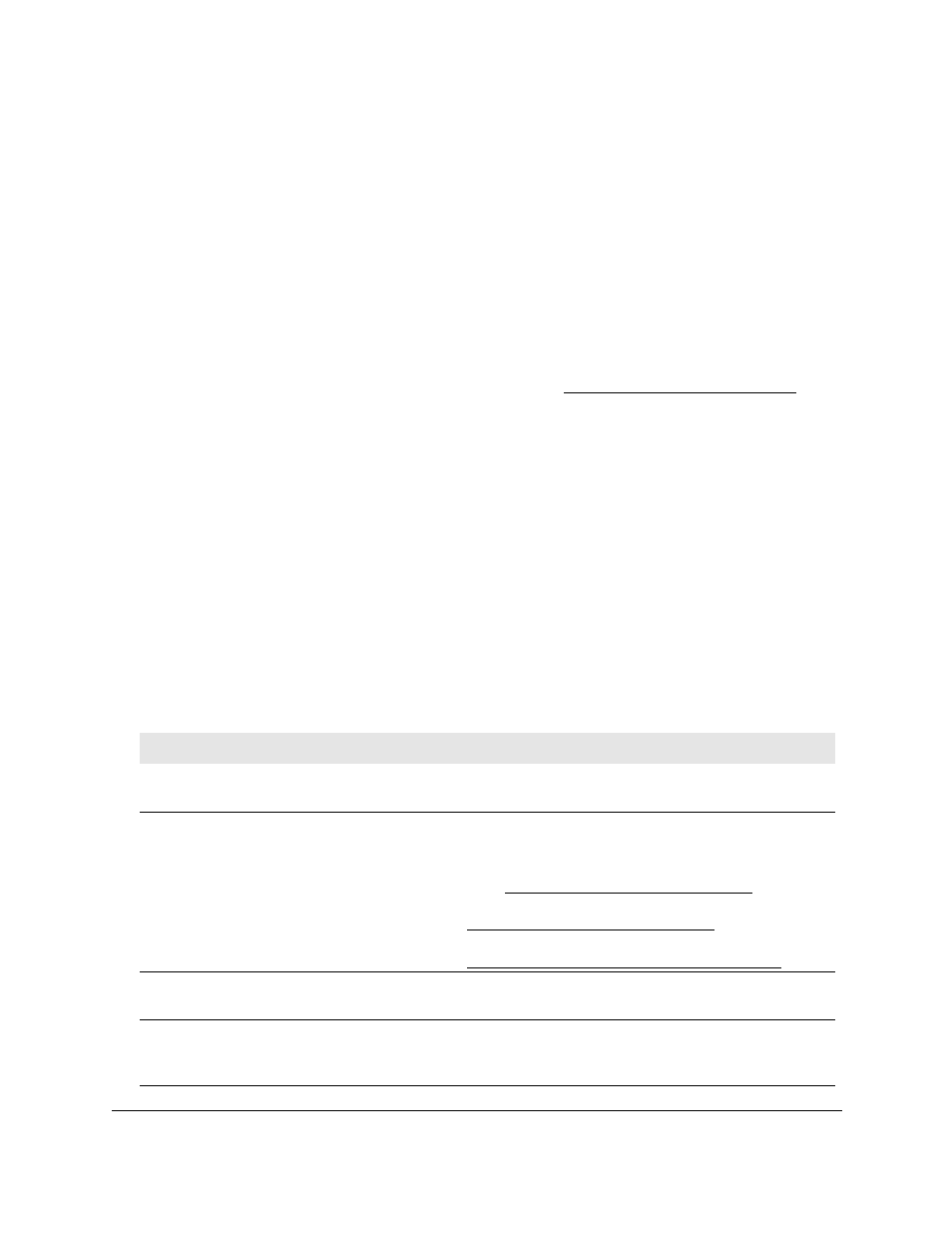
Smart Managed Pro Switches MS510TX and MS510TXPP
Monitor the System
User Manual
297
View Detailed Port Statistics
The Port Detailed Statistics page displays a variety of per-port traffic statistics.
To view detailed port statistics for an interface:
1.
Connect your computer to the same network as the switch.
You can use a WiFi or wired connection to connect your computer to the network, or
connect directly to a switch that is off-network using an Ethernet cable.
2.
Launch a web browser.
3.
In the address field of your web browser, enter the IP address of the switch.
If you do not know the IP address of the switch, see
The login window opens.
4.
Enter the switch’s password in the
Password
field.
The default password is
password
.
The System Information page displays.
5.
Select
Monitoring > Ports > Port Detailed Statistics
.
The Port Detailed Statistics page displays.
6.
From the
Interface
menu, select the interface for which you want to view the statistics.
7.
From the
MST ID
menu, select the MST ID associated with the interface (if available).
8.
To view more fields, move the gray bar on the right of the page to the bottom of the page.
The following table describes the detailed port information displayed on the page.
Table 68. Detailed port statistics
Field
Description
ifIndex
This object indicates the ifIndex of the interface table entry associated with this
port on an adapter.
Port Type
For normal ports this field displays Normal. Otherwise, the possible values are
as follows:
• Mirrored
. The port is participating in port mirroring as a mirrored port. For
more information, see
Configure Port Mirroring on page
.
• Probe
. The port is participating in port mirroring as the probe port. For more
information, see
Configure Port Mirroring on page
• Port channel
. The port is a member of a link aggregation trunk. For more
information, see
Configure Link Aggregation Groups on page
.
Port Channel ID
If the port is a member of a port channel, the port channel’s interface ID and
name are shown. Otherwise, Not a LAG member is shown.
Port Role
Each MST bridge port that is enabled is assigned a port role for each spanning
tree. The port role is one of the following values: Root, Designated, Alternate,
Backup, Master, or Disabled.