Configure igmp snooping for vlans, Configure igmp snooping, You must configure the global settings – NETGEAR MS510TXPP 8 Port Gigabit PoE Managed Switch User Manual
Page 138
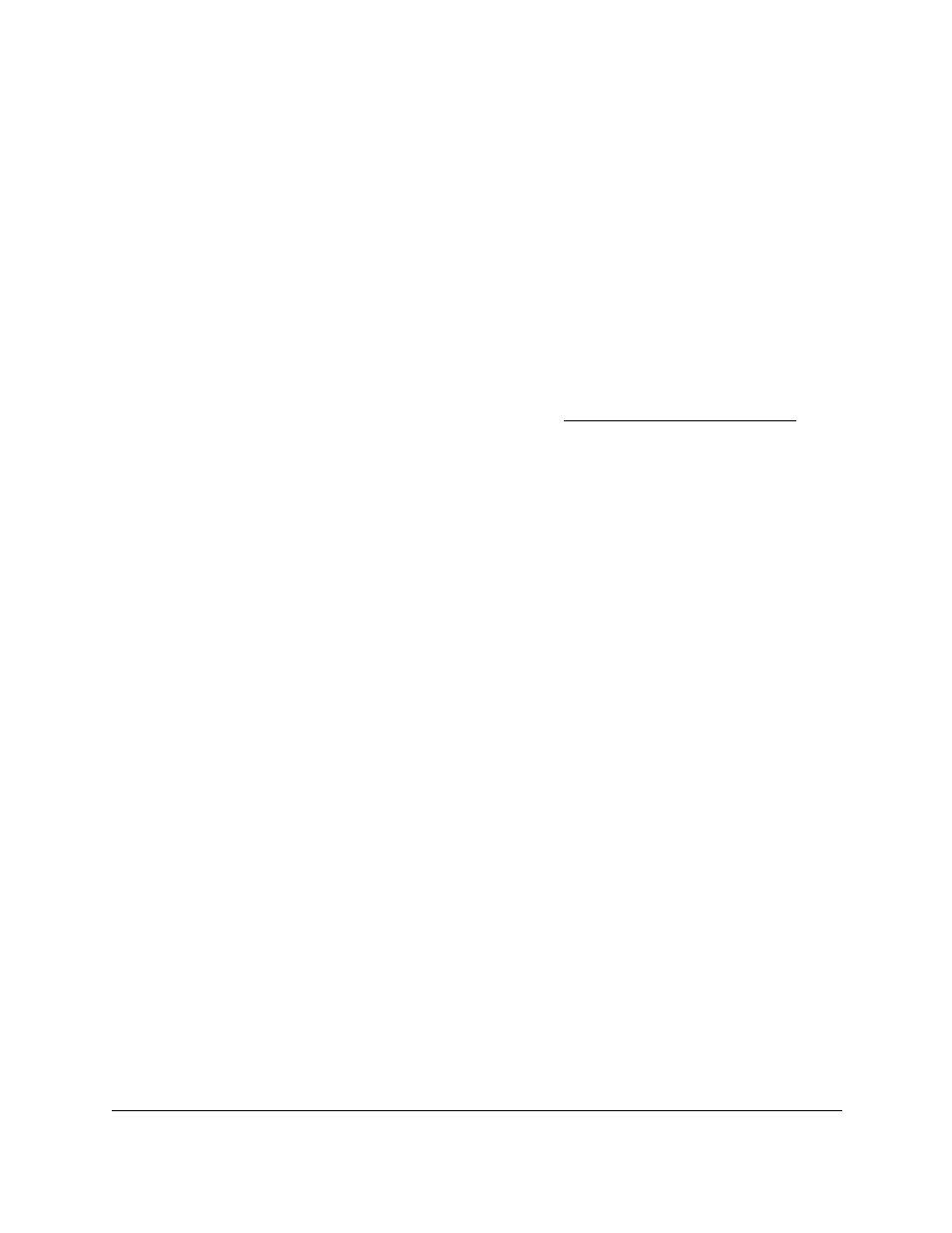
Smart Managed Pro Switches MS510TX and MS510TXPP
Configure Switching
User Manual
138
Configure IGMP Snooping for VLANs
You can configure the parameters for IGMP snooping, which is used to build forwarding lists
for multicast traffic.
To configure IGMP snooping for a VLAN:
1.
Connect your computer to the same network as the switch.
You can use a WiFi or wired connection to connect your computer to the network, or
connect directly to a switch that is off-network using an Ethernet cable.
2.
Launch a web browser.
3.
In the address field of your web browser, enter the IP address of the switch.
If you do not know the IP address of the switch, see
The login window opens.
4.
Enter the switch’s password in the
Password
field.
The default password is
password
.
The System Information page displays.
5.
Select
Switching
> Multicast > IGMP Snooping > IGMP Snooping VLAN Configuration
.
The IGMP Snooping VLAN Configuration page displays.
6.
From the
VLAN ID
menu, select the VLAN.
7.
From the
Fast Leave Admin Mode
menu, select whether IGMP snooping Fast Leave
mode is enabled.
Enabling Fast Leave mode lets the switch immediately remove the Layer 2 LAN
interfaces from its forwarding table entry upon receiving an IGMP leave message for that
multicast group without first sending MAC-based general queries to the interface.
We recommend that you enable fast leave admin mode only on VLANs for which only one
host is connected to a Layer 2 LAN port. This mode prevents the inadvertent dropping of
the other hosts that are connected to the same Layer 2 LAN port but are configured to
receive multicast traffic. Also, fast leave processing is supported only with IGMP version 2
hosts.
8.
In the
Max Response Time
field, enter the period in seconds that the switch must wait after
it sends a query on the VLAN because it did not receive a report for a particular group. The
valid range is 5–20 seconds. The default value is 10.
9.
From the
Query Mode
menu, select whether the IGMP querier mode is enabled.
10.
In the
Query Interval
field, enter the value for the interval between IGMP queries. The valid
range is 30–1800 seconds. The default is 125 seconds.
11.
Click the
Apply
button.
Your settings are saved.