NETGEAR MS510TXPP 8 Port Gigabit PoE Managed Switch User Manual
Page 266
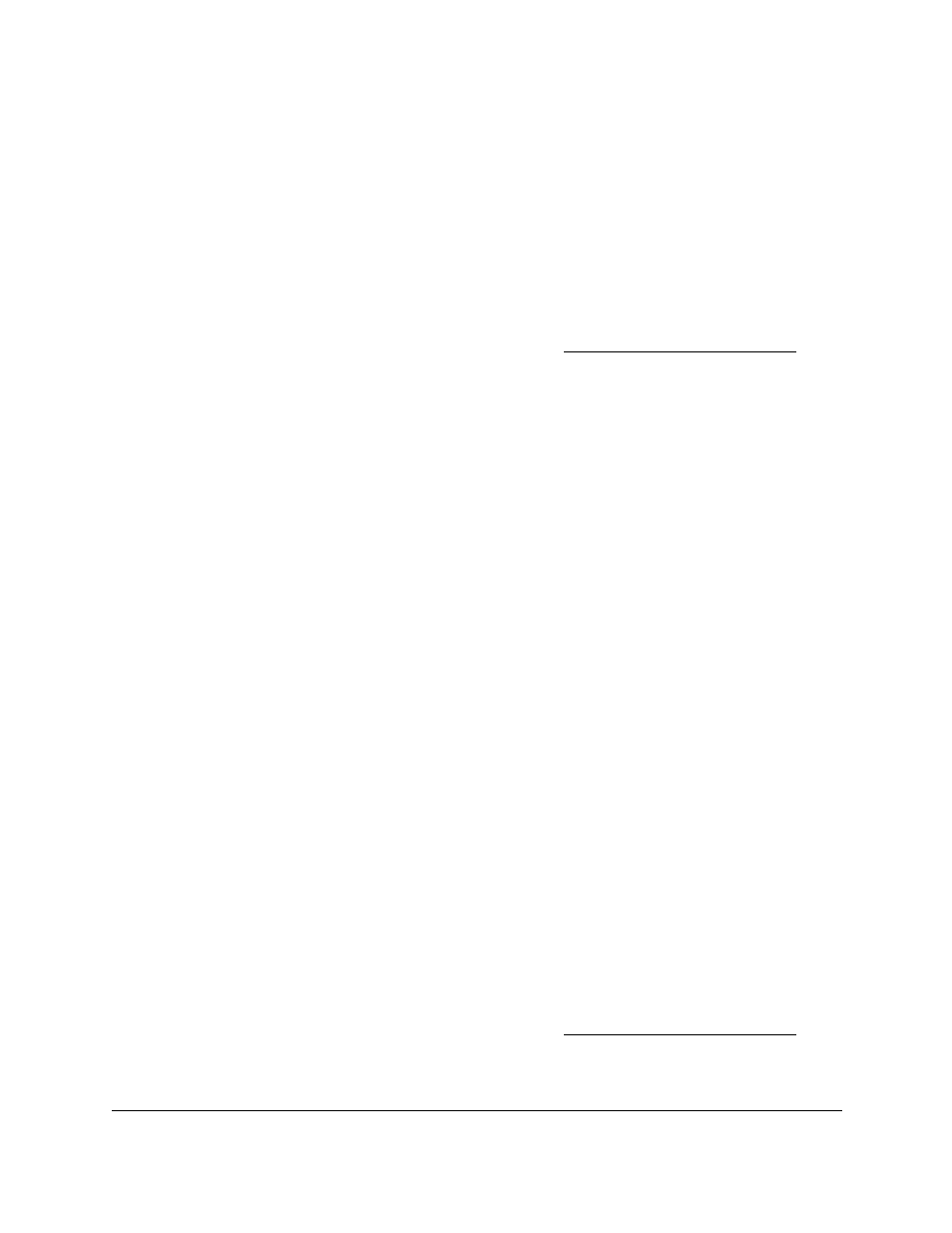
Smart Managed Pro Switches MS510TX and MS510TXPP
Manage Device Security
User Manual
266
Add a MAC ACL
To add a MAC ACL:
1.
Connect your computer to the same network as the switch.
You can use a WiFi or wired connection to connect your computer to the network, or
connect directly to a switch that is off-network using an Ethernet cable.
2.
Launch a web browser.
3.
In the address field of your web browser, enter the IP address of the switch.
If you do not know the IP address of the switch, see
The login window opens.
4.
Enter the switch’s password in the
Password
field.
The default password is
password
.
The System Information page displays.
5.
Select
Security > ACL > Basic > MAC ACL
.
The MAC ACL Table page displays.
6.
In the
Name
field, specify a name for the MAC ACL.
The name string can include alphabetic, numeric, hyphen, underscore, or space
characters only. The name must start with an alphabetic character.
7.
Click the
Add
button.
The MAC ACL is added.
Each configured ACL displays the following information:
•
Rules
. The number of rules currently configured for the MAC ACL.
•
Direction
. The direction of packet traffic affected by the MAC ACL, which can be
Inbound only.
Change the Name of a MAC ACL
To change the name of a MAC ACL:
1.
Connect your computer to the same network as the switch.
You can use a WiFi or wired connection to connect your computer to the network, or
connect directly to a switch that is off-network using an Ethernet cable.
2.
Launch a web browser.
3.
In the address field of your web browser, enter the IP address of the switch.
If you do not know the IP address of the switch, see
The login window opens.
4.
Enter the switch’s password in the
Password
field.