Configure ipv4 diffserv classes – NETGEAR MS510TXPP 8 Port Gigabit PoE Managed Switch User Manual
Page 201
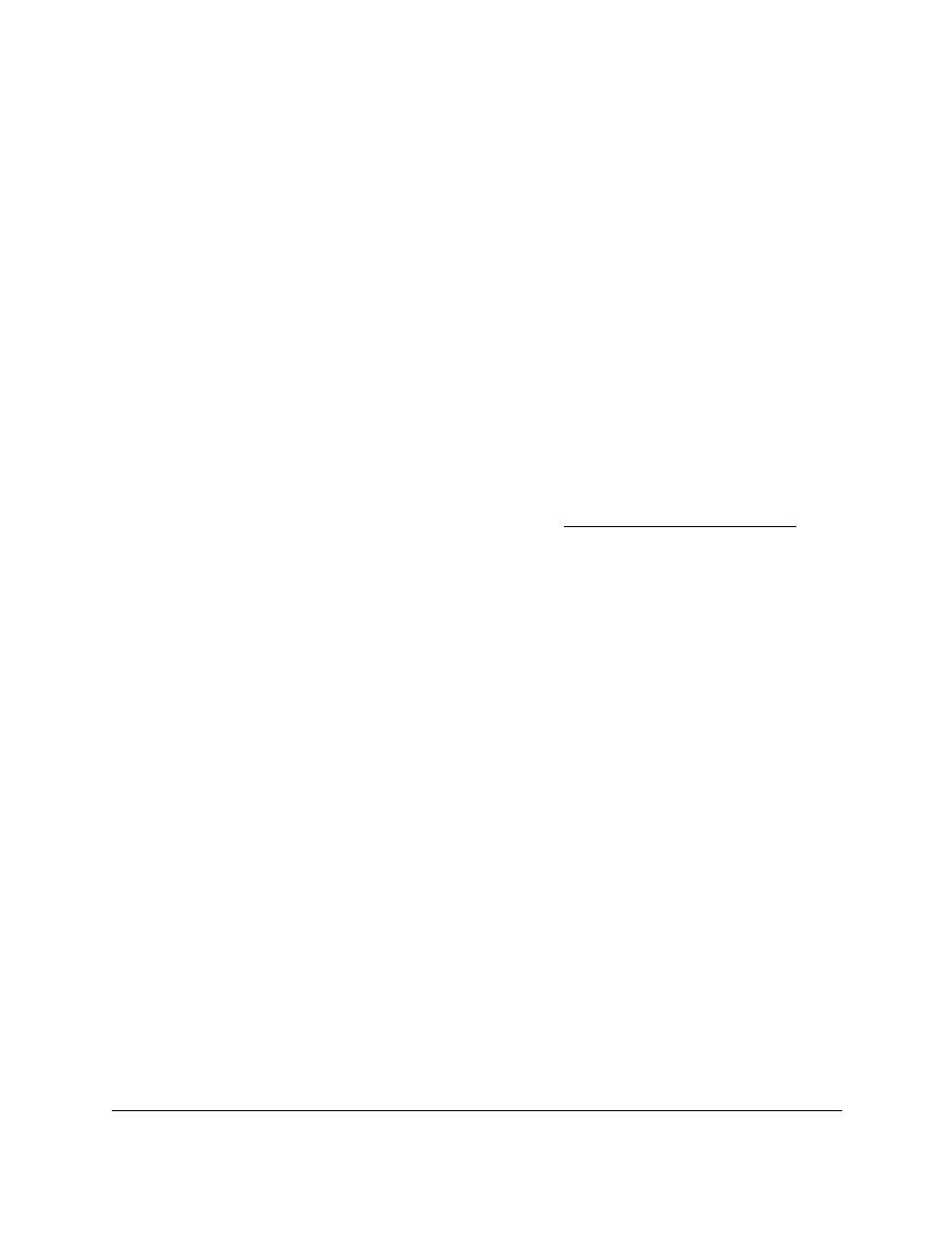
Smart Managed Pro Switches MS510TX and MS510TXPP
Configure Quality of Service
User Manual
201
Configure IPv4 DiffServ Classes
You can add a DiffServ class and define the criteria that are associated with a DiffServ class.
As packets are received, these DiffServ classes are used to prioritize packets. You can set up
multiple match criteria in a class. The logic is a Boolean logical AND for this criteria.
After creating a class, click the class link to the Class page as described in the following
procedure.
Add and Configure an IPv4 DiffServ Class
To add and configure an IPv4 DiffServ class:
1.
Connect your computer to the same network as the switch.
You can use a WiFi or wired connection to connect your computer to the network, or
connect directly to a switch that is off-network using an Ethernet cable.
2.
Launch a web browser.
3.
In the address field of your web browser, enter the IP address of the switch.
If you do not know the IP address of the switch, see
The login window opens.
4.
Enter the switch’s password in the
Password
field.
The default password is
password
.
The System Information page displays.
5.
Select
QoS > DiffServ > Advanced > Class Configuration
.
The Class Configuration page displays.
6.
In the
Class Name
field, enter a class name.
The Class Name field also lists all the existing IPv4 DiffServ class names, from which one
can be selected for modification or deletion.
7.
From the
Class Type
menu, select the class type
All
.
The switch supports only the class type value
All
, which means that all the various match
criteria defined for the class are satisfied for a packet match.
All
signifies the logical AND
statement of all the match criteria.
8.
Click the
Add
button.
The new class is added.
9.
After creating the class, click the class name.