Configure lag membership – NETGEAR MS510TXPP 8 Port Gigabit PoE Managed Switch User Manual
Page 94
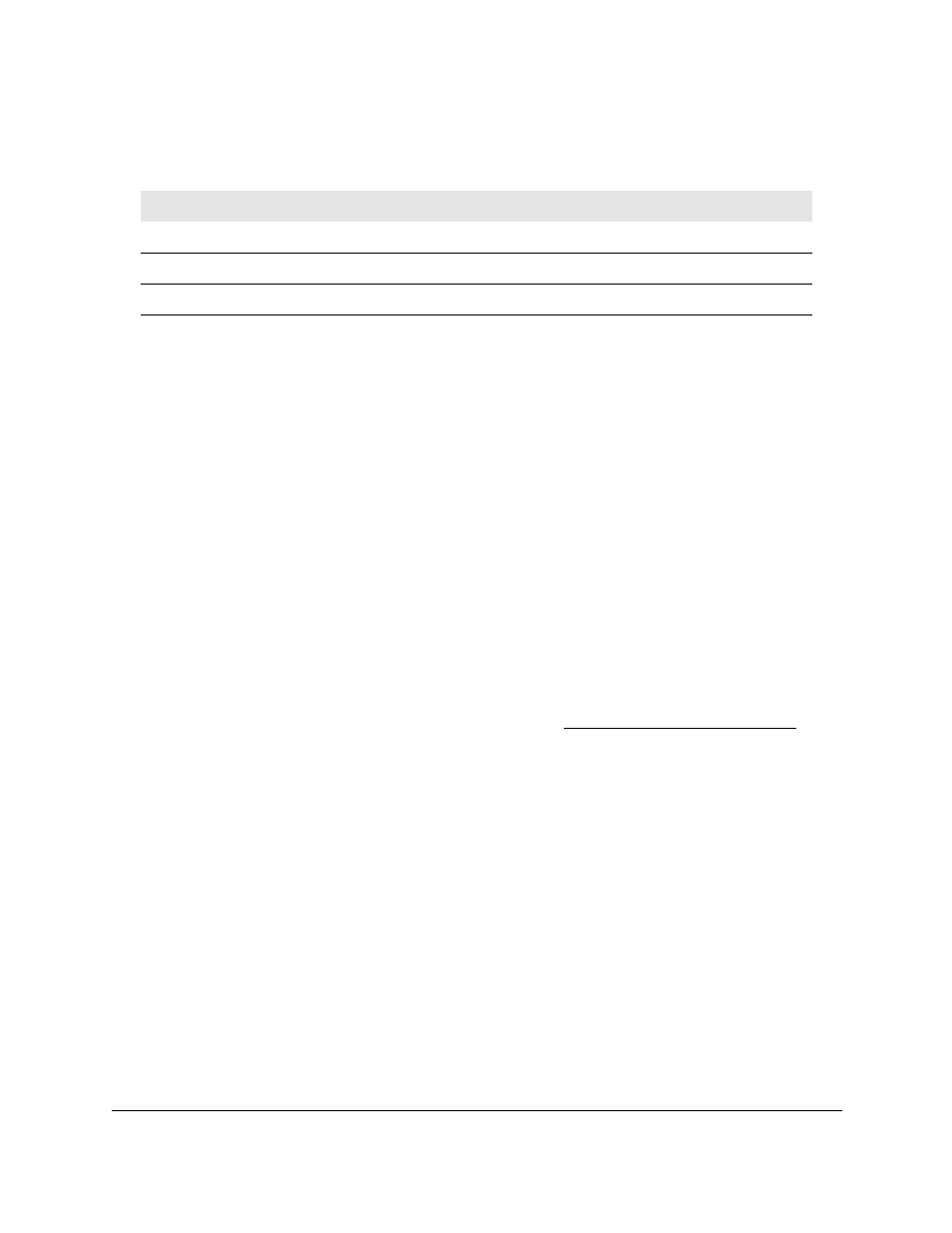
Smart Managed Pro Switches MS510TX and MS510TXPP
Configure Switching
User Manual
94
The following table describes the nonconfigurable information displayed on the page.
Configure LAG Membership
You can select two or more full-duplex Ethernet links to be aggregated together to form a link
aggregation group (LAG), which is also known as a port channel. The switch can treat the
port channel as a single link.
Interfaces that you add to a LAG must be of the same type. Therefore, only the following port
groups can be members in the same LAG: g1–g4 for a 1G LAG), ports mg5 and mg6 for
either a 2.5G LAG or a 5G LAG, and ports xmg9 and xg9 for a 10G LAG.
To configure LAG membership:
1.
Connect your computer to the same network as the switch.
You can use a WiFi or wired connection to connect your computer to the network, or
connect directly to a switch that is off-network using an Ethernet cable.
2.
Launch a web browser.
3.
In the address field of your web browser, enter the IP address of the switch.
If you do not know the IP address of the switch, see
The login window opens.
4.
Enter the switch’s password in the
Password
field.
The default password is
password
.
The System Information page displays.
5.
Select
Switching
> LAG > Basic > LAG Membership
.
The LAG Membership page displays.
6.
From the
LAG ID
menu, select the LAG ID.
The LAG Name field shows the name that is assigned to the LAG. You cannot change this
name. The names are ch1, ch2, and so on through ch8.
7.
To display the ports that are members of a LAG, click the
Current members
button.
A pop-up window opens and shows the ports that are members of the LAG, if any.
8.
In the Ports table, click each port that you want to include as a member of the selected
LAG.
Table 21. LAG Configuration information
Field
Description
LAG ID
Identification of the LAG.
Active Ports
Indicates the ports that are actively participating in the port channel.
LAG State
Indicates whether the link is up or down.