NETGEAR MS510TXPP 8 Port Gigabit PoE Managed Switch User Manual
Page 295
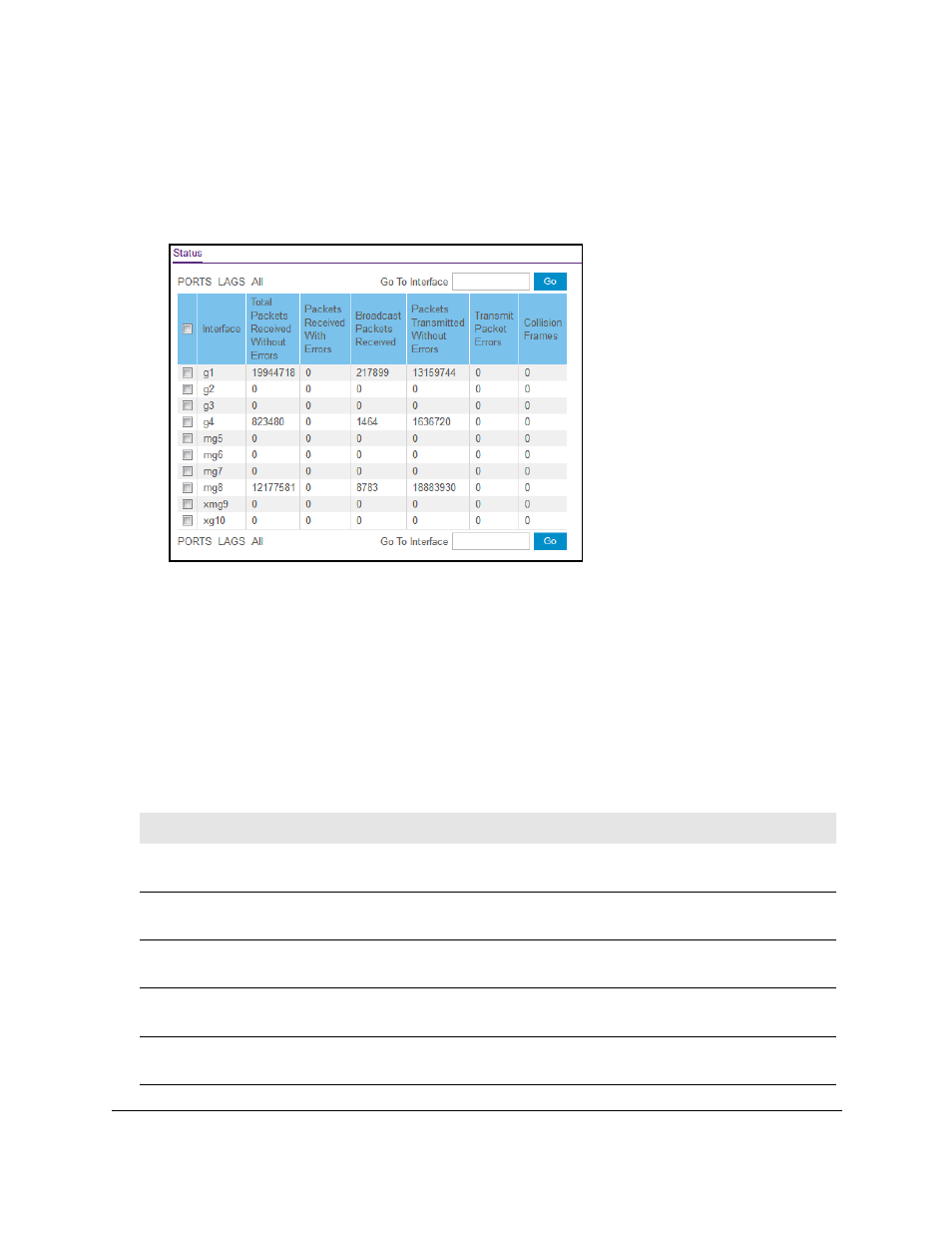
Smart Managed Pro Switches MS510TX and MS510TXPP
Monitor the System
User Manual
295
4.
Enter the switch’s password in the
Password
field.
The default password is
password
.
The System Information page displays.
5.
Select
Monitoring > Ports > Port Statistics
.
6.
Select which type of interfaces display onscreen:
•
To display physical ports only, click the
PORTS
link.
•
To display LAGs only, click the
LAGS
link.
•
To display both physical ports and LAGs, click the
All
link.
7.
To view information about a single interface, type the interface number in the
Go To
Interface
field, and click the
Go
button.
8.
Click the
Refresh
button to refresh the page with the latest information about the switch.
The following table describes the per-port statistics displayed on the page.
Table 67. Port Status information
Field
Description
Interface
This object indicates the interface of the interface table entry associated with
this port on an adapter.
Total Packets Received
Without Errors
The total number of packets received that were without errors.
Packets Received With Errors
The number of inbound packets that contained errors preventing them from
being deliverable to a higher-layer protocol.
Broadcast Packets Received
The total number of good packets received that were directed to the broadcast
address. This does not include multicast packets.
Packets Transmitted Without
Errors
The number of frames that were transmitted by this port to its segment.