NETGEAR MS510TXPP 8 Port Gigabit PoE Managed Switch User Manual
Page 253
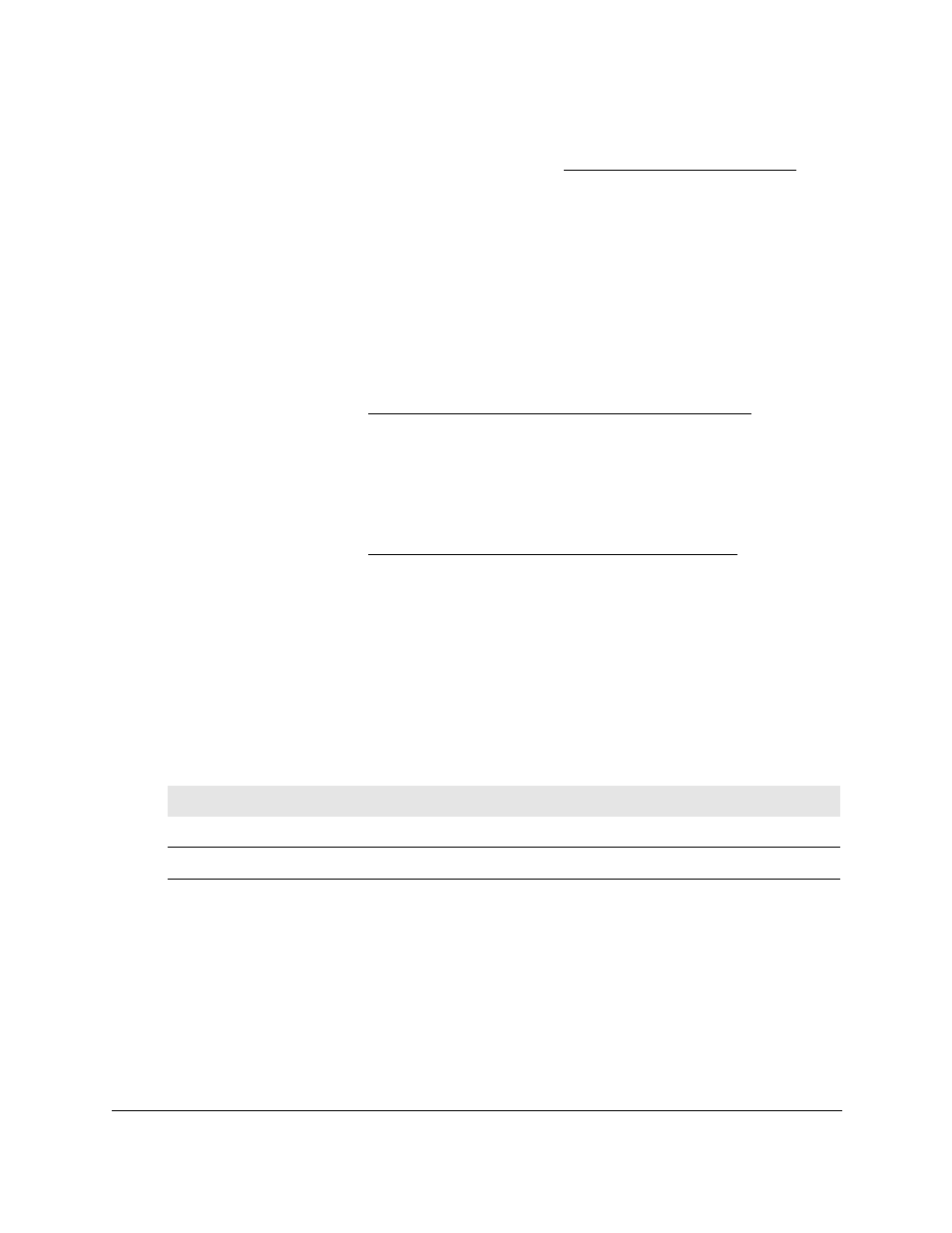
Smart Managed Pro Switches MS510TX and MS510TXPP
Manage Device Security
User Manual
253
3.
In the address field of your web browser, enter the IP address of the switch.
If you do not know the IP address of the switch, see
The login window opens.
4.
Enter the switch’s password in the
Password
field.
The default password is
password
.
The System Information page displays.
5.
Select
Security > Traffic Control > Port Security > Port Security Configuration
.
The Port Security Configuration page displays.
6.
Make sure that port security is globally enabled.
Configure 802.1X Settings for a Port on page
7.
Select
Security > Traffic Control > Port Security > Interface Configuration
.
The Interface Configuration page displays.
8.
Make sure that port security is enabled for the individual interface for which you want to view
the dynamically learned MAC addresses.
Configure a Port Security Interface on page
.
9.
Select
Security > Traffic Control > Port Security > Security MAC Address
.
The Port Settings page displays. The page also displays the Dynamic MAC Address
Table section.
10.
From the
Port List
menu, select an interface.
The Number of Dynamic MAC Addresses Learned field displays the number of
dynamically learned MAC addresses for the interface.
The Dynamic MAC Address Table displays the MAC addresses and their associated
VLANs that were learned on the selected interface.
Field
Description
VLAN ID
The VLAN ID corresponding to the MAC address.
MAC Address
The MAC addresses learned on the interface.
11.
To convert the dynamically learned MAC addresses to a statically locked addresses, select
the
Convert Dynamic Address to Static
check box.
12.
Click the
Apply
button.
The dynamic MAC addresses are converted to static MAC addresses in a numerically
ascending order until the static limit is reached.
13.
To refresh the page with the latest information about the switch, click the
Refresh
button.