NETGEAR MS510TXPP 8 Port Gigabit PoE Managed Switch User Manual
Page 200
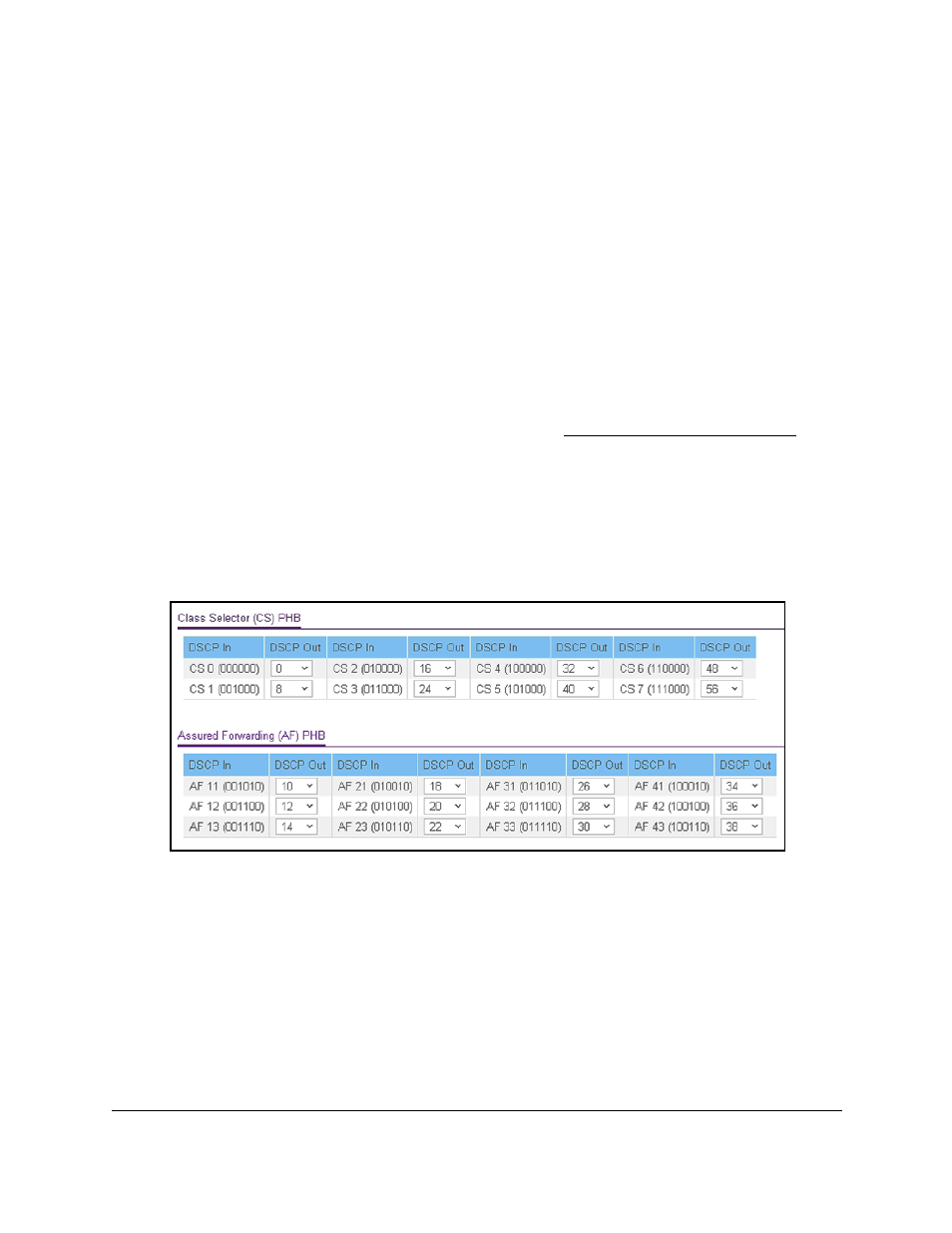
Smart Managed Pro Switches MS510TX and MS510TXPP
Configure Quality of Service
User Manual
200
For example, assume three levels of service—A, B, and C—and that the DSCP incoming
values used to mark these levels are 10, 20, and 30 respectively. If this traffic is forwarded to
another service provider that provides the same three levels of service, but uses DSCP
values 16, 24, and 48, the DSCP violate action mapping changes the incoming values as
they are mapped to the outgoing values.
To specify the DSCP remark values for violate action IP packets:
1.
Connect your computer to the same network as the switch.
You can use a WiFi or wired connection to connect your computer to the network, or
connect directly to a switch that is off-network using an Ethernet cable.
2.
Launch a web browser.
3.
In the address field of your web browser, enter the IP address of the switch.
If you do not know the IP address of the switch, see
The login window opens.
4.
Enter the switch’s password in the
Password
field.
The default password is
password
.
The System Information page displays.
5.
Select
QoS > DiffServ > Basic > DSCP Violate Action Mapping
.
The previous figure does not show the Expedited Forwarding (EF) PHB values and the
Other DSCP Values (Local/Experimental Use) values.
6.
For each DSCP value, from the corresponding
DSCP Out
menu, select to which internal
traffic class the DSCP value must be remarked.
The original DSCP value for the incoming traffic is shown in the DSCP In field.
7.
Click the
Apply
button.
Your settings are saved.