View the client summary – NETGEAR MS510TXPP 8 Port Gigabit PoE Managed Switch User Manual
Page 249
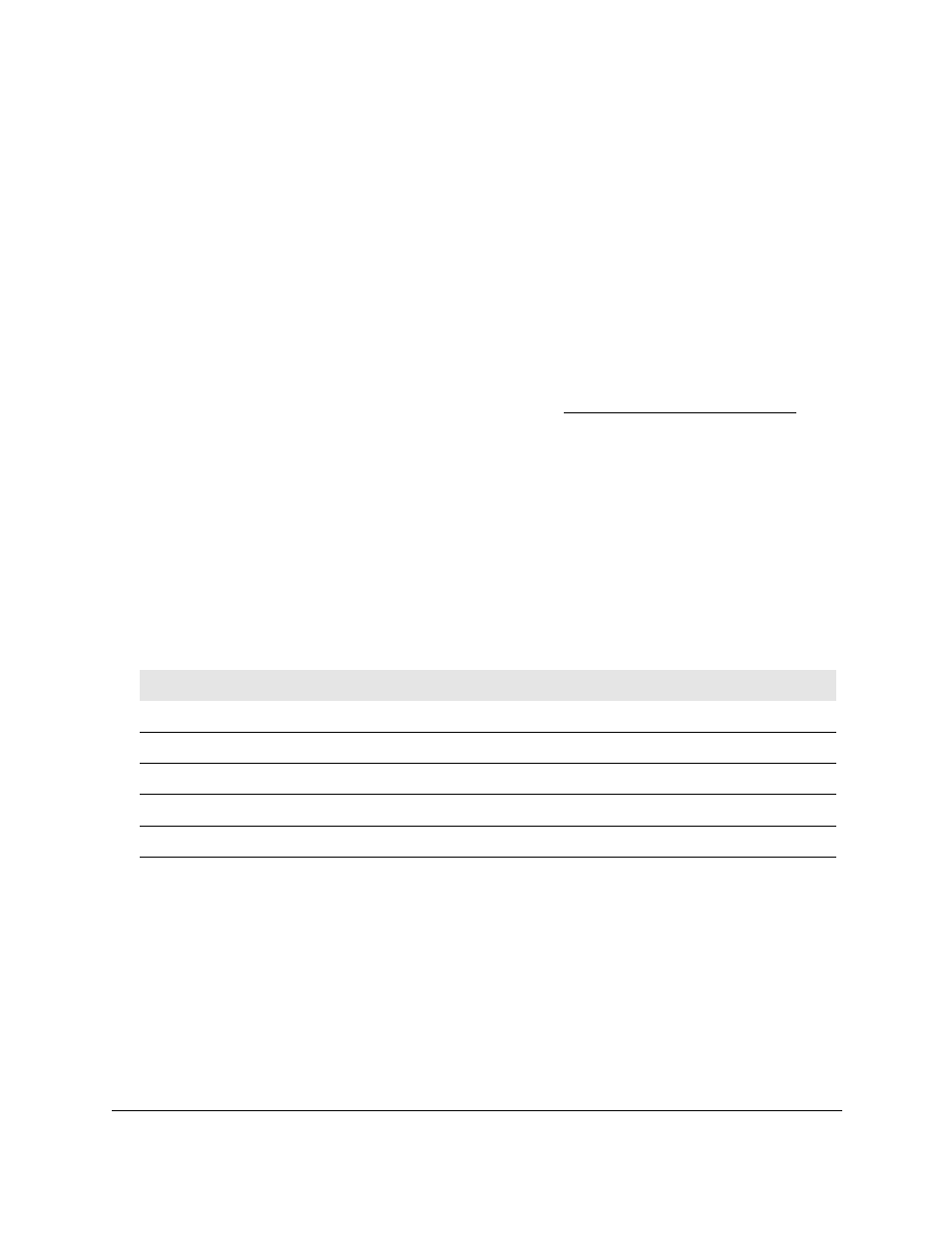
Smart Managed Pro Switches MS510TX and MS510TXPP
Manage Device Security
User Manual
249
View the Client Summary
This page displays information about supplicant devices that are connected to the local
authenticator ports. If no active 802.1X sessions exist, the table is empty.
To view the client summary:
1.
Connect your computer to the same network as the switch.
You can use a WiFi or wired connection to connect your computer to the network, or
connect directly to a switch that is off-network using an Ethernet cable.
2.
Launch a web browser.
3.
In the address field of your web browser, enter the IP address of the switch.
If you do not know the IP address of the switch, see
The login window opens.
4.
Enter the switch’s password in the
Password
field.
The default password is
password
.
The System Information page displays.
5.
Select
Security > Port Authentication > Advanced > Client Summary
.
The Client Summary page displays.
The following table describes the fields on the Client Summary page.
Table 59. Client Summary information
Field
Description
Port
The port for which information is displayed.
User Name
The user name that represents the identity of the supplicant device.
Supplicant Mac Address
The MAC address of the supplicant device.
Session Time
The time in seconds since the supplicant logged in.
VLAN ID
The VLAN ID assigned by the authenticator to the supplicant device.