Export a file from the switch, Export a file to the tftp server – NETGEAR MS510TXPP 8 Port Gigabit PoE Managed Switch User Manual
Page 315
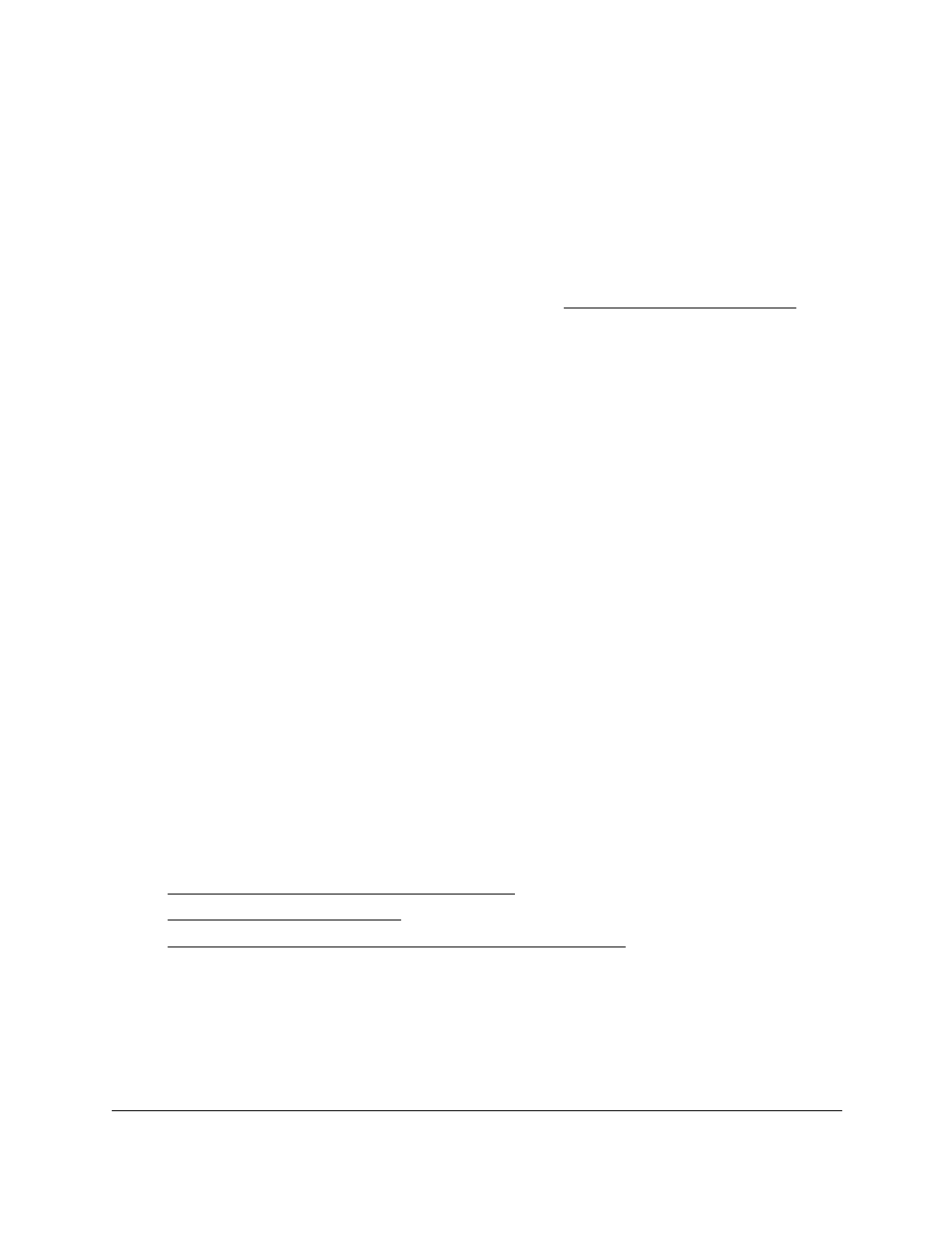
Smart Managed Pro Switches MS510TX and MS510TXPP
Maintain the Switch and Perform
Troubleshooting
User Manual
315
To reset the switch to the factory default settings:
1.
Connect your computer to the same network as the switch.
You can use a WiFi or wired connection to connect your computer to the network, or
connect directly to a switch that is off-network using an Ethernet cable.
2.
Launch a web browser.
3.
In the address field of your web browser, enter the IP address of the switch.
If you do not know the IP address of the switch, see
The login window opens.
4.
Enter the switch’s password in the
Password
field.
The default password is
password
.
The System Information page displays.
5.
Select
Maintenance > Reset > Factory Default
.
The Factory Default page displays.
6.
Select the check box.
7.
Click the
Apply
button.
A confirmation pop-up window opens.
8.
Click the
Yes
button to confirm.
All configuration settings are reset to their factory default values. All changes that you
made are lost, even if you saved the configuration.
Export a File From the Switch
The switch supports system file exports from the switch to a remote system by using either
TFTP, HTTP or USB.
The
Maintenance > Export
menu contains links to the features described in the following
sections.
•
Export a File to the TFTP Server on page
•
•
Export a File From the Switch to a USB Device on page
Export a File to the TFTP Server
Use the TFTP File Export page to export configuration (ASCII), log (ASCII), and image
(binary) files from the switch to a TFTP server on the network.