Local browser interface device view – NETGEAR MS510TXPP 8 Port Gigabit PoE Managed Switch User Manual
Page 21
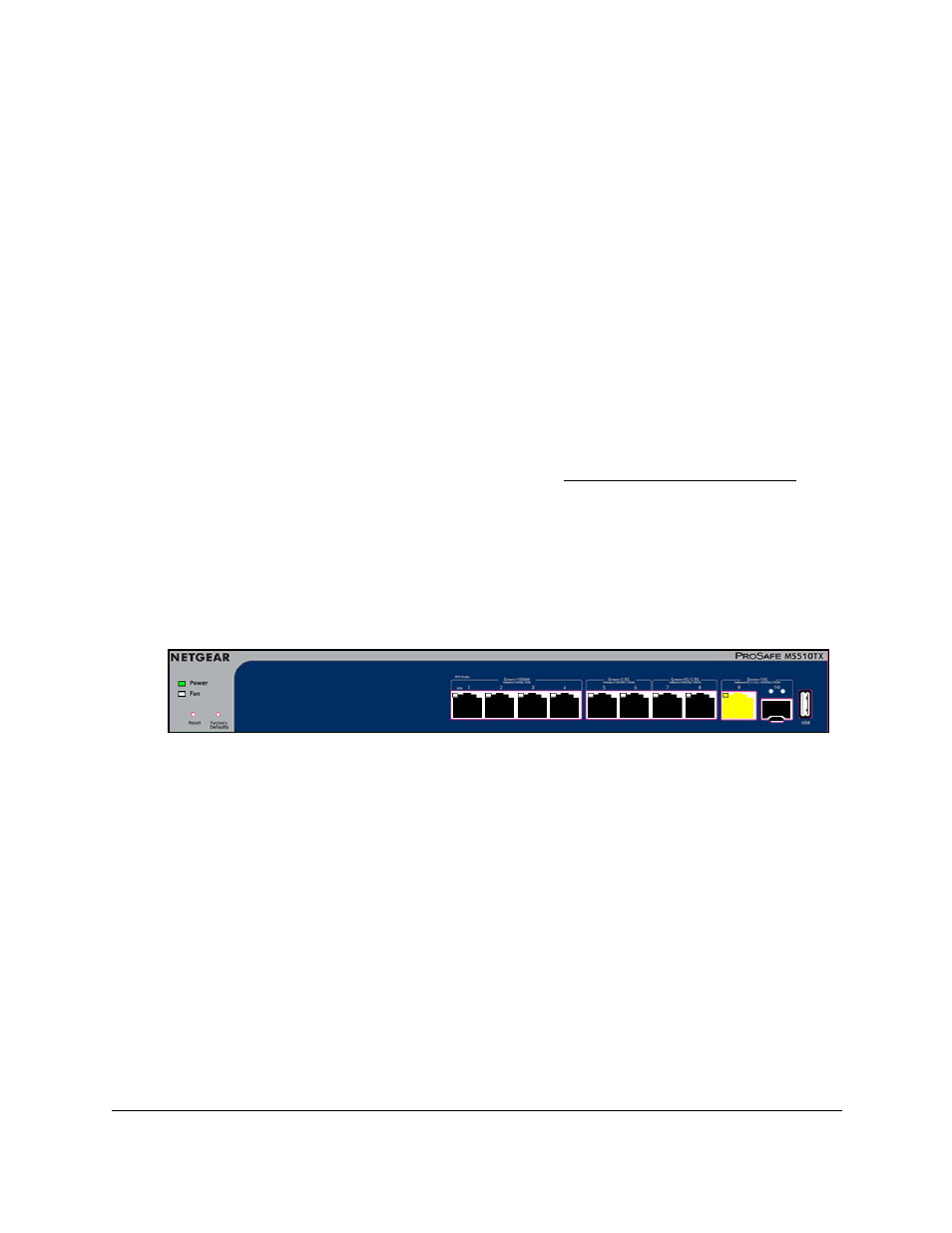
Smart Managed Pro Switches MS510TX and MS510TXPP
Get Started
User Manual
21
Local Browser Interface Device View
The Device View displays the ports in the local browser interface displays the ports on the
switch. This graphic provides an alternate way to navigate to configuration and monitoring
options. The graphic also provides information about device ports, current configuration and
status, tables, and feature components.
To use the Device View:
1.
Connect your computer to the same network as the switch.
You can use a WiFi or wired connection to connect your computer to the network, or
connect directly to a switch that is off-network using an Ethernet cable.
2.
Launch a web browser.
3.
In the address field of your web browser, enter the IP address of the switch.
If you do not know the IP address of the switch, see
The login window opens.
4.
Enter the switch’s password in the
Password
field.
The default password is
password
.
The Switch Information page displays.
5.
Select
System > Device View
.
The previous figure shows the Device View page for model MS510TX.
The system LEDs are located on the left side.
Depending upon the status of the port, the port color in Device View is either yellow,
green, or black (that is, off).