Reset the password to the factory default value – NETGEAR MS510TXPP 8 Port Gigabit PoE Managed Switch User Manual
Page 219
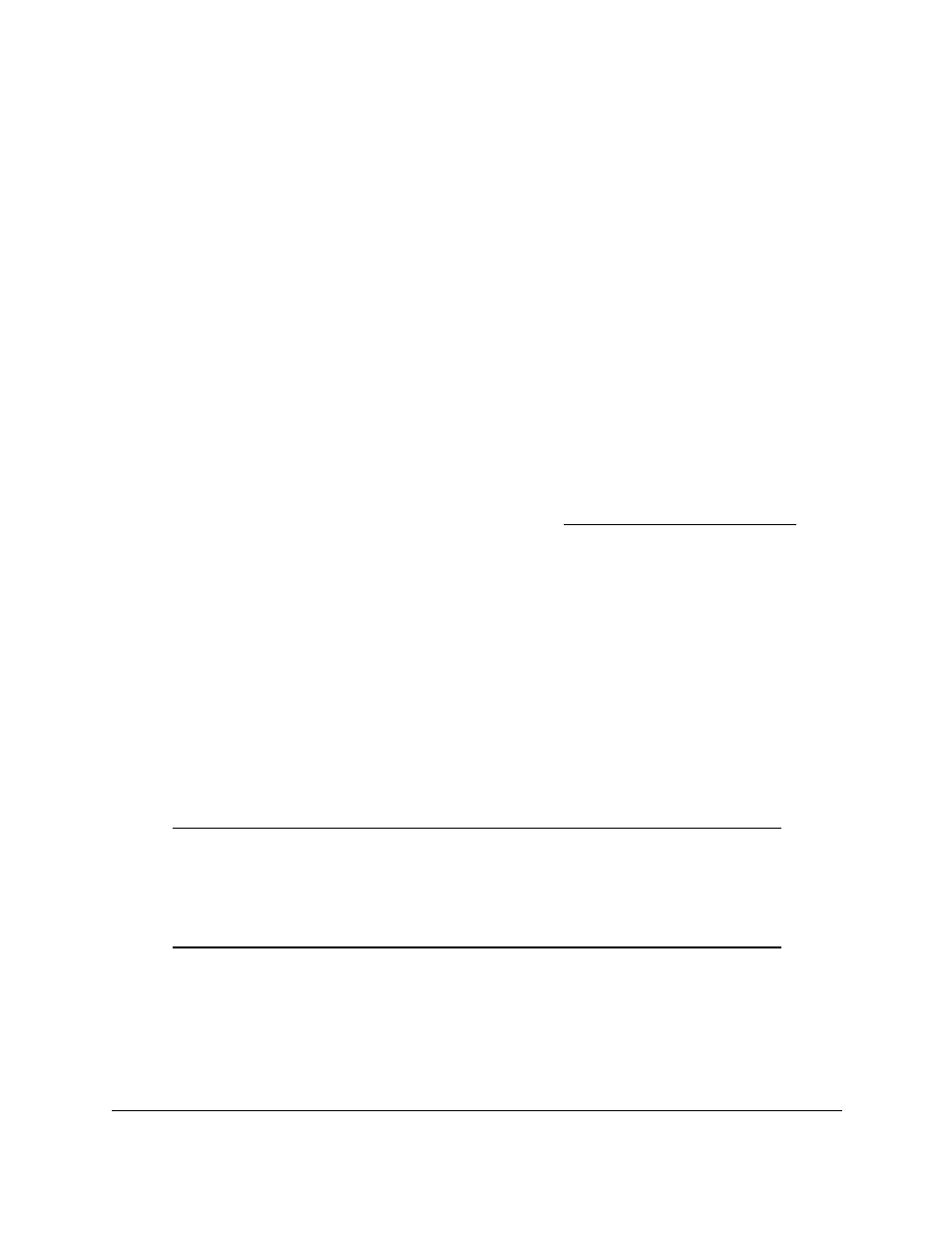
Smart Managed Pro Switches MS510TX and MS510TXPP
Manage Device Security
User Manual
219
The entered password is displayed in dots.
9.
Click the
Apply
button.
Your settings are saved.
Reset the Password to the Factory Default Value
You can reset the login password that is required for access to the switch to the factory
default value.
To reset the login password for the web-based management interface:
1.
Connect your computer to the same network as the switch.
You can use a WiFi or wired connection to connect your computer to the network, or
connect directly to a switch that is off-network using an Ethernet cable.
2.
Launch a web browser.
3.
In the address field of your web browser, enter the IP address of the switch.
If you do not know the IP address of the switch, see
The login window opens.
4.
Enter the switch’s password in the
Password
field.
The default password is
password
.
The System Information page displays.
5.
Select
Security
> Management Security > User Configuration > Change Password
.
The Change Password page displays.
6.
Select the
Reset Password
check box.
7.
Click the
Apply
button.
The password is reset to the default password, which is
password
.
Note:
If you forget the password and are unable to log in to the switch
management interface, press the
Factory Defaults
button on the
front panel of the switch for more than two seconds. The device
reboots, and all switch settings, including the password, are reset to
the factory default values. (The
Reset
button only reboots the switch.)