NETGEAR MS510TXPP 8 Port Gigabit PoE Managed Switch User Manual
Page 316
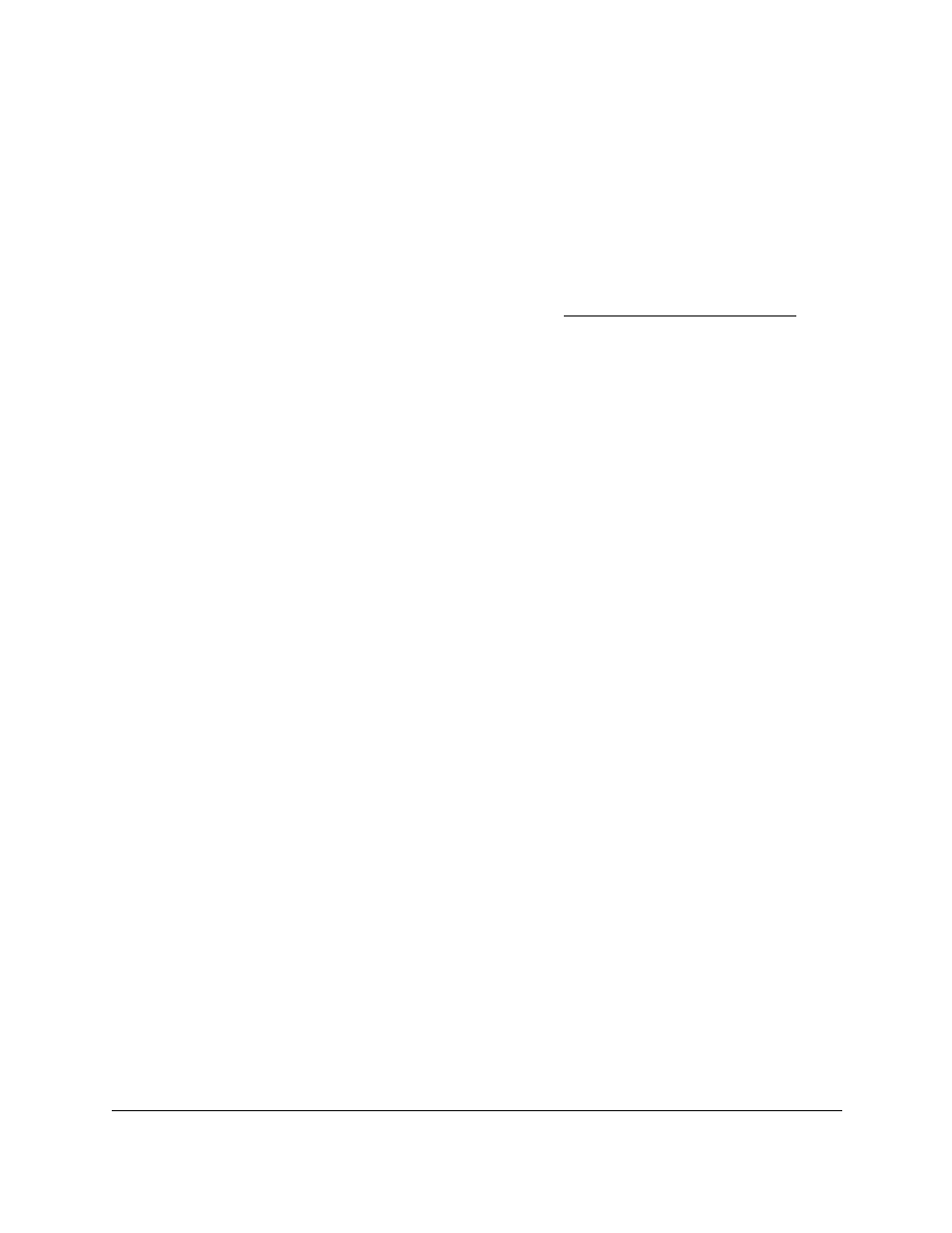
Smart Managed Pro Switches MS510TX and MS510TXPP
Maintain the Switch and Perform
Troubleshooting
User Manual
316
To export a file from the switch to the TFTP server:
1.
Connect your computer to the same network as the switch.
You can use a WiFi or wired connection to connect your computer to the network, or
connect directly to a switch that is off-network using an Ethernet cable.
2.
Launch a web browser.
3.
In the address field of your web browser, enter the IP address of the switch.
If you do not know the IP address of the switch, see
The login window opens.
4.
Enter the switch’s password in the
Password
field.
The default password is
password
.
The System Information page displays.
5.
Select
Maintenance > Export > TFTP File Export
.
The TFTP File Export page displays.
6.
From the
File Type
menu, select the type of file:
•
Text Configuration
. A text-based configuration file enables you to edit a configured
text file (
startup-config
) offline as needed. The most common usage of
text-based configuration is to export a working configuration from a device, edit it
offline to personalize it for another similar device (for example, change the device
name or IP address), and download it to that device.
•
Flash Logs
. The flash logs file.
7.
From the
Server Address Type
menu, select the format for the
Server Address
field:
•
IPv4
. Indicates that the TFTP server address is an IP address in dotted-decimal
format. This is the default setting.
•
DNS
. Indicates that the TFTP server address is a host name.
8.
In the
Server Address
field, enter the IP address of the server in the format specified by the
server address type.
9.
In the
Transfer File Path
field, specify the path on the TFTP server where you want to save
the file.
You can enter up to 32 characters. Include the backslash at the end of the path. A path
name with a space is not accepted. Leave this field blank to save the file to the root TFTP
directory.
10.
In the
Transfer File Name
field, specify a name for the file to be exported.
You can enter up to 32 characters. The transfer fails if you do not specify a file name. For
an software transfer, use a
.bin
file extension.
11.
Select the
Start File Transfer
check box to initiate the file transfer.
12.
Click the
Apply
button.
The file transfer begins.