NETGEAR MS510TXPP 8 Port Gigabit PoE Managed Switch User Manual
Page 38
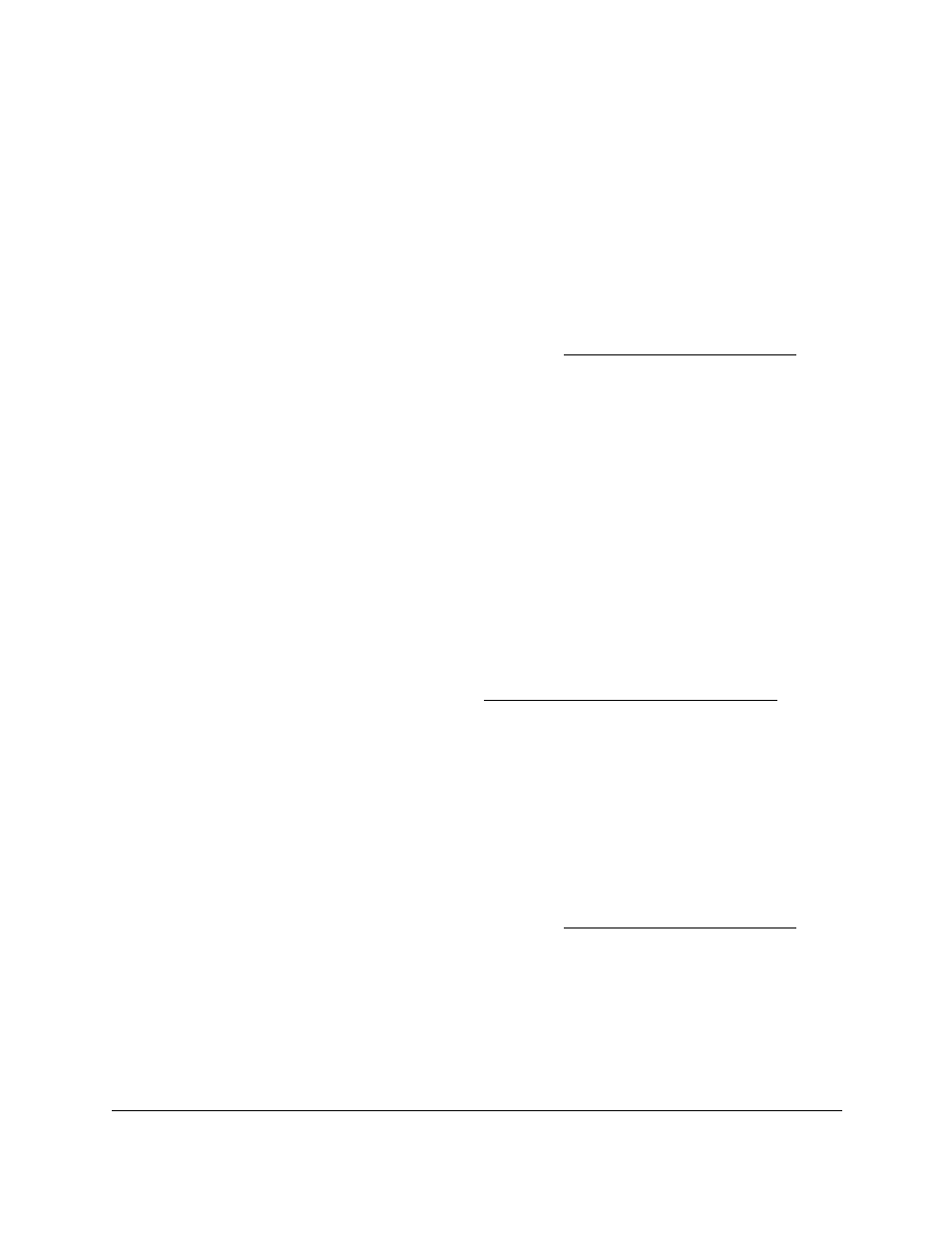
Smart Managed Pro Switches MS510TX and MS510TXPP
Configure System Information
User Manual
38
Remove an SNTP Server
To remove an SNTP server:
1.
Connect your computer to the same network as the switch.
You can use a WiFi or wired connection to connect your computer to the network, or
connect directly to a switch that is off-network using an Ethernet cable.
2.
Launch a web browser.
3.
In the address field of your web browser, enter the IP address of the switch.
If you do not know the IP address of the switch, see
The login window opens.
4.
Enter the switch’s password in the
Password
field.
The default password is
password
.
The System Information page displays.
5.
Select
System > Management > Time > SNTP Server Configuration
.
The SNTP Server Configuration page displays.
6.
Select the check box for the configured server to remove.
7.
Click the
Delete
button.
The entry is removed, and the device is updated.
Enable SNTP and Configure the Time Zone Offset
You must first configure an SNTP server (see
Configure an SNTP Server on page
) before
you can enable SNTP.
To enable SNTP settings and configure the time zone offset:
1.
Connect your computer to the same network as the switch.
You can use a WiFi or wired connection to connect your computer to the network, or
connect directly to a switch that is off-network using an Ethernet cable.
2.
Launch a web browser.
3.
In the address field of your web browser, enter the IP address of the switch.
If you do not know the IP address of the switch, see
The login window opens.
4.
Enter the switch’s password in the
Password
field.
The default password is
password
.
The System Information page displays.
5.
Select
System > Management > Time > SNTP Global Configuration
.