Remove a static ipv6 route – NETGEAR MS510TXPP 8 Port Gigabit PoE Managed Switch User Manual
Page 176
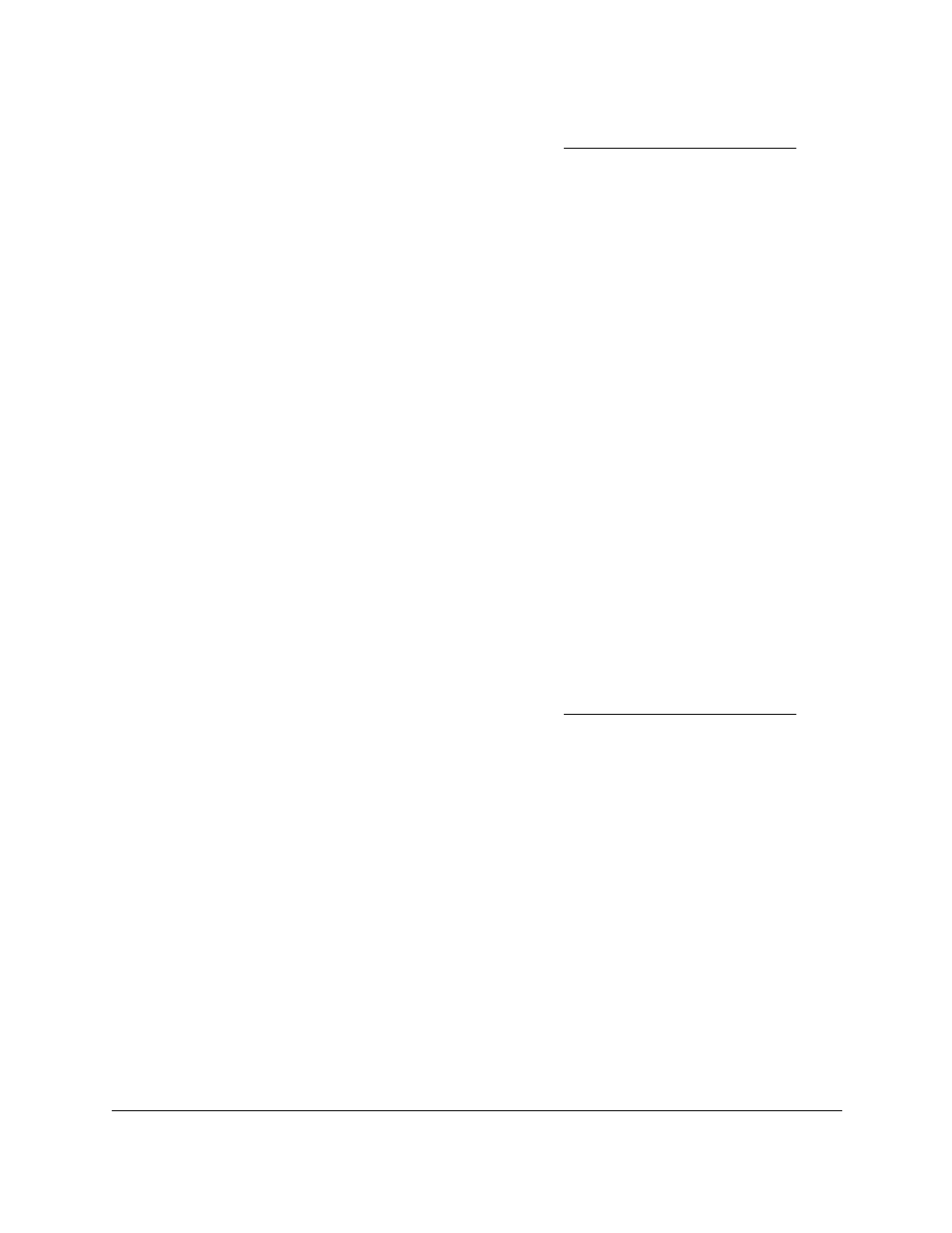
Smart Managed Pro Switches MS510TX and MS510TXPP
Configure Routing
User Manual
176
If you do not know the IP address of the switch, see
The login window opens.
4.
Enter the switch’s password in the
Password
field.
The default password is
password
.
The System Information page displays.
5.
Select
Routing
> IPv6 > Basic > Route Table
.
The Configure Routes page displays. The page also shows the IPv6 Route Table.
6.
In the table in the Configure Routes section, select the check box for the static IPv6 route.
7.
In the
Preference
field, specify another router preference.
8.
Click the
Apply
button.
Your settings are saved.
Remove a Static IPv6 Route
To remove one or more static IPv6 routes:
1.
Connect your computer to the same network as the switch.
You can use a WiFi or wired connection to connect your computer to the network, or
connect directly to a switch that is off-network using an Ethernet cable.
2.
Launch a web browser.
3.
In the address field of your web browser, enter the IP address of the switch.
If you do not know the IP address of the switch, see
The login window opens.
4.
Enter the switch’s password in the
Password
field.
The default password is
password
.
The System Information page displays.
5.
Select
Routing
> IPv6 > Basic > Route Table
.
The Configure Routes page displays. The page also shows the IPv6 Route Table.
6.
In the table in the Configure Routes section, select the check boxes for the static IPv6
routes.
7.
Click the
Delete
button.
The routes are removed from the switch.