Configure mac-based vlan groups – NETGEAR MS510TXPP 8 Port Gigabit PoE Managed Switch User Manual
Page 104
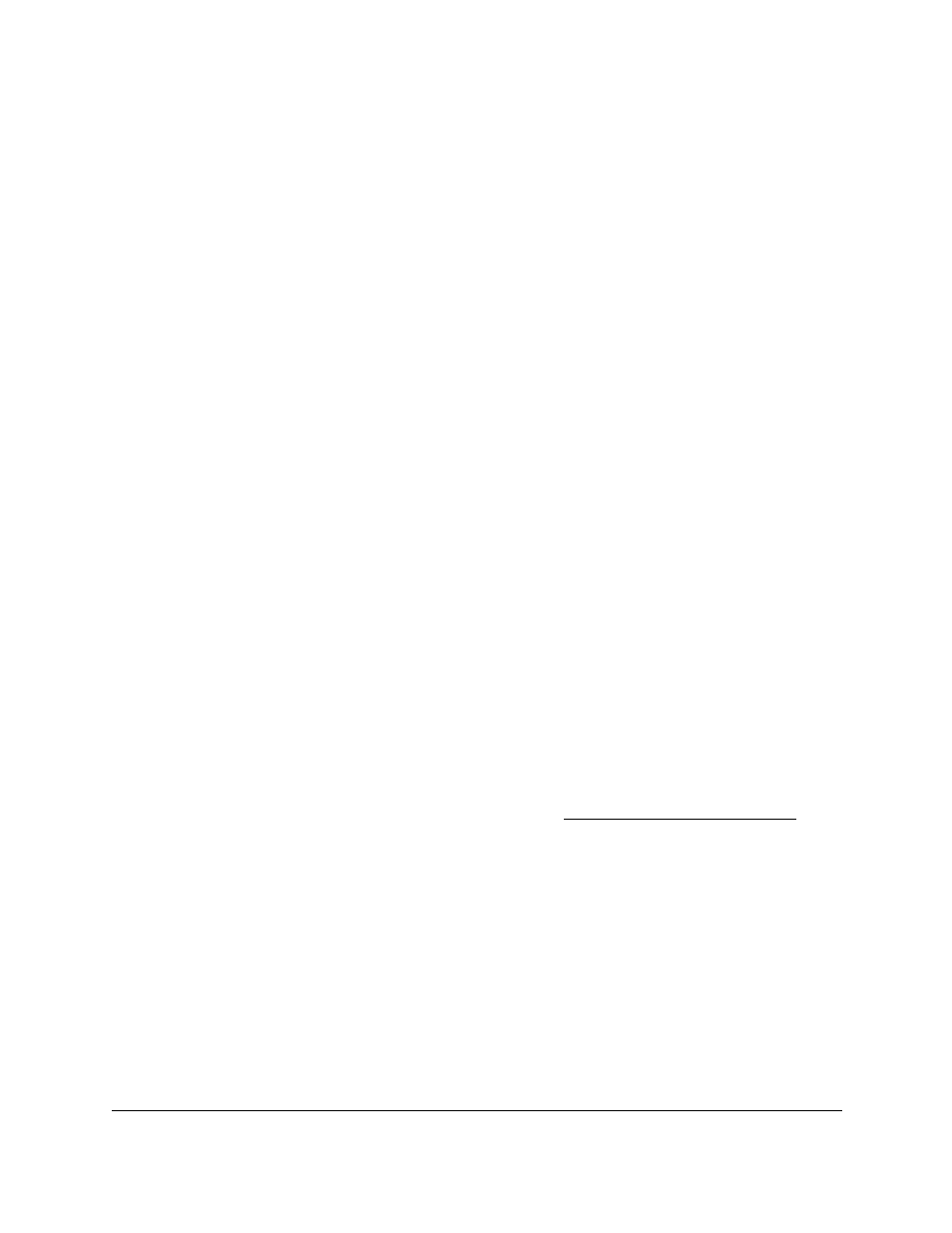
Smart Managed Pro Switches MS510TX and MS510TXPP
Configure Switching
User Manual
104
You can enter a number from 0 to 7.
14.
Click the
Apply
button.
Your settings are saved.
Configure MAC-Based VLAN Groups
The MAC-Based VLAN feature allows incoming untagged packets to be assigned to a VLAN
and thus classify traffic based on the source MAC address of the packet.
You define a MAC-to-VLAN mapping by configuring an entry in the MAC-to-VLAN table. An
entry is specified through a source MAC address and the desired VLAN ID. The
MAC-to-VLAN configurations are shared across all ports of the device (that is, a system-wide
table exists with MAC address–to–VLAN ID mappings).
When untagged or priority-tagged packets arrive at the switch and entries exist in the
MAC-to-VLAN table, the source MAC address of the packet is looked up. If an entry is found,
the corresponding VLAN ID is assigned to the packet. If the packet is already priority tagged
it maintains this value. Otherwise, the priority is set to zero. The assigned VLAN ID is verified
against the VLAN table. If the VLAN is valid, ingress processing on the packet continues.
Otherwise, the packet is dropped. This implies that the user is allowed to configure a MAC
address mapping to a VLAN that was not created on the system.
Add a MAC-Based VLAN Group
To add a MAC-based VLAN group:
1.
Connect your computer to the same network as the switch.
You can use a WiFi or wired connection to connect your computer to the network, or
connect directly to a switch that is off-network using an Ethernet cable.
2.
Launch a web browser.
3.
In the address field of your web browser, enter the IP address of the switch.
If you do not know the IP address of the switch, see
The login window opens.
4.
Enter the switch’s password in the
Password
field.
The default password is
password
.
The System Information page displays.
5.
Select
Switching
> VLAN > Advanced > MAC Based VLAN Group Configuration
.
The MAC Based VLAN Group Configuration page displays. The page also shows the
MAC Based VLAN Mapping section.
6.
In the
MAC Address
field, enter a valid MAC address to be bound to a VLAN ID.
This field is configurable only when a MAC-based VLAN is created.