View and search the mac address table – NETGEAR MS510TXPP 8 Port Gigabit PoE Managed Switch User Manual
Page 154
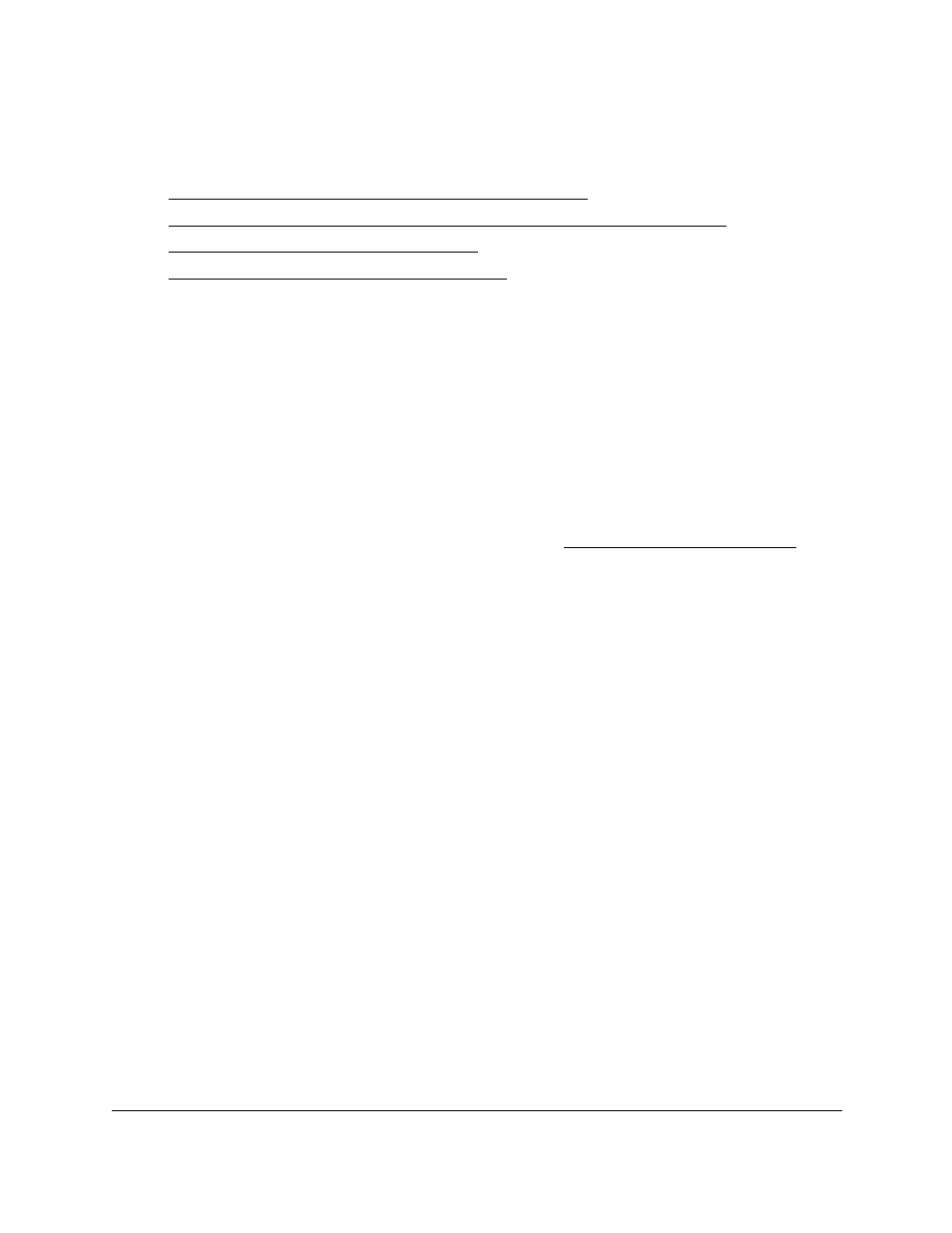
Smart Managed Pro Switches MS510TX and MS510TXPP
Configure Switching
User Manual
154
From the
Switching > Address Table > Advanced
menu, you can access pages that are
described in the following sections:
•
View and Search the MAC Address Table on page
•
Change the Aging-Out Period of Dynamic MAC Addresses on page
•
Add a Static MAC Address on page
•
Remove a Static MAC Address on page
View and Search the MAC Address Table
To view and search the MAC Address Table:
1.
Connect your computer to the same network as the switch.
You can use a WiFi or wired connection to connect your computer to the network, or
connect directly to a switch that is off-network using an Ethernet cable.
2.
Launch a web browser.
3.
In the address field of your web browser, enter the IP address of the switch.
If you do not know the IP address of the switch, see
The login window opens.
4.
Enter the switch’s password in the
Password
field.
The default password is
password
.
The System Information page displays.
5.
Select
Switching > Address Table > Address Table
.
The Address Table page displays. The page also displays the MAC Address Table
section.
6.
From the
Search By
menu, select one of the following options:
•
VLAN ID
. In the
Search By
field, enter a VLAN ID.
•
Mac Address
. In the
Search By
field, enter a MAC address as six 2-digit
hexadecimal numbers separated by colons, for example, 00:01:23:43:45:67.
•
Interface
. In the
Search By
field, enter an interface number.
7.
Click the
Go
button.
If the searched value exists, the entry is displayed.
Total MAC Addresses field shows the total number of MAC addresses in the MAC
Address Table.