Configure lldp port settings – NETGEAR MS510TXPP 8 Port Gigabit PoE Managed Switch User Manual
Page 68
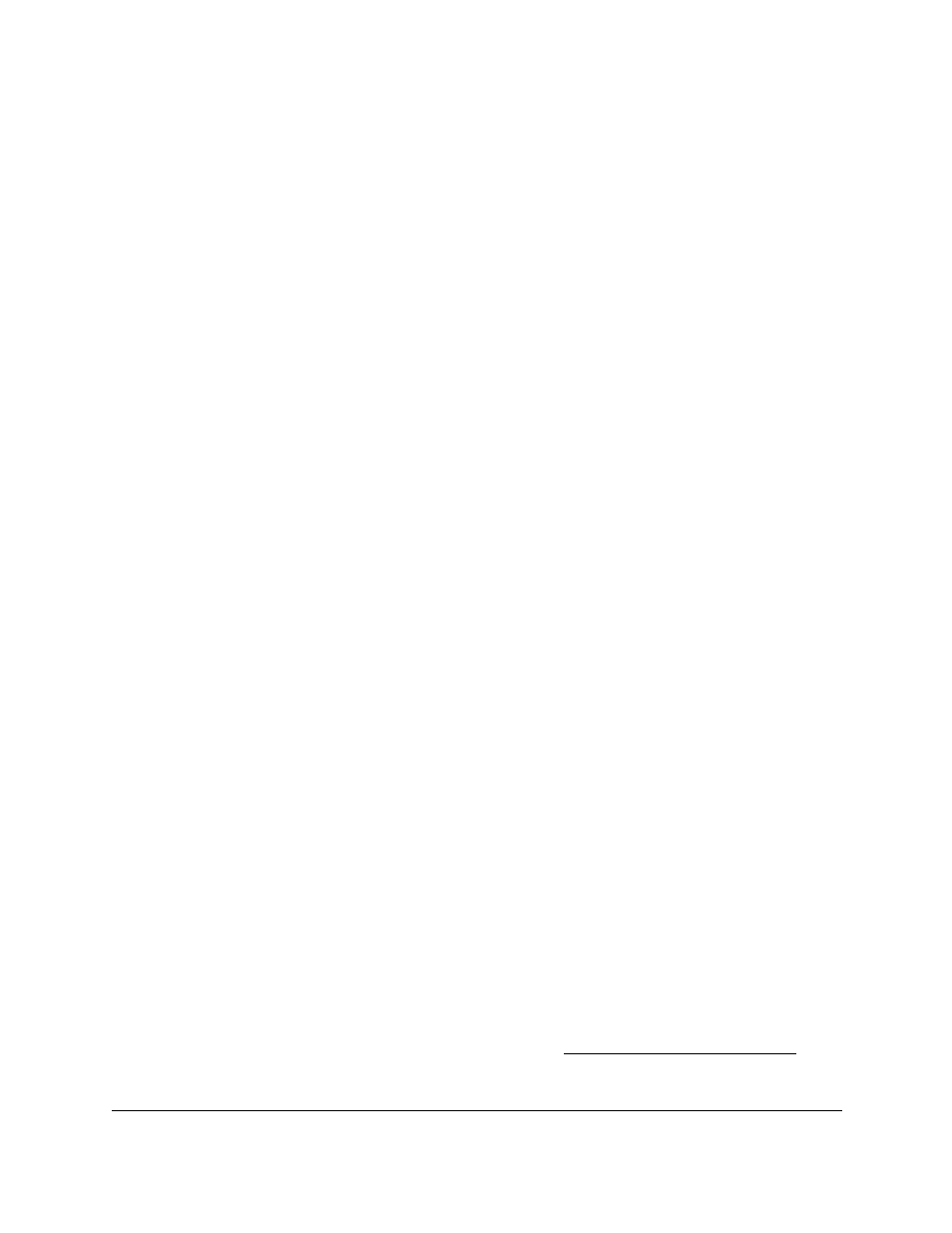
Smart Managed Pro Switches MS510TX and MS510TXPP
Configure System Information
User Manual
68
The LLDP Properties page displays. The page also displays the LLDP-MED Properties
section.
6.
To configure nondefault values for the following LLDP properties, specify the following
options:
•
LLDP Status
. Enable or disable the LLDP feature.
•
Forward LLDP PDUs while LLDP Disabled
. Enable or disable this feature.
If you select the
Enable
radio button for this feature but the LLDP Status
Disable
radio button is selected, LLDP PDUs are flooded to all ports. By default, this setting is
disabled, which means that LLDP PDUs are dropped if the LLDP Status
Disable
radio
button is selected.
•
TLV Advertised Interval
. The number of seconds between transmissions of LLDP
advertisements.
•
Hold Multiplier
. The transmit interval multiplier value, where transmit hold multiplier x
transmit interval = the time to live (TTL) value that the device advertises to neighbors.
•
Re-initializing Delay
. The number of seconds to wait before attempting to re-initialize
LLDP on a port after the LLDP operating mode on the port changes.
•
Transmit Delay
. The minimum number of seconds to wait between transmissions of
remote data change notifications to one or more SNMP trap receivers configured on
the switch.
7.
To configure a nondefault value for LLDP-MED, enter a value in the
Fast Start Duration
field.
This value sets the number of LLDP packets sent when the LLDP-MED fast start
mechanism is initialized, which occurs when a new endpoint device links with the
LLDP-MED network connectivity device.
8.
Click the
Apply
button.
Your settings are saved.
Configure LLDP Port Settings
Use the LLDP Port Settings page to specify per-interface LLDP settings.
To configure the LLDP interface:
1.
Connect your computer to the same network as the switch.
You can use a WiFi or wired connection to connect your computer to the network, or
connect directly to a switch that is off-network using an Ethernet cable.
2.
Launch a web browser.
3.
In the address field of your web browser, enter the IP address of the switch.
If you do not know the IP address of the switch, see
The login window opens.