Configure port authentication, Configure global 802.1x settings – NETGEAR MS510TXPP 8 Port Gigabit PoE Managed Switch User Manual
Page 243
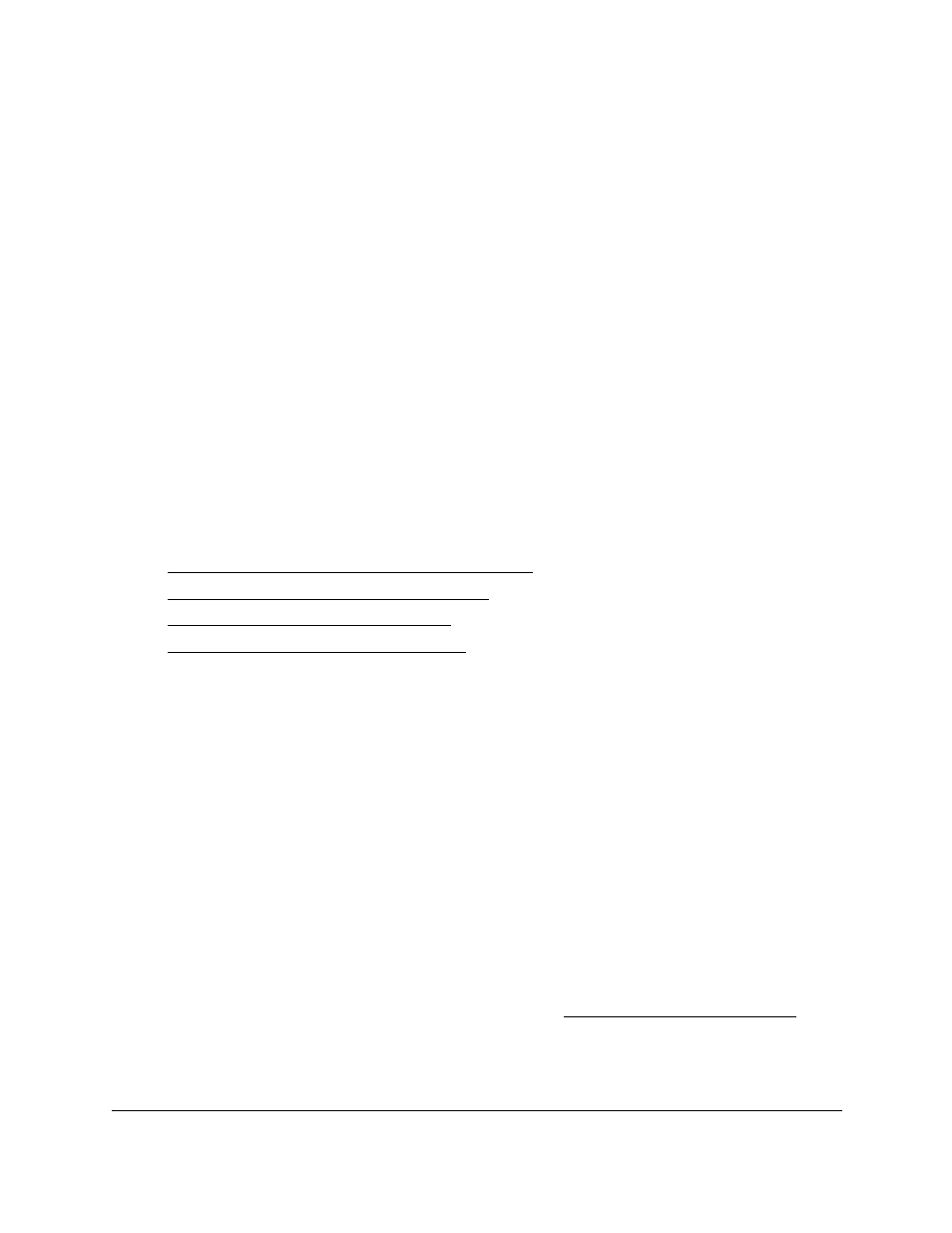
Smart Managed Pro Switches MS510TX and MS510TXPP
Manage Device Security
User Manual
243
Configure Port Authentication
With port-based authentication, when 802.1X is enabled globally and on the port, successful
authentication of any one supplicant attached to the port results in all users being able to use
the port without restrictions (unless dynamic VLAN assignment is enabled on port, in which
case user authentication occurs individually). At any time, only one supplicant is allowed to
attempt authentication on a port in this mode. Ports in this mode are under bidirectional
control. This is the default authentication mode.
An 802.1X network includes three components:
•
Authenticators
. The port that is authenticated before system access is permitted.
•
Supplicants
. The host connected to the authenticated port requesting access to the
system services.
•
Authentication Server
. The external server, for example, the RADIUS server that
performs the authentication on behalf of the authenticator, and indicates whether the user
is authorized to access system services.
From the
Security > Management Security > Port Authentication
menu, you can access
the pages that are described in the following sections:
•
Configure Global 802.1X Settings on page
•
Manage Port Authentication on page
•
•
View the Client Summary on page
Configure Global 802.1X Settings
You can configure global 802.1X port access control settings on the switch by enabling port
access control on the switch, enabling the guest VLAN (which allows unauthenticated users
to gain temporary and limited access to network resources), and enabling the forwarding of
EAPoL frames if 802.1x is disabled on the switch.
To configure the global 802.1X settings:
1.
Connect your computer to the same network as the switch.
You can use a WiFi or wired connection to connect your computer to the network, or
connect directly to a switch that is off-network using an Ethernet cable.
2.
Launch a web browser.
3.
In the address field of your web browser, enter the IP address of the switch.
If you do not know the IP address of the switch, see
The login window opens.
4.
Enter the switch’s password in the
Password
field.