NETGEAR MS510TXPP 8 Port Gigabit PoE Managed Switch User Manual
Page 296
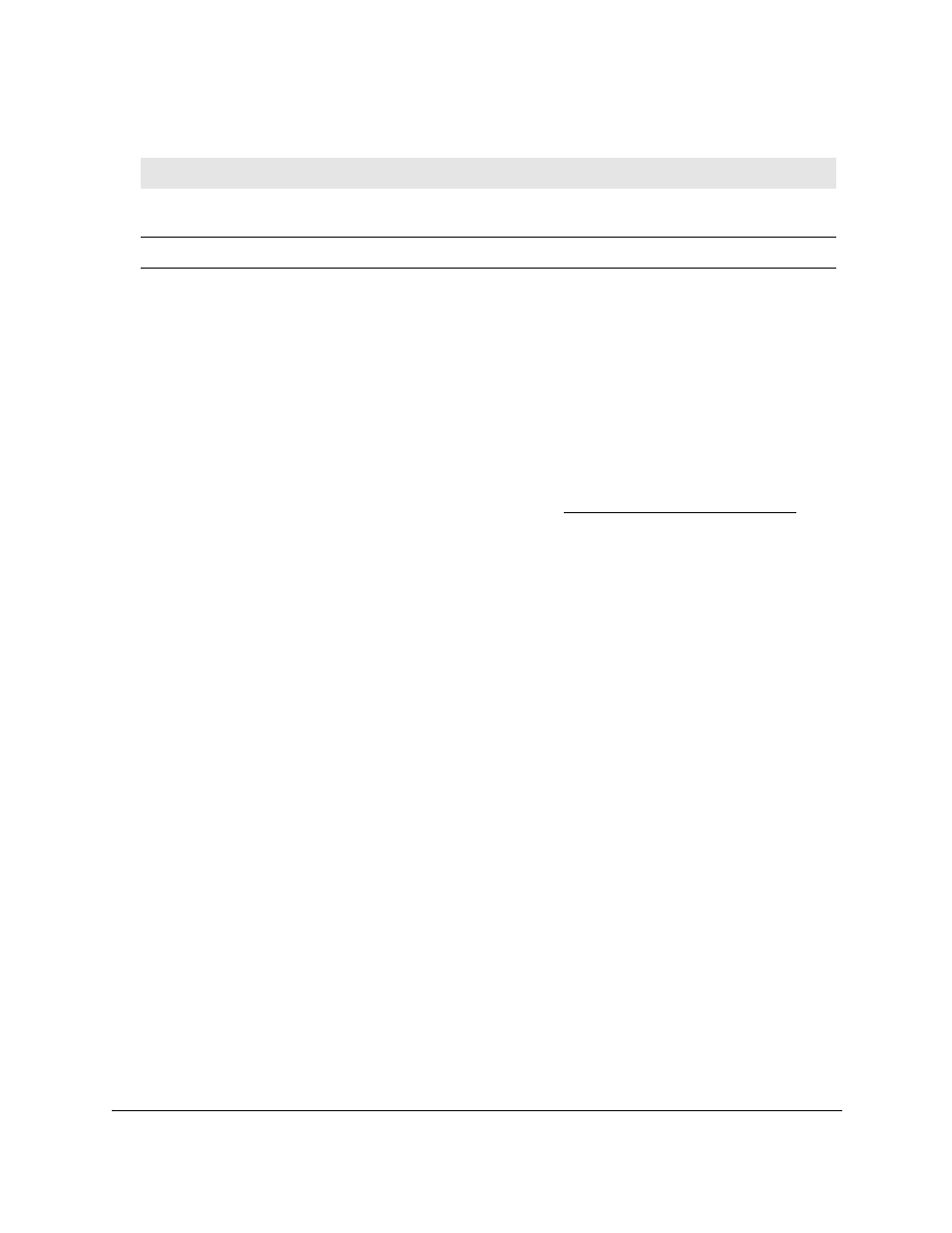
Smart Managed Pro Switches MS510TX and MS510TXPP
Monitor the System
User Manual
296
Reset Counters for All or Selected Interfaces on the Switch
To reset the counters for all or selected interfaces on the switch:
1.
Connect your computer to the same network as the switch.
You can use a WiFi or wired connection to connect your computer to the network, or
connect directly to a switch that is off-network using an Ethernet cable.
2.
Launch a web browser.
3.
In the address field of your web browser, enter the IP address of the switch.
If you do not know the IP address of the switch, see
The login window opens.
4.
Enter the switch’s password in the
Password
field.
The default password is
password
.
The System Information page displays.
5.
Select
Monitoring > Ports > Port Statistics
.
The Port Statistics page displays.
6.
Select which type of interfaces display onscreen:
•
To display physical ports only, click the
PORTS
link.
•
To display LAGs only, click the
LAGS
link.
•
To display both physical ports and LAGs, click the
All
link.
7.
Select one or more interfaces by taking one of the following actions:
•
To clear the statistics for a single interface, select the check box associated with the
interface, or type the interface number in the
Go To Interface
field, and click the
Go
button.
•
To clear the statistics for multiple interfaces, select the check box associated with
each interface.
•
To clear the statistics for all interfaces, select the check box in the heading row.
8.
Click the
Clear
button.
The selected counters are reset to 0.
Transmit Packet Errors
The number of outbound packets that could not be transmitted because of
errors.
Collision Frames
The best estimate of the total number of collisions on this Ethernet segment.
Table 67. Port Status information (continued)
Field
Description