NETGEAR MS510TXPP 8 Port Gigabit PoE Managed Switch User Manual
Page 277
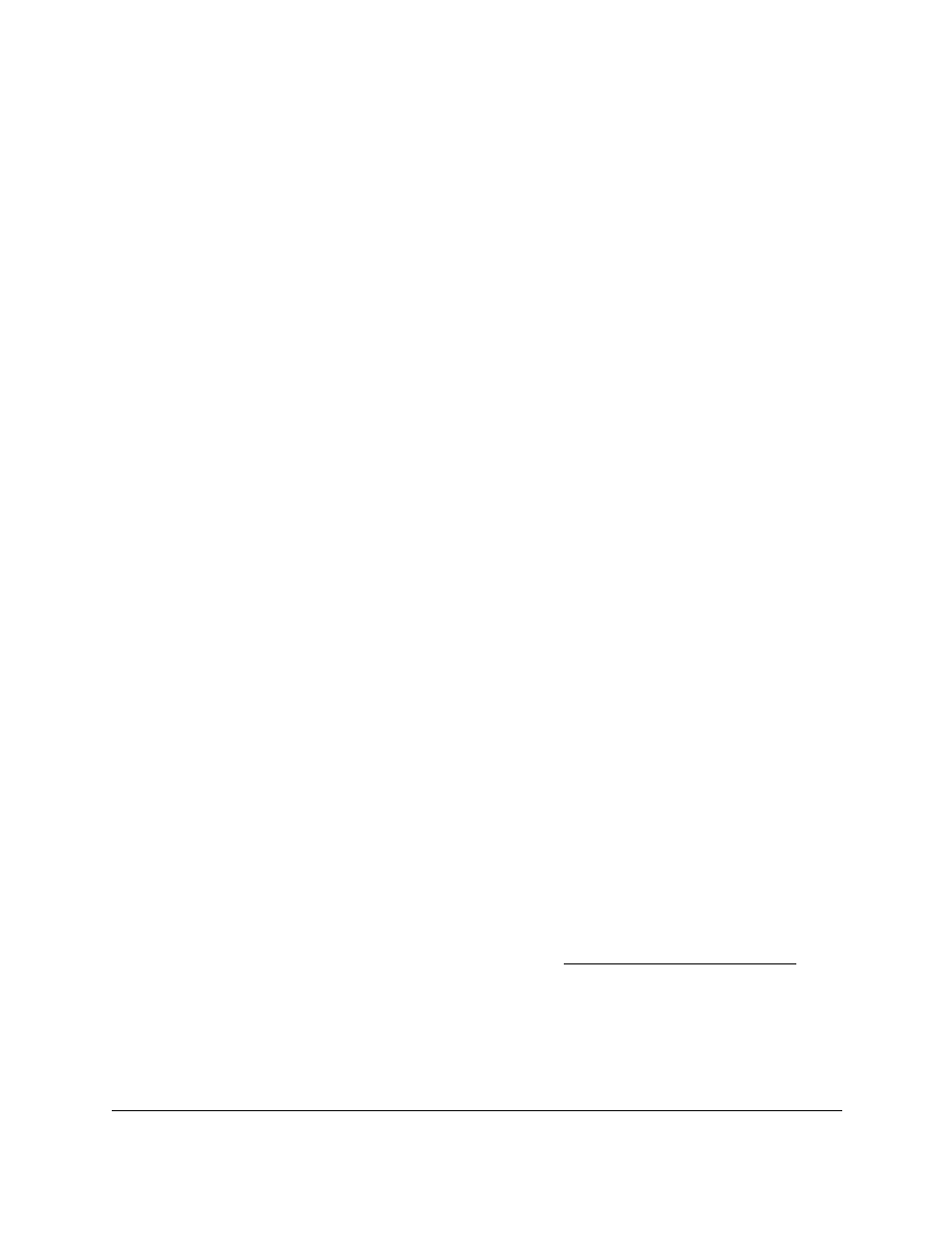
Smart Managed Pro Switches MS510TX and MS510TXPP
Manage Device Security
User Manual
277
•
Rule ID
. Enter an ACL sequence number in the range of 1 to 50 that is used to
identify the rule. An IP ACL can contain up to 50 rules.
•
Action
. Select the ACL forwarding action, which is one of the following:
-
Permit
. Forward packets that meet the ACL criteria.
-
Deny
. Drop packets that meet the ACL criteria.
•
Logging
. If the selection from the
Action
menu is
Deny
, you can enable logging for
the ACL by selecting the
Enable
radio button. (Logging is subject to resource
availability in the device.)
If the access list trap flag is also enabled, periodic traps are generated, indicating the
number of times this rule was evoked during the report interval. A fixed five-minute
report interval is used for the switch. A trap is not issued if the ACL rule hit count is
zero for the current interval.
•
Match Every
. Select a radio button to specify whether all packets must match the
selected IP ACL rule:
-
Enable
. All packets must match the selected IP ACL rule and are either permitted
or denied.
-
Disable
. Not all packets need to match the selected IP ACL rule.
•
Src IP Address
. Enter an IP address using dotted-decimal notation to be compared
to a packet’s source IP address as a match criterion for the selected IP ACL rule.
•
Src IP Mask
. Specify the IP mask in dotted-decimal notation to be used with the
source IP address value.
9.
Click the
Apply
button.
The new rule is added to the Basic ACL Rule Table on the IP Rules page and the fields on
the Standard ACL Rule Configuration (1-99) page are automatically cleared so that you
can add another rule (if you want to).
Modify the Match Criteria for a Basic IP ACL Rule
To modify the match criteria for a basic IP ACL rule:
1.
Connect your computer to the same network as the switch.
You can use a WiFi or wired connection to connect your computer to the network, or
connect directly to a switch that is off-network using an Ethernet cable.
2.
Launch a web browser.
3.
In the address field of your web browser, enter the IP address of the switch.
If you do not know the IP address of the switch, see
The login window opens.
4.
Enter the switch’s password in the
Password
field.
The default password is
password
.
The System Information page displays.