NETGEAR MS510TXPP 8 Port Gigabit PoE Managed Switch User Manual
Page 238
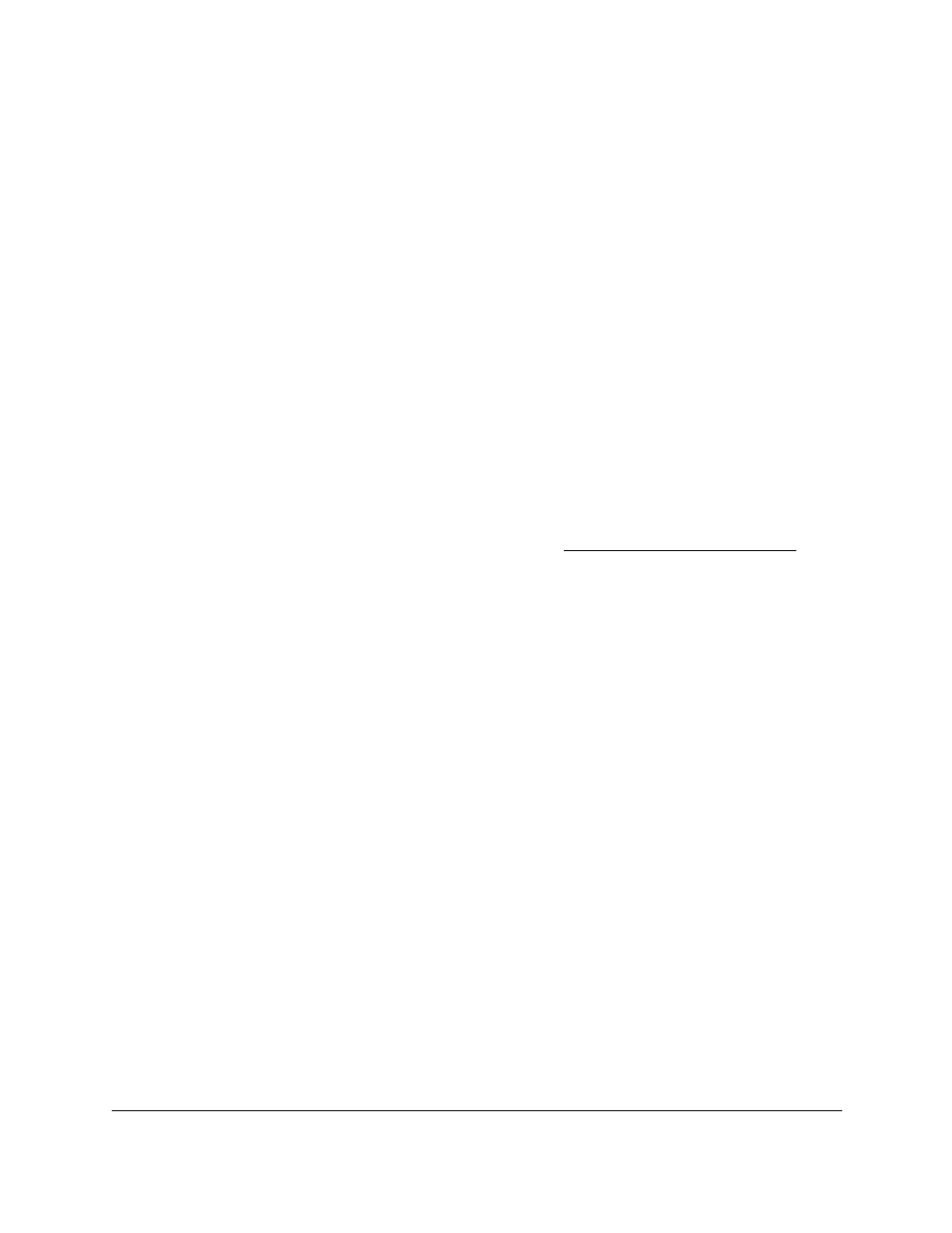
Smart Managed Pro Switches MS510TX and MS510TXPP
Manage Device Security
User Manual
238
7.
Click the
Apply
button.
Your settings are saved.
By default, the new access profile is deactivated, that is, the
Deactivate Profile
radio
button is selected. The Profile Summary does not yet display any information for the
access profile because you did not yet add any access rules.
Add an Access Rule
After you create an access control profile, you must add on ore more security access rules to
the profile.
To add an access rule for an access profile:
1.
Connect your computer to the same network as the switch.
You can use a WiFi or wired connection to connect your computer to the network, or
connect directly to a switch that is off-network using an Ethernet cable.
2.
Launch a web browser.
3.
In the address field of your web browser, enter the IP address of the switch.
If you do not know the IP address of the switch, see
The login window opens.
4.
Enter the switch’s password in the
Password
field.
The default password is
password
.
The System Information page displays.
5.
Select
Security > Access > Access Control > Access Rule Configuration
.
The Access Rule Configuration page displays.
6.
From the
Rule Type
menu, select
Permit
or
Deny
to permit or deny access when the
selected rules are matched.
A Permit rule allows access by traffic that matches the rule criteria. A Deny rule blocks
traffic that matches the rule criteria.
7.
From the
Service Type
menu, select the access method to which the rule is applied.
The policy is restricted by the selected access method. Possible access methods are
HTTP,
Secure HTTP (SSL)
, and
SNMP
.
8.
In the
Source IP Address
field, enter the source IP address of the client originating the
management traffic.
9.
In the
Mask
field, specify the subnet mask of the client that originates the management
traffic.
10.
In the
Priority
field, assign a priority to the rule.
The rules are validated against the incoming management request in ascending order of
their priorities. If a rule matches, the action is performed and subsequent rules below that