Configure global cos settings, Configure cos interface settings for an interface – NETGEAR MS510TXPP 8 Port Gigabit PoE Managed Switch User Manual
Page 192
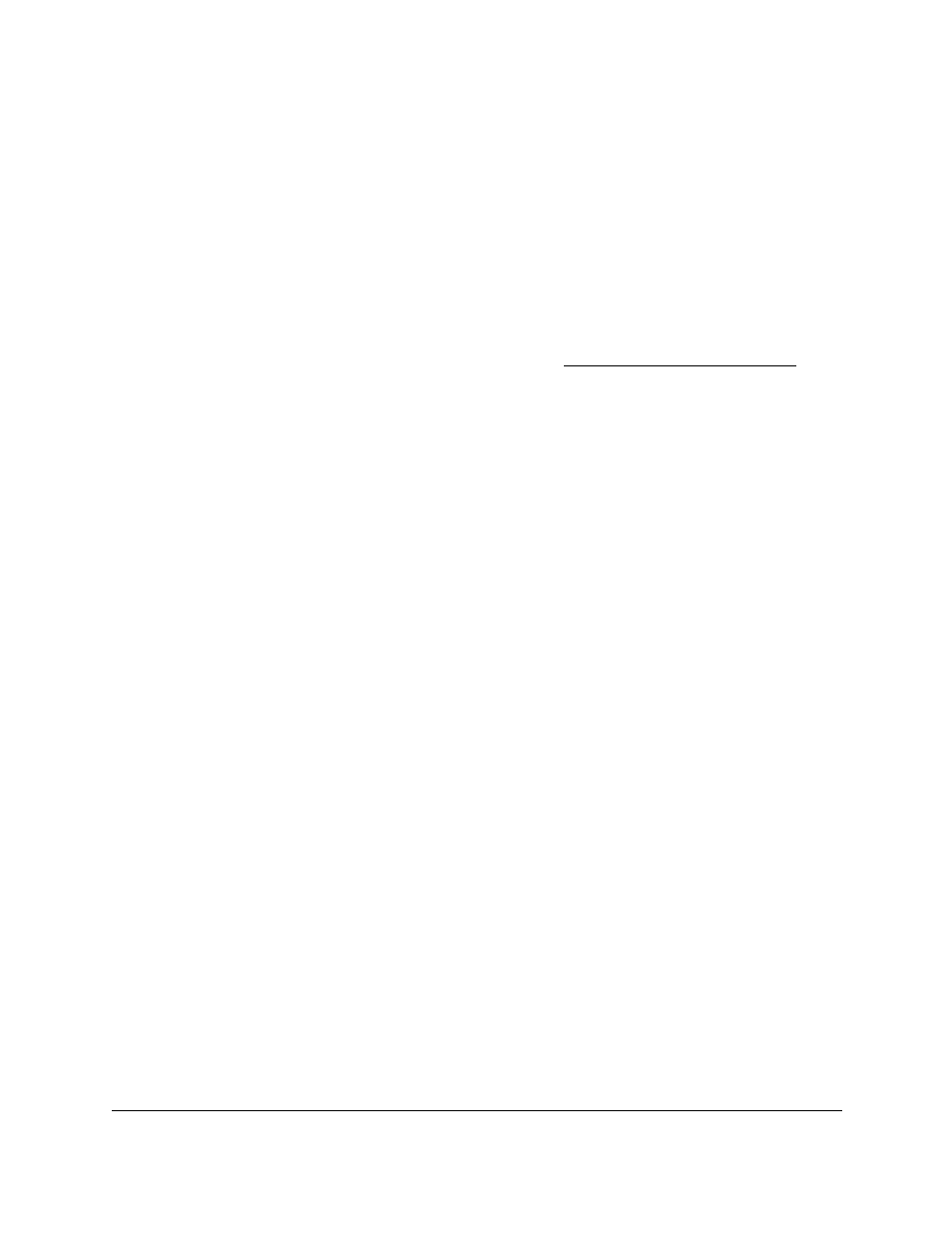
Smart Managed Pro Switches MS510TX and MS510TXPP
Configure Quality of Service
User Manual
192
Configure Global CoS Settings
To configure CoS trust mode settings on all interfaces:
1.
Connect your computer to the same network as the switch.
You can use a WiFi or wired connection to connect your computer to the network, or
connect directly to a switch that is off-network using an Ethernet cable.
2.
Launch a web browser.
3.
In the address field of your web browser, enter the IP address of the switch.
If you do not know the IP address of the switch, see
The login window opens.
4.
Enter the switch’s password in the
Password
field.
The default password is
password
.
The System Information page displays.
5.
Select
QoS
> CoS > Basic > CoS Configuration
.
The CoS Configuration page displays.
6.
From the
Global Trust Mode
menu, select one of the following trust mode options for
ingress traffic on the switch:
•
Untrusted
. Do not trust any CoS packet marking at ingress.
•
802.1p
. The eight priority tags that are specified in IEEE 802.1p are p0 to p7. This
QoS setting lets you map traffic with one of eight priority levels to one of eight internal
hardware priority queues. The default mode is 802.1p.
•
DSCP
. The six most significant bits of the DiffServ field are called the Differentiated
Services Code Point (DSCP) bits. This QoS setting lets you map traffic with particular
DSCP bits to one of multiple queues.
7.
Click the
Apply
button.
Your settings are saved.
Configure CoS Interface Settings for an Interface
Use the CoS Interface Configuration page to configure the interface shaping rate and
interface ingress rate limit to one or more interfaces.
To configure CoS settings for an interface:
1.
Connect your computer to the same network as the switch.
You can use a WiFi or wired connection to connect your computer to the network, or
connect directly to a switch that is off-network using an Ethernet cable.
2.
Launch a web browser.